For iPhone macro photography, you'll want apps with manual controls and focus peaking. ProCamera, Halide Mark II, and ProCam 8 offer advanced features like exposure adjustment, RAW capture, and dedicated macro modes. Manual and ProShot provide user-friendly interfaces for precise close-up shots. Don't forget about macro lens apps that enhance your existing camera for extreme close-ups. Focus stacking apps like ProCam 8 and Helicon Focus can combine multiple images for increased sharpness. For post-processing, consider Snapseed or Adobe Lightroom Mobile to fine-tune your macro masterpieces. Dive deeper to access the full potential of your iPhone's macro capabilities.
ProCamera
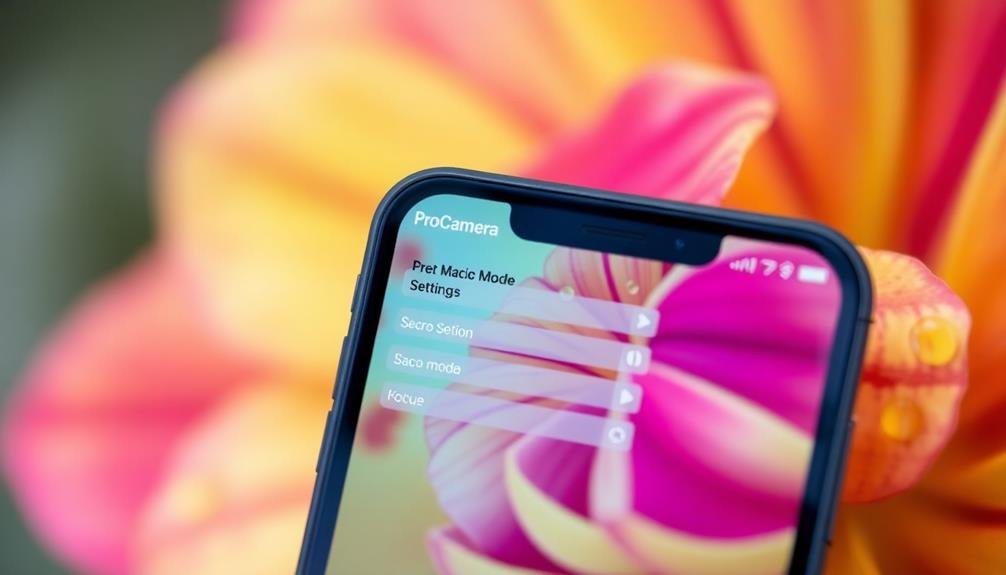
One of the most versatile and powerful apps for macro photography on iPhone is ProCamera. This feature-rich app offers manual control over focus, exposure, and white balance, allowing you to fine-tune your macro shots with precision.
You'll find a dedicated macro mode that enhances your close-up photography capabilities. ProCamera's focus peaking feature highlights areas in sharp focus, helping you achieve crystal-clear macro images. The app also includes a live histogram, ensuring proper exposure for your close-up subjects.
You can shoot in RAW format, preserving maximum detail for post-processing. The app's intuitive interface makes it easy to adjust settings on the fly. You'll appreciate the customizable quick-access wheel, letting you change key parameters without diving into menus.
ProCamera's anti-shake feature helps stabilize your shots, essential for sharp macro photography. With ProCamera, you can use volume buttons as shutter release, reducing camera shake when capturing delicate subjects.
The app's intervalometer function enables time-lapse macro photography, perfect for capturing slow-moving subjects like growing plants or insects. ProCamera's extensive editing tools allow you to enhance your macro shots directly within the app, streamlining your workflow.
Camera
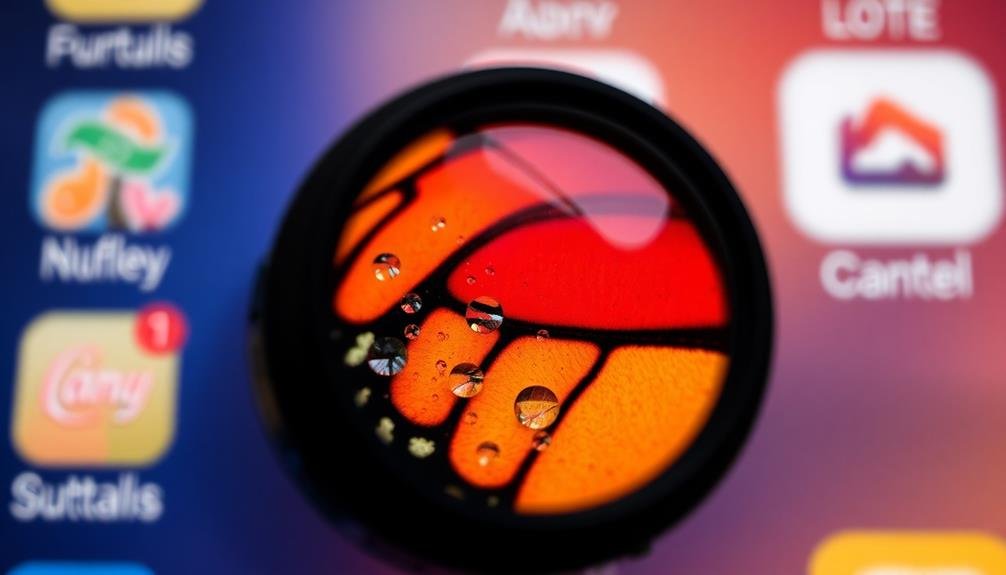
While many photographers overlook it, the built-in Camera app on your iPhone is a powerful tool for macro photography. It's free, always available, and receives regular updates with new features. The Camera app offers a dedicated macro mode on iPhone 13 Pro models and later, automatically engaging when you're close to a subject.
For older iPhones, you can still achieve impressive macro shots using the Camera app. Focus on your subject by tapping the screen, then use the exposure slider to adjust brightness. The app's grid feature helps you compose your shots according to the rule of thirds.
You'll also find useful tools like burst mode for capturing fast-moving subjects and Live Photos to add motion to your macro images. The Camera app's HDR functionality is particularly useful in macro photography, helping you balance light in high-contrast scenes.
You can also lock focus and exposure by long-pressing on the screen, ensuring consistent results in challenging lighting conditions. With practice, you'll find that the Camera app's simplicity and reliability make it an excellent choice for macro photography on your iPhone.
Halide Mark II

Halide Mark II, a powerhouse app for iPhone photography enthusiasts, offers advanced features for macro shooting. This app stands out with its manual controls, allowing you to fine-tune focus, exposure, and white balance for perfect macro shots.
You'll appreciate the focus peaking feature, which highlights sharp areas in your image, guaranteeing your macro subject is crystal clear.
Halide Mark II's RAW capture capability is a game-changer for macro photography. It preserves more detail and gives you greater flexibility in post-processing. The app's depth mode is particularly useful for macro work, helping you create stunning bokeh effects.
You'll find the app's interface intuitive and customizable, making it easy to access the tools you need quickly. The built-in histogram and waveform displays help you nail exposure in tricky lighting situations common in macro photography.
Halide Mark II also offers a unique macro mode on newer iPhones, automatically switching to the ultra-wide lens for extreme close-ups. This feature, combined with the app's AI-powered subject detection, guarantees you can capture even the tiniest details with precision.
ProCam 8
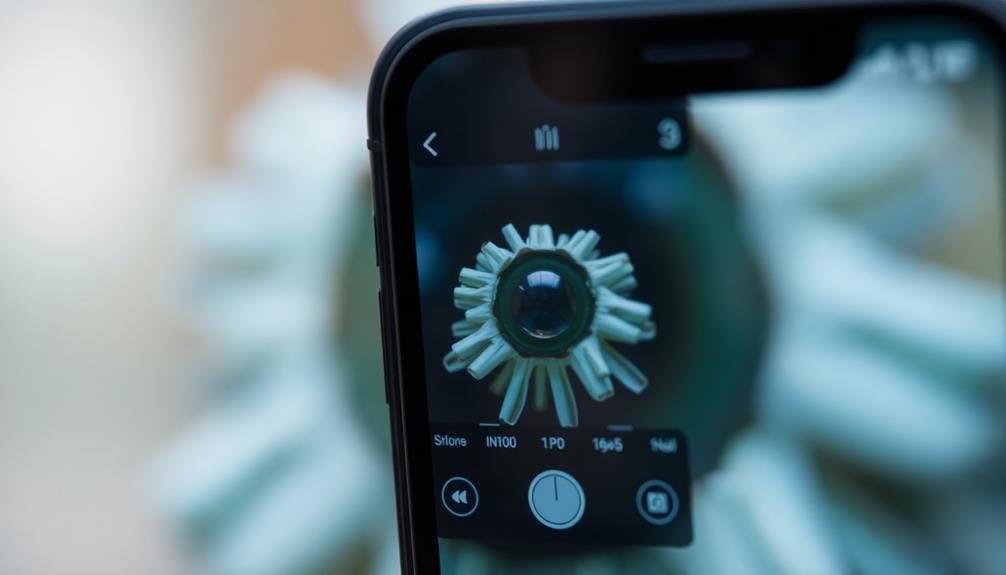
Although Halide Mark II is a top contender, ProCam 8 stands as another excellent option for macro photography on iPhone. This versatile app offers a thorough set of tools tailored for close-up shots.
You'll find manual focus controls, exposure compensation, and a variety of shooting modes to enhance your macro photography experience.
ProCam 8's standout feature is its ability to capture RAW images, giving you greater flexibility in post-processing. The app's intuitive interface makes it easy to adjust settings on the fly, ensuring you don't miss that perfect macro moment.
You'll appreciate the focus peaking feature, which highlights in-focus areas, helping you achieve razor-sharp macro shots.
Here are some key features that make ProCam 8 a top choice for macro photography:
- Advanced manual controls for precise focus and exposure
- RAW capture for maximum editing flexibility
- Focus peaking for improved accuracy in close-up shots
- Real-time histograms to help you nail the exposure
With ProCam 8, you'll have the tools to push your iPhone's macro capabilities to their limits.
Whether you're capturing intricate details of flowers or tiny insects, this app provides the control and precision you need for stunning macro photography.
Manual

For those who prefer complete control over their iPhone's camera settings, Manual is an excellent choice for macro photography. This app gives you full command over exposure, shutter speed, ISO, white balance, and focus, allowing you to fine-tune your shots for ideal results.
With Manual, you'll have access to features like focus peaking, which highlights in-focus areas, making it easier to achieve sharp macro images. You can also use the app's live histogram to guarantee proper exposure in challenging lighting conditions.
Here's a quick overview of Manual's key features for macro photography:
| Feature | Benefit |
|---|---|
| Manual Focus | Precise control for close-ups |
| Exposure Compensation | Adjust brightness in tricky scenes |
| RAW Capture | Preserve image data for editing |
| Grid Overlay | Improve composition |
| EXIF Viewer | Review shooting details |
Manual's intuitive interface makes it easy to adjust settings on the fly, making sure you don't miss that perfect macro shot. While it may take some practice to master, the app's capabilities can greatly elevate your macro photography skills. By learning to manipulate these settings, you'll gain a deeper understanding of photography principles and produce stunning close-up images with your iPhone.
FiLMiC Pro
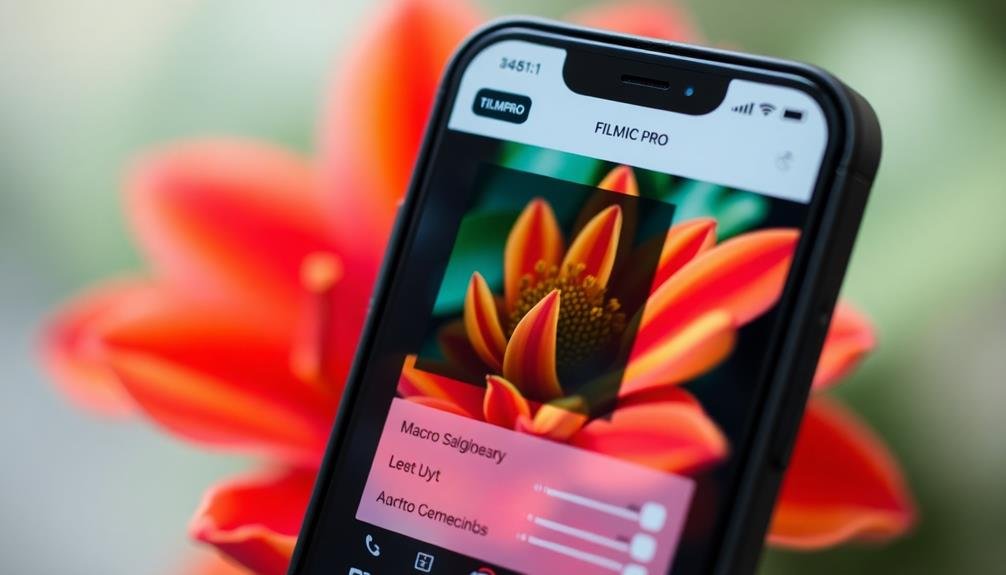
While primarily known for its video capabilities, FiLMiC Pro has become a powerhouse for still photography, including macro shots. This app offers an impressive array of manual controls that can elevate your macro photography to new heights. You'll find yourself with precise command over focus, exposure, and white balance, allowing you to capture the tiniest details with stunning clarity.
FiLMiC Pro's standout feature for macro photography is its focus peaking tool. This highlights the areas of your image that are in sharp focus, ensuring you nail the focus on your subject every time. The app also provides a live analytics suite, helping you optimize your shots in real-time.
Here are some key features that make FiLMiC Pro excellent for macro photography:
- Manual focus with focus peaking
- Exposure adjustment with zebra stripes
- White balance control with color temperature display
- RAW capture for maximum editing flexibility
While the learning curve might be steeper than some other apps, the results you can achieve with FiLMiC Pro are well worth the effort. It's a professional-grade tool that can transform your iPhone into a powerful macro photography device, giving you unparalleled control over your shots.
ProShot
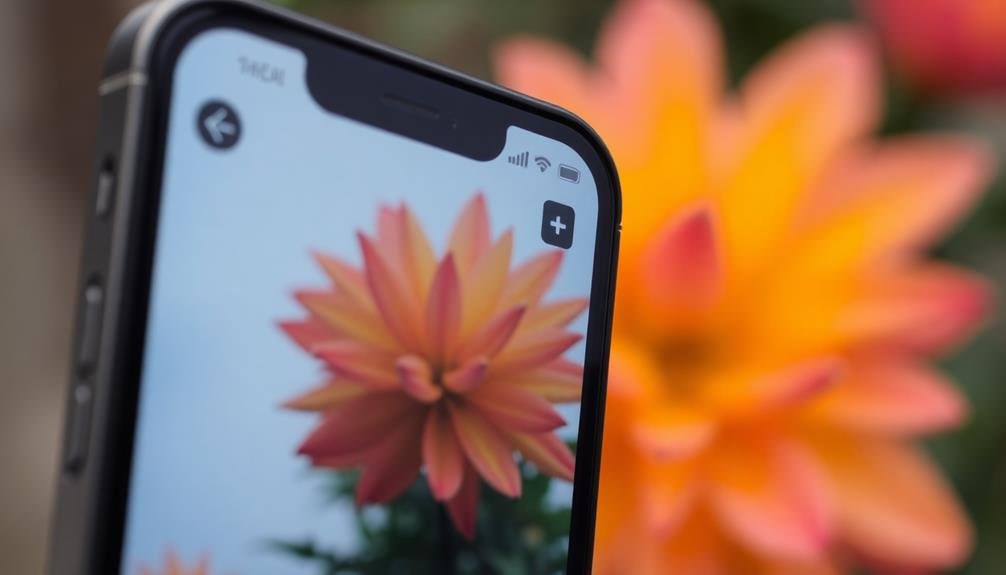
ProShot offers you advanced manual controls for your iPhone macro photography.
You'll find options to adjust shutter speed, ISO, and white balance with precision.
The app's real-time histogram display helps you optimize exposure and capture stunning macro shots.
Advanced Manual Controls
In spite of its user-friendly interface, ProShot offers a wealth of advanced manual controls for macro photography enthusiasts. You'll find a thorough set of tools to fine-tune your macro shots, including:
- Manual focus with focus peaking
- Exposure compensation
- ISO and shutter speed adjustments
- White balance controls
With these features, you can achieve precise focus on tiny subjects and adjust exposure settings to capture the perfect macro image. ProShot's manual focus feature is particularly useful for macro photography, allowing you to zero in on the smallest details with ease.
You'll appreciate the app's histogram and level tools, which help you verify proper exposure and composition. The ability to shoot in RAW format gives you greater flexibility in post-processing, essential for bringing out the intricate details in your macro shots.
ProShot also offers a range of gridlines and composition guides, helping you frame your macro subjects effectively. You can even customize the user interface to display only the controls you need, streamlining your workflow and allowing you to concentrate on capturing stunning close-up images.
With its advanced manual controls, ProShot empowers you to take your iPhone macro photography to the next level.
Real-Time Histogram Display
For macro photographers seeking precise exposure control, ProShot's real-time histogram display is an invaluable tool. This feature provides a visual representation of your image's tonal distribution, allowing you to make instant adjustments to achieve ideal exposure.
As you frame your macro shot, you'll see the histogram updating in real-time. This immediate feedback helps you avoid common exposure pitfalls like clipping highlights or losing shadow details. You can quickly adjust your settings to guarantee a balanced exposure across the entire tonal range.
The histogram display is particularly useful in challenging lighting situations common in macro photography. When shooting small subjects with varying light intensities, you'll be able to fine-tune your exposure for the most critical areas of your composition.
ProShot's histogram also helps you maintain consistency across a series of macro shots. By monitoring the graph, you can ensure that your exposures remain consistent even as lighting conditions change slightly.
To make the most of this feature, practice interpreting the histogram's shape and adjusting your camera settings accordingly. With experience, you'll find that the real-time histogram becomes an indispensable tool for capturing stunning macro images with perfect exposure.
Macro Lens

When it comes to macro photography on your iPhone, a dedicated macro lens can take your close-up shots to the next level. While your iPhone's built-in camera is impressive, it's not designed specifically for extreme close-ups. That's where macro lens apps come in, enhancing your device's capabilities and allowing you to capture stunning details of tiny subjects.
These apps work by utilizing your iPhone's existing camera and adding software enhancements to simulate the effect of a physical macro lens. They often provide features like:
- Digital zoom optimization
- Focus stacking for increased depth of field
- Exposure compensation for challenging lighting situations
- Real-time filters to enhance macro details
When choosing a macro lens app, look for ones that offer manual focus control, as this is essential for achieving sharp, detailed macro shots.
Some apps even provide tutorials and tips to help you improve your macro photography skills. Remember that while these apps can greatly enhance your iPhone's macro capabilities, they can't fully replicate the quality of a dedicated macro lens attachment.
However, they're an excellent starting point for exploring the world of macro photography without investing in additional hardware.
Focus Stacking Apps

You'll find several focus stacking apps that can enhance your macro photography on iPhone.
These apps combine multiple images taken at different focus points to create a single, sharp photo with increased depth of field.
We'll explore the top focus stacking apps, explain how they work, and compare their key features to help you choose the best one for your needs.
Top Focus Stacking Apps
Focus stacking apps have become essential tools for iPhone macro photographers seeking to capture incredibly sharp images with extended depth of field.
These apps allow you to combine multiple shots taken at different focus distances, resulting in a final image that's crisp from foreground to background.
When choosing a focus stacking app for your iPhone, consider these top options:
- ProCam 8: This versatile camera app offers a built-in focus bracketing feature, allowing you to capture a series of images with varying focus points. It also includes manual controls and RAW support.
- Focus: Specifically designed for focus stacking, this app automates the process of capturing and aligning multiple images. It offers customizable stack settings and supports both JPEG and RAW formats.
- Helicon Focus: While primarily a desktop application, Helicon Focus has a companion iPhone app that enables you to capture focus-bracketed images in the field and process them later on your computer.
- Photoshop Express: Adobe's mobile app now includes a focus stacking feature, making it a great option if you're already familiar with Adobe's ecosystem.
How They Work
To understand the magic behind focus stacking apps, it's essential to grasp their core functionality.
These apps work by capturing multiple images of the same subject at different focus points. You'll typically set your iPhone on a tripod and use the app to take a series of shots, each with a slightly different focal plane.
Once you've captured the images, the app's algorithm analyzes each photo, identifying the sharpest areas. It then combines these sharp regions into a single composite image, resulting in a photo with an extended depth of field.
This process effectively overcomes the shallow depth of field limitation in macro photography.
Some advanced apps allow you to control the number of shots, focus step size, and even offer automatic focus bracketing.
They may also include features for aligning and blending images to compensate for slight movements between shots.
After processing, you can often fine-tune the result by adjusting parameters like contrast, sharpness, and noise reduction.
Comparing Key Features
When choosing a focus stacking app for your iPhone macro photography, it's crucial to compare their key features. Look for apps that offer manual focusing control, allowing you to select specific focus points within your image.
Consider the number of focus steps each app supports, as more steps can result in a smoother final image. Evaluate the alignment and blending algorithms used by different apps, as these greatly affect the quality of your stacked photos.
Pay attention to the following key features:
- Ease of use and user interface
- RAW file support
- Export options and file formats
- Integration with other editing apps
Don't overlook the importance of post-processing capabilities within the app. Some focus stacking apps offer basic editing tools, while others provide more advanced options like selective sharpening and noise reduction.
Check if the app allows you to adjust the stacking process manually or if it's fully automated. Consider the speed of processing, especially if you plan to stack multiple images frequently.
Editing Apps for Macro Shots

Along with capturing stunning macro shots, editing plays an essential role in perfecting your close-up photography. Several powerful editing apps can enhance your macro images, bringing out intricate details and vibrant colors.
Snapseed, a free app by Google, offers a thorough suite of editing tools tailored for macro photography. You'll find features like selective adjustments, healing brush, and precise sharpening controls to refine your close-ups.
For more advanced editing, consider Adobe Lightroom Mobile. It provides professional-grade tools, including RAW file support and advanced color grading options. You can fine-tune exposure, highlights, and shadows to reveal hidden textures in your macro subjects.
VSCO is another excellent choice, offering a wide range of filters and presets specifically designed for macro photography. You'll be able to adjust color temperature, tint, and saturation to create mood and atmosphere in your shots.
Lastly, don't overlook Affinity Photo, a powerful desktop-class editing app. It supports focus stacking, allowing you to combine multiple macro shots for increased depth of field and sharpness throughout your image.
Frequently Asked Questions
How Do I Clean My Iphone Camera Lens for Better Macro Shots?
To clean your iPhone camera lens for better macro shots, you'll want to use a soft, lint-free cloth. Gently wipe the lens in a circular motion. Don't use any liquids or abrasive materials. Regularly cleaning keeps your shots crisp.
Can I Use External Lenses With Iphone Apps for Macro Photography?
Yes, you can use external lenses with iPhone apps for macro photography. They'll enhance your phone's capabilities, allowing you to capture even more detailed close-up shots. Just make sure the lens is compatible with your iPhone model.
What Lighting Techniques Work Best for Iphone Macro Photography?
You'll get the best results using natural light when possible. For low light, try a small LED panel or ring light. Diffuse harsh light with a piece of paper. Experiment with side lighting to create texture and depth.
Are There Any Iphone Tripods Specifically Designed for Macro Photography?
Yes, you'll find iPhone tripods designed for macro photography. They're compact, flexible, and often have magnetic attachments. Look for models with adjustable legs, phone clamps, and remote shutter controls for steady, close-up shots.
How Can I Achieve a Blurred Background Effect in Iphone Macro Photos?
To achieve a blurred background in iPhone macro photos, you'll want to get close to your subject and tap to focus. Use portrait mode if available, or try adjusting the aperture in third-party camera apps for more control.
In Summary
You've now got a great selection of apps to elevate your iPhone macro photography. Whether you're looking for manual controls, focus stacking, or powerful editing tools, there's an app to suit your needs. Don't forget to experiment with different apps to find what works best for your style. With practice and these powerful tools at your fingertips, you'll be capturing stunning close-up shots in no time. Keep exploring and pushing the boundaries of your macro photography!





Leave a Reply