To quickly sort your mobile photos, start by utilizing built-in album features and creating custom folders with descriptive names. Implement a consistent naming convention and use tags or keywords for easy searching. Leverage cloud storage services for automatic backups and cross-device accessibility. Regularly delete unnecessary duplicates and archive old or unused photos to maintain a clutter-free gallery. Don't forget to explore third-party organization apps for advanced sorting and AI-powered features. By combining these essential tips, you'll streamline your photo organization process and save valuable time. Dive deeper to discover more ways to optimize your mobile photo management.
Utilize Built-in Album Features
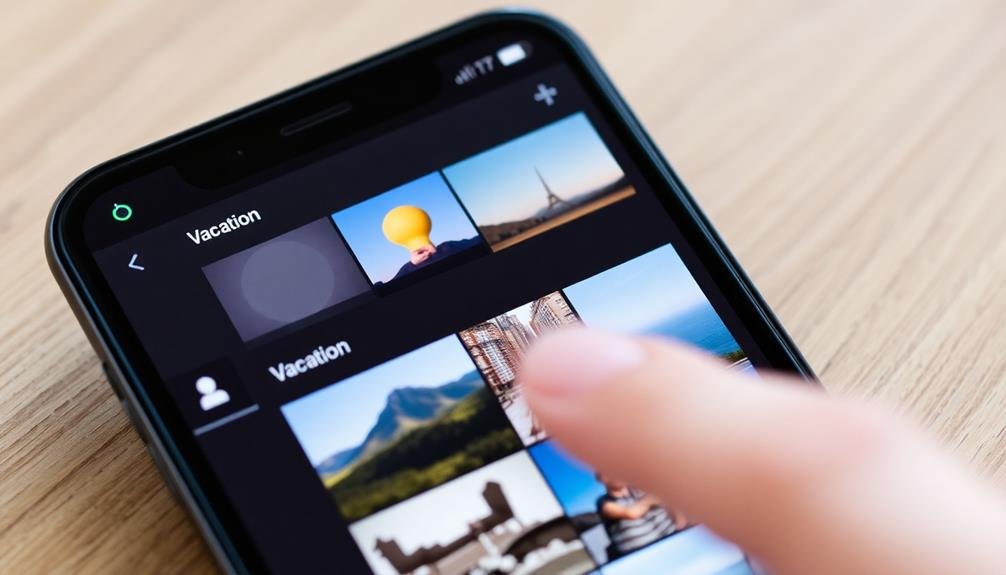
How often do you scroll endlessly through your phone's camera roll to find a specific photo? If you're like most people, it's probably more often than you'd like.
Fortunately, your smartphone's built-in album features can help you organize your photos quickly and efficiently.
Start by familiarizing yourself with your device's default albums. These typically include categories like Selfies, Screenshots, and Videos.
Take advantage of these automatic sorting options to easily locate specific types of media.
Next, create custom albums for your most common photo categories. You might make albums for family events, work projects, or travel destinations.
As you take new photos, immediately add them to the appropriate album. This proactive approach will save you time in the long run.
Many phones also offer smart album features that use AI to recognize people, places, and objects in your photos.
Enable these options to automatically sort your images based on their content. You can then quickly find all photos of a specific person or location without manual tagging.
Lastly, don't forget to use the search function. Most modern smartphones allow you to search for photos using keywords, dates, or locations, making it easier to find exactly what you're looking for.
Create Custom Folders

Create custom folders to further streamline your photo organization.
You can group images by event type, such as "Vacations," "Birthdays," or "Concerts," making it easier to locate specific memories.
When naming your folders, use clear and descriptive titles that'll help you quickly identify the contents at a glance.
Organize by Event Type
When organizing your mobile device, one effective strategy is to create custom folders based on event types. This approach allows you to quickly categorize and locate photos from specific occasions. By grouping images according to events, you'll streamline your photo management process and make it easier to find and share memories.
To implement this method, start by identifying common event types in your photo collection. Create folders for categories like "Birthdays," "Vacations," "Weddings," or "Holidays." As you take new photos, immediately sort them into the appropriate event folder. This habit will help you maintain an organized photo library and prevent a backlog of unsorted images.
Consider these benefits of organizing by event type:
- Effortless retrieval of photos for specific occasions
- Simplified sharing of event-related images with friends and family
- Easier creation of themed photo albums or slideshows
- Improved ability to track personal growth and experiences over time
- Enhanced storytelling potential when reviewing past events
Use Descriptive Folder Names
Building on the concept of event-based organization, you'll want to focus on creating descriptive folder names for your custom folders. This approach will make it easier to locate specific photos quickly and efficiently. Instead of generic labels like "Vacation" or "Family," opt for more detailed names that provide context and specificity.
For example, use folder names like "Hawaii Beach Vacation 2023" or "Smith Family Reunion – July 4th." Include relevant details such as dates, locations, or specific events within the folder name. This level of detail will help you distinguish between similar events and narrow down your search when looking for particular images.
Don't shy away from longer folder names if they provide valuable information. Your mobile device can handle lengthy titles, and the extra detail will save you time in the long run.
Consider using a consistent naming convention across all your folders to maintain organization. You might start with the date, followed by the event name and location. For instance: "2023-06-15 – Sarah's Graduation – University of Michigan." This systematic approach will keep your photo library tidy and easily navigable.
Use Tags and Keywords

Efficiency lies at the heart of effective mobile organization, and tags and keywords are powerful tools to accomplish it. By assigning relevant tags and keywords to your photos, you'll create a searchable database that makes finding specific images a breeze.
Start by developing a consistent tagging system that works for you. Include locations, events, people, and themes in your tags to cover all bases.
When tagging, be specific but concise. Instead of just "vacation," use "Hawaii2023" or "ParisTrip." This precision will help you locate photos quickly when you need them.
Don't forget to use your phone's built-in features, like facial recognition, to automatically tag people in your photos.
Here are some key benefits of using tags and keywords:
- Faster photo retrieval
- Improved organization across devices
- Easier sharing of specific photo collections
- Enhanced searchability within your photo library
- Ability to create smart albums based on tags
Remember to review and update your tags periodically to make sure they remain relevant and useful.
With a well-maintained tagging system, you'll never struggle to find that perfect photo again, no matter how large your collection grows.
Implement a Naming Convention

Along with tagging, implementing a consistent naming convention for your files and folders is crucial for mobile organization. A well-structured naming system helps you quickly identify and locate specific items, even when dealing with large volumes of data.
Start by choosing a format that works for you. Consider including elements like date, category, and a brief description. For example, "2023-05-15_vacation_beach_sunset" clearly indicates when and where the photo was taken. Use hyphens or underscores to separate elements, making them easier to read.
Be consistent with your chosen format across all files and folders. This uniformity will make searching and sorting much more efficient. Avoid using special characters or spaces, as they can cause issues with some systems.
For recurring events or projects, include a numbering system. This approach helps maintain chronological order, such as "2023_project_update_01," "2023_project_update_02," and so on.
Consider using abbreviations for frequently used terms to keep file names concise. Just make sure they're intuitive and memorable. Create a reference guide for your abbreviations to avoid confusion later.
Leverage Cloud Storage Services
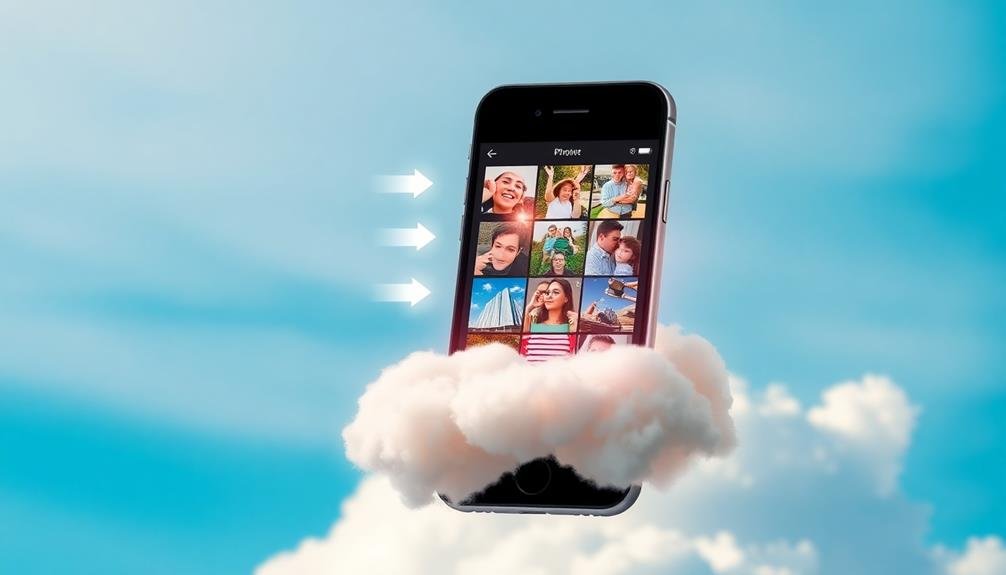
Cloud storage services can revolutionize your mobile organization strategy.
You'll benefit from automatic photo backup, ensuring your precious memories are safe even if you lose your device.
Additionally, you'll enjoy cross-device accessibility, allowing you to access your files seamlessly from your smartphone, tablet, or computer.
Automatic Photo Backup
While organizing your digital life, don't overlook the importance of safeguarding your precious memories. Automatic photo backup is an essential feature that guarantees your images are safely stored and accessible across multiple devices.
By enabling this feature on your smartphone, you'll never have to worry about losing photos due to device damage, theft, or accidental deletion.
Most cloud storage services offer automatic photo backup options. Once activated, your photos will be uploaded to the cloud whenever you're connected to Wi-Fi, freeing up space on your device.
This seamless process allows you to access your entire photo library from any device, making it easier to share, edit, and organize your images.
Here are some key benefits of automatic photo backup:
- Immediate protection against data loss
- Easy access to your photos from any device
- Simplified sharing with friends and family
- Reduced storage strain on your smartphone
- Effortless organization with AI-powered sorting features
To get started, explore the auto-backup settings in your preferred cloud storage app or your device's built-in photo management system.
Remember to adjust the backup frequency and Wi-Fi settings to suit your needs and data plan.
Cross-Device Accessibility
Building on the concept of automatic photo backup, let's explore how you can extend this convenience to all your digital files. Cloud storage services like Google Drive, Dropbox, and iCloud offer seamless cross-device accessibility, allowing you to access your files from any device with an internet connection.
To set up cross-device accessibility, start by choosing a cloud storage provider and installing their app on all your devices. Create folders for different file types or projects, and sync them across your devices. This way, you'll have instant access to your documents, spreadsheets, and presentations whether you're on your phone, tablet, or computer.
Many cloud services offer collaborative features, enabling you to share files and work on them simultaneously with others. This can be particularly useful for team projects or when you need input from colleagues or friends.
To maximize efficiency, use the search function within your cloud storage app to quickly locate specific files. Enable offline access for important documents to guarantee you can work even without an internet connection.
Regularly review and delete unnecessary files to keep your cloud storage organized and prevent clutter from accumulating across your devices.
Set Up Automatic Backups
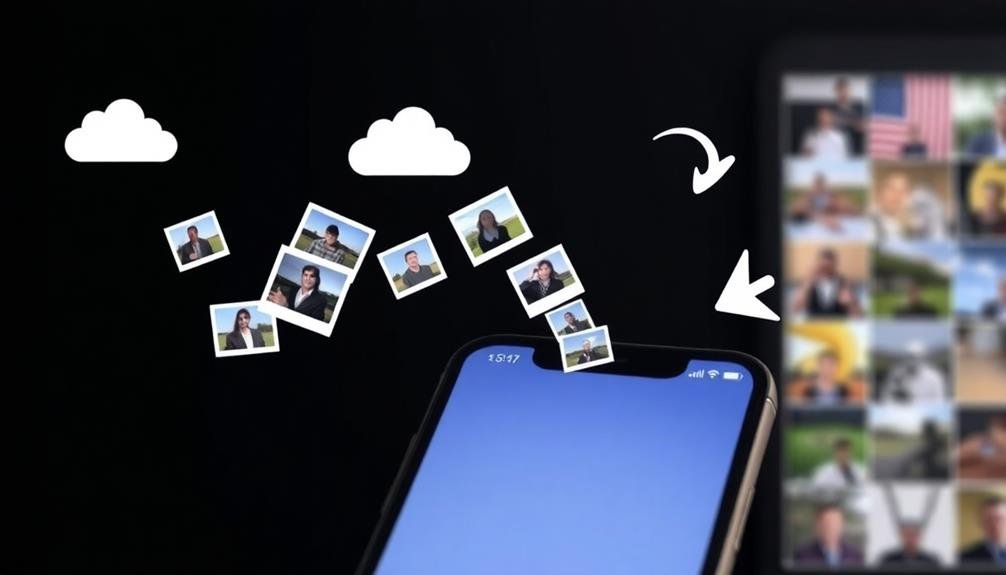
To safeguard your mobile data, setting up automatic backups is essential. Most smartphones offer built-in backup options, but you can also use third-party apps for more flexibility. Choose a method that suits your needs and guarantee it's running regularly.
Configure your device to back up while charging and connected to Wi-Fi. This way, you won't drain your battery or use mobile data. Set a schedule for backups, such as daily or weekly, depending on how often you add new content. Remember to include app data, settings, and system preferences in your backups, not just photos and files.
Consider using cloud storage services for additional security. They offer remote access and protection against device loss or theft. Encrypt your backups to add an extra layer of security, especially for sensitive information.
Here are key benefits of automatic backups:
- Protect against data loss from device damage or theft
- Easily transfer data when upgrading to a new device
- Recover accidentally deleted files
- Maintain a history of changes to important documents
- Quickly restore your device to a previous state if needed
Regularly check your backup status to guarantee it's working correctly and adjust settings as necessary.
Delete Unnecessary Duplicates

With your mobile device safely backed up, it's time to tackle another key aspect of organization: eliminating unnecessary duplicates. Your photo library likely contains multiple versions of the same image, taking up valuable storage space and cluttering your albums. To address this, start by using your device's built-in duplicate detection feature or downloading a reputable third-party app designed for this purpose.
Once you've identified duplicates, carefully review each set. Keep the highest quality version or the one with sentimental value, and delete the rest. Pay attention to slight variations, such as edited photos or burst shots, to guarantee you're not accidentally removing unique images.
As you go through this process, create a system for future organization. Consider using descriptive file names or tags to make searching easier and prevent future duplication.
Remember to check your recently deleted folder and permanently remove the duplicates to free up space. By regularly performing this cleanup, you'll maintain a streamlined photo library that's easier to navigate and manage.
This process not only saves storage but also improves your overall mobile experience by reducing clutter and making it simpler to find the photos you want.
Archive Old or Unused Photos

Many of us have thousands of photos on our mobile devices, but only a fraction are regularly viewed or needed. Archiving old or unused photos is an essential step in organizing your mobile gallery. It helps free up storage space and makes it easier to find the photos you actually want to see.
Start by going through your photos and identifying those you don't need immediate access to. These might include old screenshots, duplicates you missed earlier, or photos from events that happened years ago. Once you've identified these images, move them to a cloud storage service or an external hard drive.
Consider using these criteria to decide which photos to archive:
- Photos older than a certain date (e.g., two years)
- Images with low resolution or poor quality
- Screenshots that are no longer relevant
- Photos of items you no longer own
- Duplicate or similar photos from the same event
After archiving, you'll notice your phone's gallery becomes more manageable. You'll spend less time scrolling through unnecessary images and more time enjoying the photos that matter most.
Remember to regularly archive photos to maintain an organized mobile gallery.
Explore Third-Party Organization Apps

While built-in photo apps offer basic organization features, third-party apps can take your mobile photo management to the next level. These specialized apps provide advanced tools for sorting, tagging, and categorizing your photos efficiently. You'll find options that use AI to automatically organize your images by content, location, or date, saving you time and effort.
Consider exploring apps like Google Photos, which offers unlimited cloud storage and intelligent search capabilities. Another popular choice is Slidebox, which lets you swipe through photos quickly and sort them into albums with ease. For more advanced users, Adobe Lightroom Mobile provides powerful editing tools alongside robust organization features.
Here's a comparison of some top photo organization apps:
| App Name | AI Sorting | Cloud Storage | Editing Tools | Cross-Platform |
|---|---|---|---|---|
| Google Photos | Yes | Yes | Basic | Yes |
| Slidebox | No | No | No | iOS only |
| Adobe Lightroom | Yes | Yes | Advanced | Yes |
| Mylio | Yes | Optional | Basic | Yes |
When choosing a third-party app, consider your specific needs and preferences. Look for features like face recognition, geo-tagging, and the ability to create custom tags or categories. By leveraging these powerful tools, you'll streamline your photo organization process and easily locate any image when you need it.
Frequently Asked Questions
How Can I Recover Accidentally Deleted Photos From My Mobile Device?
You can recover deleted photos by checking your device's trash folder or using recovery apps. If you've backed up to the cloud, restore from there. For recent deletions, act quickly to increase your chances of successful recovery.
What's the Best Way to Transfer Photos Between Different Mobile Platforms?
You've got options for cross-platform photo transfers. Use cloud services like Google Photos or iCloud, try direct wi-fi transfers with apps like Send Anywhere, or connect your devices to a computer and manually move files.
How Do I Protect My Private Photos From Unauthorized Access?
You can protect your private photos by using strong passcodes, enabling two-factor authentication, and utilizing secure photo vault apps. Don't forget to encrypt your device and avoid sharing sensitive images on public networks or unsecured platforms.
Can I Edit Photo Metadata Directly on My Smartphone?
Yes, you can edit photo metadata directly on your smartphone. Many photo apps offer this feature. You'll be able to modify details like date, location, and tags. It's a handy way to organize and manage your photo collection.
What's the Most Efficient Way to Share Large Photo Collections?
You'll find cloud storage services most efficient for sharing large photo collections. Use Google Photos, Dropbox, or iCloud to create shared albums. They're easy to access, don't eat up your device's storage, and allow multiple people to contribute.
In Summary
You've now got the tools to quickly sort and organize your mobile photos. By using built-in features, creating custom folders, and leveraging tags, you'll streamline your photo management process. Don't forget to implement a naming convention, use cloud storage, and set up automatic backups. Remember to delete duplicates and archive old photos. With these tips and some third-party apps, you'll have a clutter-free, well-organized photo collection in no time.





Leave a Reply