For exceptional mobile RAW editing, you'll want to check out apps like Lightroom Mobile, Snapseed, Darkroom, VSCO, and RNI Films. These powerful tools offer extensive editing capabilities, from basic adjustments to advanced features like selective editing and film simulations. Lightroom Mobile excels with its desktop integration, while Snapseed provides a user-friendly interface for both beginners and pros. Darkroom's minimalist design shines on iOS, VSCO is perfect for quick edits and social sharing, and RNI Films delivers unique film-like aesthetics. Each app has its strengths, so your choice will depend on your specific needs and workflow preferences. Exploring these options further will help you reveal your smartphone's full photographic potential.
Understanding Mobile RAW Editing

Mobile photography enthusiasts, rejoice! RAW editing on your smartphone has become a game-changer for capturing and processing high-quality images on the go. Understanding mobile RAW editing is essential to elevating your photography skills and maximizing your device's potential.
RAW files contain uncompressed, unprocessed image data directly from your camera sensor. Unlike JPEGs, RAW files preserve more information, giving you greater flexibility in post-processing. When editing RAW files on your mobile device, you'll have more control over exposure, white balance, color, and detail recovery.
To get started with mobile RAW editing, you'll need a smartphone that supports RAW capture and a compatible editing app. Many modern smartphones offer this feature, but you may need to enable it in your camera settings.
Once you've captured RAW images, you can adjust various parameters such as highlights, shadows, contrast, and saturation without degrading image quality.
Mobile RAW editing allows you to achieve professional-looking results without transferring files to a computer. With practice, you'll be able to fine-tune your images and develop a unique editing style right from your smartphone.
Top RAW Editing Apps

In light of the growing popularity of mobile RAW editing, several apps have emerged as frontrunners in this space.
Lightroom Mobile leads the pack, offering an extensive suite of editing tools and seamless integration with its desktop counterpart. It's an excellent choice if you're already familiar with Adobe's ecosystem.
Snapseed, developed by Google, is a powerful and free alternative that supports RAW editing on both iOS and Android. Its intuitive interface and wide range of features make it accessible to beginners while still satisfying advanced users.
For iOS users, Darkroom is a standout option. It offers a clean, minimalist interface and robust RAW editing capabilities, including curve adjustments and selective color editing.
VSCO, known for its filters, also supports RAW editing. While not as extensive as some other options, it's great for quick edits and sharing on social media.
RNI Films is worth considering if you're after a film-like aesthetic. It offers high-quality film simulations and RAW support, allowing you to achieve unique looks with your mobile photos.
Lastly, Capture One for iPad brings professional-grade editing tools to your tablet, offering advanced color grading and tethering capabilities.
Key Features to Consider
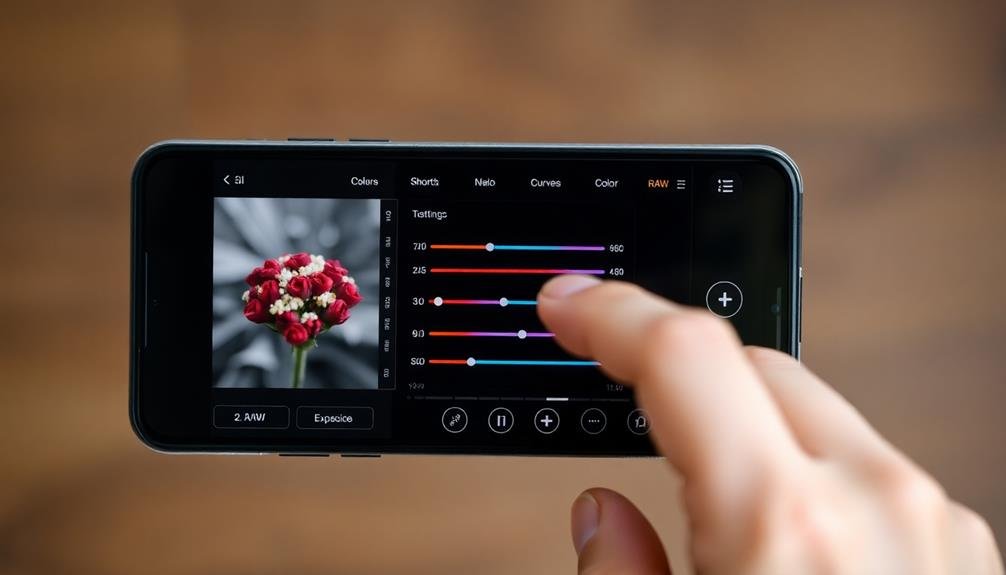
When choosing a mobile RAW editing app, it's vital to take into account several key features that'll enhance your editing experience and results.
Look for apps that offer a wide range of adjustment tools, including exposure, contrast, saturation, and white balance controls. These basic editing functions are critical for fine-tuning your RAW images.
Evaluate apps with advanced features like selective editing, which allows you to apply adjustments to specific areas of your photo. This capability can greatly improve the overall quality of your edits.
Additionally, look for apps that support various RAW file formats to guarantee compatibility with your camera.
Here are four more key features to evaluate:
- Non-destructive editing: Guarantees your original file remains intact
- Presets and filters: Speeds up your workflow and provides creative options
- Cloud integration: Allows seamless syncing and backup of your work
- Export options: Offers flexibility in saving and sharing your edited images
Lastly, pay attention to the app's user interface and performance.
A well-designed, intuitive interface will make your editing process more efficient, while smooth performance guarantees a frustration-free experience, even when working with large RAW files.
Workflow Tips for Mobile Editing
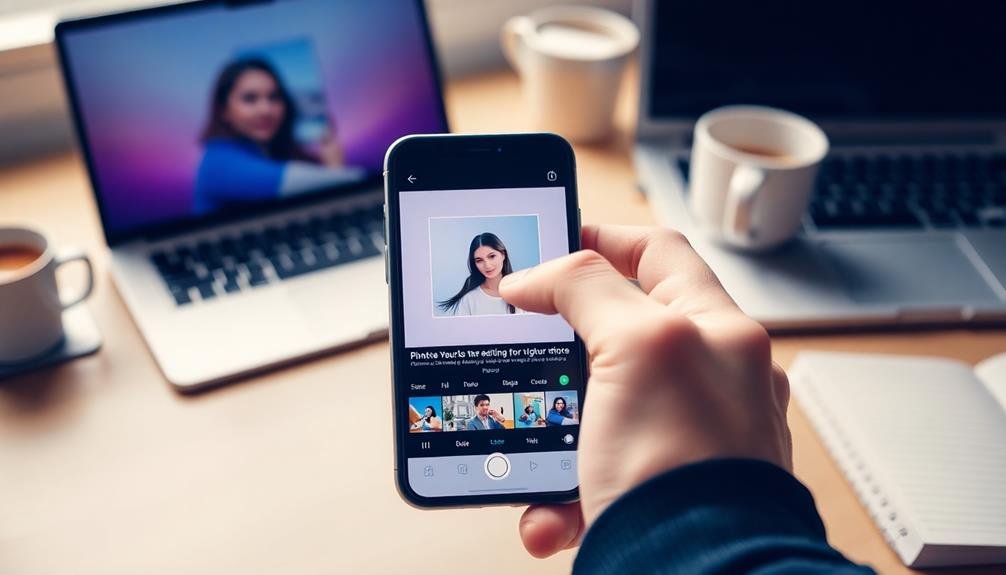
Efficiency is key when editing RAW files on your mobile device. To streamline your workflow, start by organizing your images into albums or folders for easy access. Before diving into detailed edits, use the app's batch processing features to apply basic adjustments across multiple images simultaneously.
When editing individual photos, follow a consistent order of operations:
| Step | Action | Purpose |
|---|---|---|
| 1 | Crop and straighten | Frame composition |
| 2 | Adjust exposure | Set overall brightness |
| 3 | Fine-tune highlights/shadows | Recover detail |
| 4 | Adjust white balance | Correct color cast |
| 5 | Enhance clarity and contrast | Add depth |
Use presets or create your own to speed up your editing process for similar images. Don't forget to leverage your app's selective editing tools to make local adjustments when necessary. As you work, periodically compare your edits to the original image to verify you're not over-processing.
To maximize your device's performance, close unnecessary background apps and verify you have ample storage space. Consider using cloud storage solutions to offload finished projects and free up local memory. By following these tips, you'll develop a more efficient and effective mobile RAW editing workflow.
Comparing Desktop Vs Mobile Editing
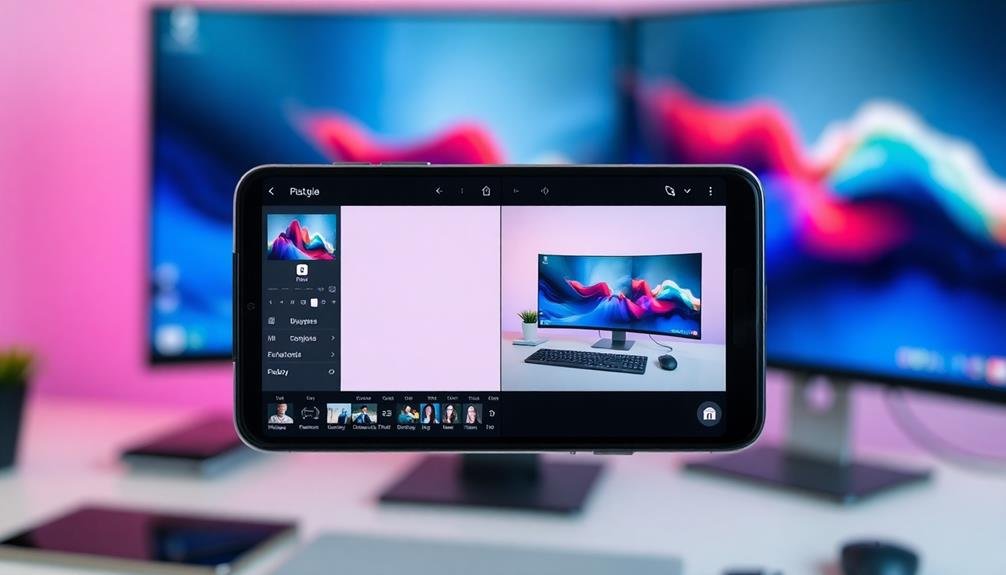
Despite the growing capabilities of mobile devices, desktop and mobile RAW editing still have distinct differences. When comparing the two, you'll notice that desktop editing often provides more power and precision, while mobile editing offers convenience and portability.
Desktop editing typically gives you access to:
- Larger screens for detailed work
- More processing power for faster rendering
- Advanced color management tools
- A wider range of plugins and extensions
However, mobile editing has made significant strides. You can now perform many professional-level edits on your smartphone or tablet. Mobile apps have become increasingly sophisticated, offering features like selective adjustments, curve manipulations, and even AI-powered enhancements.
The choice between desktop and mobile editing often comes down to your specific needs and workflow. If you're working on complex projects or require the utmost precision, desktop editing might be your best bet.
But for quick edits, social media posts, or on-the-go work, mobile editing can be incredibly efficient. Many photographers now use a combination of both, starting their workflow on mobile and finishing on desktop for final touches and output.
Frequently Asked Questions
Can RAW Editing Apps Work With JPEGS or Other File Formats?
Yes, many RAW editing apps can work with JPEGs and other file formats. You'll find that most support common image types, giving you flexibility in your editing process. However, you'll get the best results when working with RAW files.
How Much Storage Space Do RAW Files Typically Require on Mobile Devices?
You'll find RAW files typically consume significant storage space on your mobile device. They're much larger than JPEGs, often 20-30MB per image. It's wise to evaluate external storage options if you're shooting RAW frequently.
Are There Any Free Mobile RAW Editing Apps With Professional-Grade Features?
You'll find several free mobile RAW editing apps with pro-level features. Snapseed, VSCO, and Lightroom Mobile offer powerful tools without cost. They'll let you adjust exposure, color, and detail like a pro, right on your phone.
Do Mobile RAW Editing Apps Support Batch Processing of Multiple Images?
Yes, many mobile RAW editing apps support batch processing. You'll find this feature in apps like Lightroom Mobile and Snapseed. It's a time-saver, allowing you to apply edits to multiple images simultaneously with just a few taps.
Can Edited RAW Files Be Directly Shared on Social Media Platforms?
You can share edited RAW files on social media, but it's not always direct. Most platforms compress images, so you'll need to export your edited RAW as a JPEG before posting. Some apps offer built-in sharing features.
In Summary
As you've explored the world of mobile RAW editing, you've discovered powerful apps that can transform your smartphone into a portable editing studio. Remember to choose an app that suits your skill level and needs. Whether you're a pro or a beginner, these tools can help you release your creativity on the go. Keep practicing, experimenting with different features, and refining your mobile workflow. With time, you'll master the art of editing RAW files right from your phone.

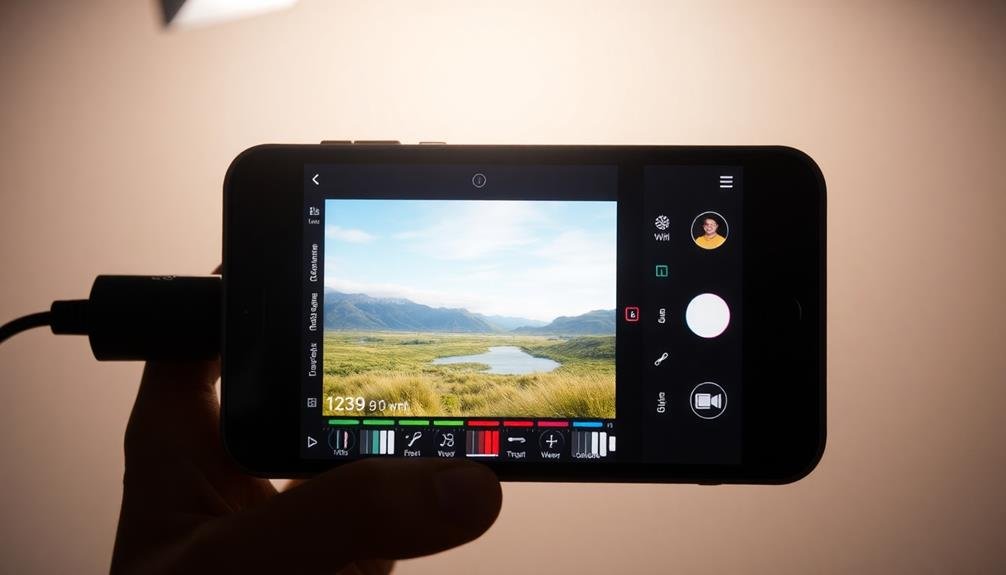



Leave a Reply