You'll find a wealth of options for editing event photos on your mobile device. VSCO offers versatile filters, while Snapseed provides professional-grade tools. Adobe Lightroom Mobile excels in advanced adjustments, and Afterlight adds creative overlays. For artistic effects, try Enlight, and perfect portraits with Facetune. Pixlr is great for quick edits and collages, while Canva lets you add text and graphics. A Color Story enhances vibrant colors, and TouchRetouch removes unwanted elements. These apps put powerful editing capabilities in your hands, transforming ordinary snapshots into stunning memories. Explore further to access the full potential of your event photography.
VSCO: Versatile Filters and Tools

When it comes to editing event photos on your mobile device, VSCO stands out as a top choice. This powerful app offers a wide range of filters and editing tools that can transform your event snapshots into stunning, professional-looking images.
VSCO's extensive filter collection includes both classic and modern presets, allowing you to achieve various aesthetics with just a few taps. You'll find filters that enhance natural light, create vintage looks, or add a cinematic feel to your event photos.
The app's intuitive slider system lets you fine-tune each filter's intensity for precise control over your edits.
Beyond filters, VSCO provides a thorough set of editing tools. You can adjust exposure, contrast, saturation, and white balance to perfect your images. The app's advanced features include HSL adjustments, split toning, and grain addition, giving you the flexibility to create unique looks for your event photos.
VSCO's user-friendly interface makes it easy to navigate and apply edits quickly, which is essential when you're working with numerous event photos.
You can also save your favorite editing combinations as custom presets, streamlining your workflow for future events.
Snapseed: Professional-Grade Editing Features
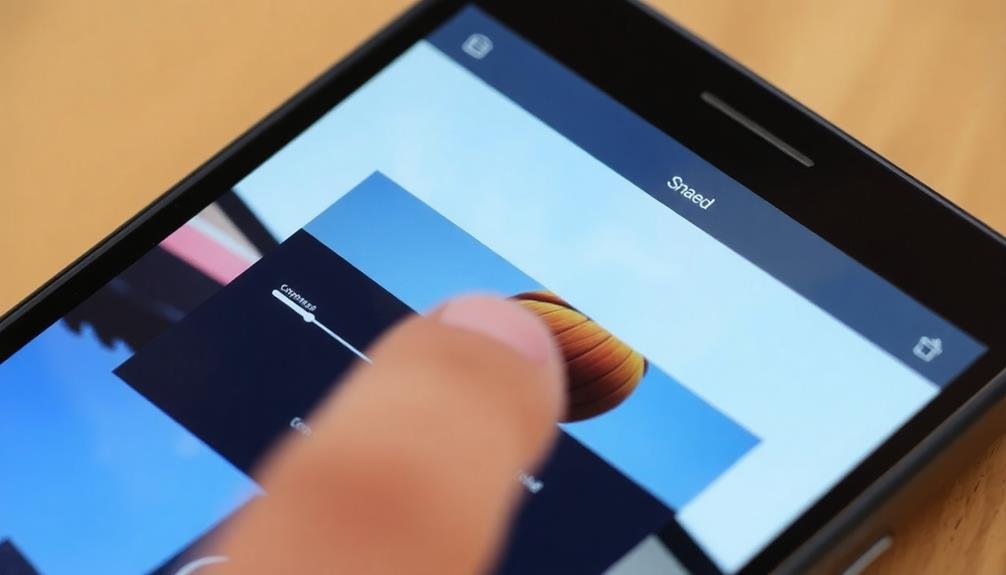
You'll find Snapseed's intuitive user interface makes professional-grade editing accessible on your mobile device.
Its advanced color adjustment tools allow you to fine-tune hues, saturation, and brightness with precision.
Thanks to Snapseed's non-destructive editing capabilities, you can experiment freely and revert changes at any point in your editing process.
Intuitive User Interface
Snapseed's intuitive user interface sets it apart as a top choice for event photo editing on mobile devices. You'll find the app's layout easy to navigate, with all tools and features readily accessible. The gesture-based controls allow you to make precise adjustments by simply swiping left or right on your screen, making it feel natural and efficient.
When you open Snapseed, you're greeted with a clean, uncluttered interface that lets you focus on your photos. The app's design follows a logical workflow, guiding you through the editing process step by step. You'll appreciate how Snapseed organizes its tools into categories, making it simple to find the exact feature you need.
Some standout features of Snapseed's user interface include:
- Customizable tool order for quick access to your favorites
- Real-time previews of adjustments as you make them
- Undo and redo buttons for easy experimentation
Snapseed's interface also adapts to your skill level. As a beginner, you'll find basic adjustments straightforward, while more advanced users can engage in complex editing techniques without feeling overwhelmed.
This balance makes Snapseed an excellent choice for both novice and experienced photographers looking to enhance their event photos on the go.
Advanced Color Adjustments
Snapseed stands out with its professional-grade color adjustment tools, allowing you to fine-tune your event photos with precision. You'll find an extensive set of options to enhance your images, including white balance, saturation, and contrast controls. The app's selective adjustment feature lets you target specific areas of your photo, making it easy to brighten a subject's face or deepen the sky's blue hue.
One of Snapseed's most powerful features is its curves tool, which gives you granular control over your photo's tonal range. You can adjust highlights, shadows, and midtones independently, creating dramatic effects or subtle improvements. The app also offers a range of preset filters that you can customize to your liking, saving time while maintaining creative control.
| Adjustment | Emotion | Use Case |
|---|---|---|
| Vibrance | Joyful | Weddings |
| Contrast | Dramatic | Concerts |
| Warmth | Cozy | Family gatherings |
| Shadows | Moody | Nighttime events |
With Snapseed's advanced color adjustments, you'll be able to transform ordinary event photos into striking images that capture the mood and atmosphere of the occasion. Whether you're brightening a dim indoor shot or enhancing the colors of a sunset backdrop, this app provides the tools you need to create professional-looking results right from your mobile device.
Non-Destructive Editing Capabilities
Beyond its impressive color adjustment tools, Snapseed offers a game-changing feature for mobile photo editors: non-destructive editing. This means you can make changes to your event photos without altering the original image file. You'll have the freedom to experiment with different edits, knowing you can always revert to the original photo if needed.
Snapseed's non-destructive editing capabilities allow you to:
- Stack multiple edits and adjustments
- Revisit and modify previous edits at any time
- Undo or redo specific changes without affecting others
This powerful feature gives you unprecedented control over your editing process. You can fine-tune your event photos with confidence, knowing that each adjustment is reversible.
Whether you're tweaking exposure, applying filters, or making local adjustments, Snapseed's non-destructive editing guarantees your original image remains intact.
As you edit your event photos, you'll appreciate the flexibility to refine your work over time. You can save different versions of the same photo, experiment with various styles, and easily compare edits side by side.
This level of control and versatility makes Snapseed an invaluable tool for perfecting your event photography on the go.
Adobe Lightroom Mobile: Advanced Adjustments
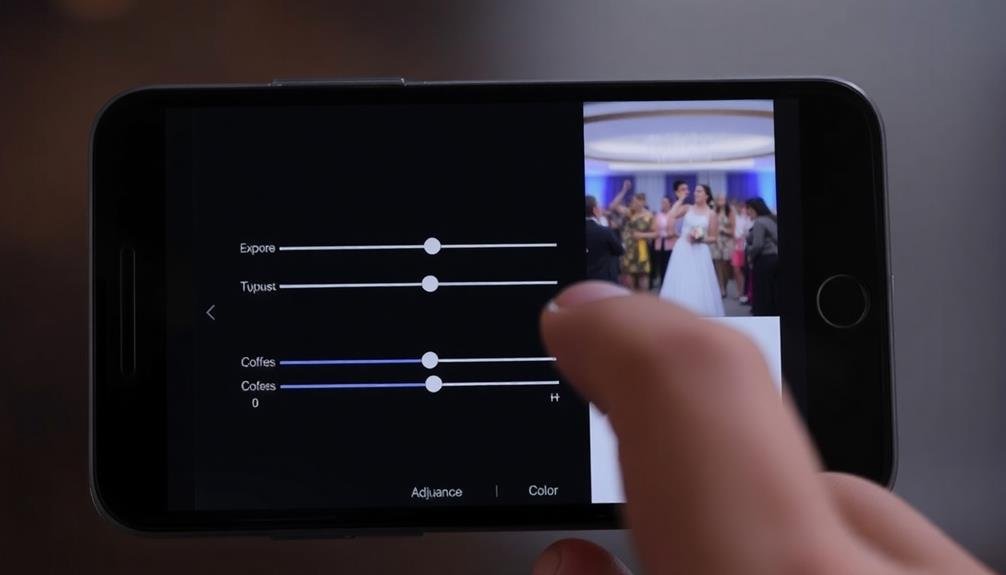
Adobe Lightroom Mobile brings professional-level editing capabilities to your smartphone.
You'll find an extensive library of presets to instantly transform your event photos, along with the ability to process RAW files for maximum quality and flexibility.
The app's selective color adjustment tools allow you to fine-tune specific hues in your images, ensuring your event photos look their absolute best.
Powerful Preset Library
While many editing apps offer basic filters, Lightroom Mobile stands out with its extensive and powerful preset library. You'll find a wide range of professionally crafted presets that can instantly transform your event photos. These presets aren't just simple color overlays; they're sophisticated combinations of adjustments that can dramatically enhance your images.
The preset library is organized into categories, making it easy to find the perfect look for your photos. You'll discover presets for:
- Various lighting conditions (e.g., indoor, outdoor, low light)
- Different event types (weddings, concerts, corporate gatherings)
- Specific moods or styles (vintage, modern, dramatic)
What's even better is that you can customize these presets to suit your unique style. After applying a preset, you can fine-tune individual settings to achieve the exact look you want. This flexibility allows you to maintain consistency across your event photos while still adding your personal touch.
As you become more comfortable with Lightroom Mobile, you can create and save your own presets. This feature is particularly useful for event photographers who want to develop a signature style or streamline their workflow for specific types of events.
RAW File Processing
RAW file processing is a game-changer for event photographers using Adobe Lightroom Mobile. With this feature, you'll have unparalleled control over your images' quality and detail. Unlike JPEGs, RAW files contain all the data captured by your camera's sensor, giving you more flexibility in post-processing.
In Lightroom Mobile, you can adjust exposure, recover highlights, and boost shadows without sacrificing image quality. The app's advanced color controls let you fine-tune white balance, hue, saturation, and luminance for each color channel. This level of precision guarantees your event photos look their best, even in challenging lighting conditions.
You'll also appreciate the noise reduction and sharpening tools, which help you clean up high-ISO shots common in dimly lit venues. The app's dehaze feature can add clarity to foggy or hazy scenes, while the healing brush allows you to remove distractions seamlessly.
Selective Color Adjustments
Selective color adjustments take your event photos to the next level in Adobe Lightroom Mobile. This powerful feature allows you to fine-tune specific color ranges within your images, enhancing mood and visual impact.
You'll have precise control over hue, saturation, and luminance for individual colors, enabling you to create stunning, professional-looking event photos right from your mobile device.
To make the most of selective color adjustments in Lightroom Mobile:
- Use the HSL (Hue, Saturation, Luminance) panel to target specific colors
- Experiment with complementary colors to create striking contrasts
- Apply subtle adjustments to skin tones for natural-looking portraits
When editing event photos, you might want to enhance the vibrancy of a colorful backdrop or tone down distracting elements. For instance, you can boost the blue of a summer sky or mute the greens of foliage to draw attention to your main subjects.
Don't be afraid to get creative with color grading to establish a consistent look across your event photos. Remember, subtle adjustments often yield the most natural and pleasing results.
With practice, you'll develop an eye for color manipulation that elevates your event photography to new heights.
Afterlight: Creative Overlays and Textures
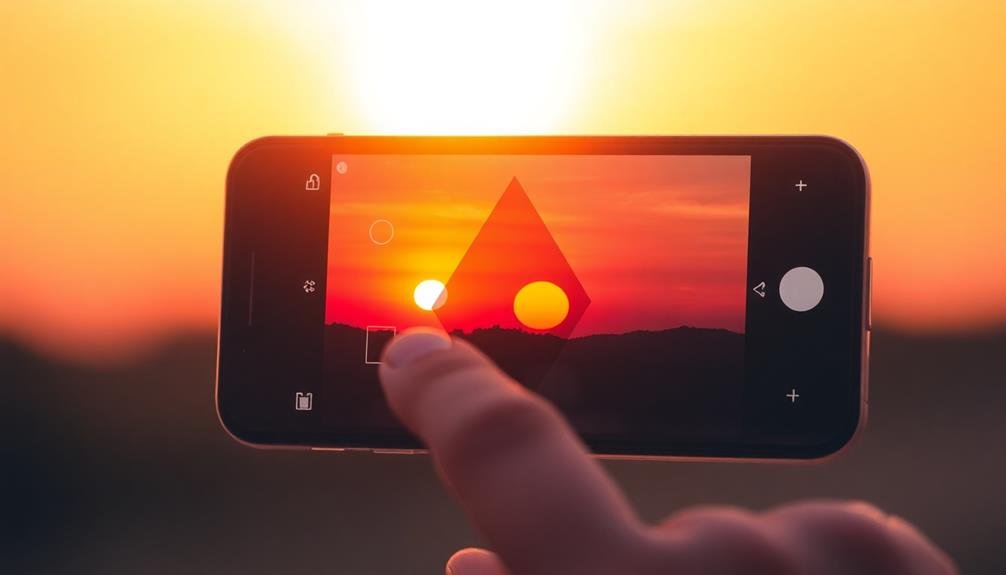
Afterlight stands out as a powerhouse for creative photo editing, particularly when it comes to overlays and textures. You'll find an extensive library of unique filters, textures, and light leaks that can transform your event photos into stunning works of art. With Afterlight, you're not limited to basic adjustments; you can add depth and atmosphere to your images with just a few taps.
The app offers a wide range of overlay options, from dusty film effects to ethereal light flares. You can easily adjust the intensity and blend mode of each overlay to achieve the perfect look. Here's a quick overview of Afterlight's creative features:
| Feature | Description |
|---|---|
| Dust Overlays | Add vintage film grain |
| Light Leaks | Create dreamy, colorful effects |
| Textures | Apply various surface patterns |
| Frames | Choose from multiple border styles |
| Double Exposure | Blend two images creatively |
Afterlight's intuitive interface makes it easy to experiment with different combinations of overlays and textures. You can layer multiple effects, adjusting opacity and blending modes to create unique looks that'll make your event photos stand out. Whether you're aiming for a retro vibe or a modern, artistic feel, Afterlight provides the tools you need to elevate your mobile photo editing game.
Enlight: Artistic Effects and Manipulations

Enlight offers you a powerful toolset for transforming your event photos into artistic masterpieces.
You'll find unique artistic filters that can give your images a painterly or surreal look, along with advanced manipulation tools for precise edits.
The app's creative overlay options allow you to blend multiple images or add textures, expanding your artistic possibilities.
Unique Artistic Filters
For those seeking to transform their event photos into stunning works of art, Enlight offers a treasure trove of unique artistic filters. You'll find an extensive collection of filters that go beyond the typical Instagram-style presets, allowing you to create truly one-of-a-kind images.
Enlight's artistic filters are designed to mimic various art styles and techniques. You can instantly turn your event photos into:
- Oil paintings with textured brush strokes
- Watercolor masterpieces with soft, blended edges
- Sketch-like drawings with precise line work
These filters aren't just simple overlays; they analyze your image's content and apply the effects intelligently. This means you'll get consistent results across different types of photos, whether you're editing portraits, group shots, or venue images.
You can fine-tune each filter's intensity and blend it with other effects for even more creative control. This level of customization guarantees that your edited photos will stand out from the crowd.
With Enlight's unique artistic filters, you'll be able to present your event photos in a way that's both visually striking and memorable.
Advanced Photo Manipulation Tools
Creativity knows no bounds with Enlight's advanced photo manipulation tools. You'll find a wide array of features that allow you to transform your event photos into stunning works of art. The app's intuitive interface makes it easy to access powerful editing capabilities right at your fingertips.
With Enlight, you can seamlessly blend multiple images, creating surreal compositions that captivate viewers. The app's precise selection tools let you isolate specific areas of your photo for targeted adjustments. You'll be able to reshape objects, alter perspectives, and even remove unwanted elements from your shots.
Enlight's advanced healing brush is perfect for touching up imperfections or smoothing out skin tones in portraits. The app also offers sophisticated light manipulation tools, allowing you to adjust shadows, highlights, and color tones with professional-level precision.
For those who want to push creative boundaries, Enlight provides options for adding artistic elements like text, drawings, and graphics to your photos. You can even create double exposures or apply unique distortion effects to give your event photos a truly distinctive look.
Creative Overlay Options
Taking your event photos to the next level, Enlight's creative overlay options open up a world of artistic possibilities. This powerful app allows you to blend multiple images, add textures, and apply unique effects to create stunning visual compositions.
With Enlight, you'll have access to a wide range of overlays, from simple gradients to complex patterns and light leaks.
To make the most of Enlight's overlay features, try these techniques:
- Experiment with blending modes to achieve different effects, such as soft light for a subtle glow or overlay for enhanced contrast.
- Adjust opacity levels to fine-tune the intensity of your overlays.
- Combine multiple overlays to create complex, multi-layered images.
Enlight's intuitive interface makes it easy to apply and customize overlays, even for beginners. You can quickly add depth and atmosphere to your event photos by incorporating textures like film grain or light flares.
For a more dramatic effect, try overlaying your images with abstract patterns or geometric shapes. With practice, you'll develop a keen eye for selecting the perfect overlay to enhance your event photos and create truly memorable images that stand out from the crowd.
TouchRetouch: Remove Unwanted Objects Easily
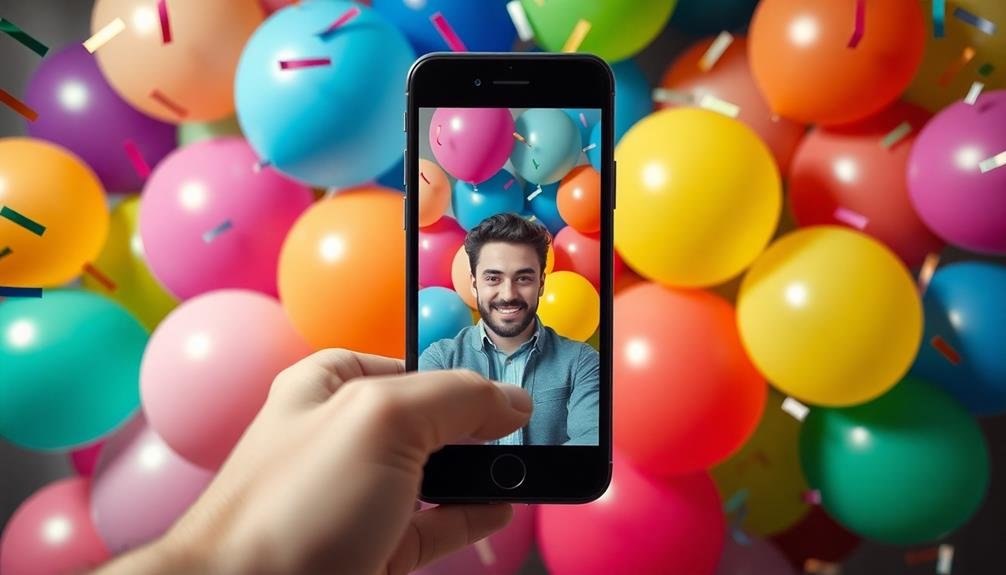
Designed with precision, TouchRetouch stands out as a powerful tool for event photographers who need to remove unwanted objects from their images. This app offers a user-friendly interface that allows you to easily erase distracting elements from your photos with just a few taps.
TouchRetouch's main feature is its object removal tool, which uses advanced algorithms to intelligently fill in the space left behind by deleted objects. You'll find it particularly useful for removing photobombers, stray cables, or any other unwanted elements that might detract from your event photos.
The app also includes a line removal tool, perfect for erasing power lines or fences that obstruct your shot.
Another standout feature is the clone stamp tool, which lets you duplicate parts of your image to cover up imperfections or add elements. This can be especially handy when you need to extend backgrounds or create symmetry in your event photos.
TouchRetouch also offers a quick retouch option for smaller blemishes, allowing you to smooth out skin imperfections or remove dust spots effortlessly.
With its intuitive design and powerful editing capabilities, TouchRetouch is an essential app for polishing your event photography.
Facetune: Perfect Portraits and Selfies

A powerhouse in portrait editing, Facetune has become a go-to app for event photographers looking to enhance their subjects' appearance. It offers a wide range of tools to perfect portraits and selfies, ensuring your event photos look their best.
With Facetune, you'll find features that allow you to:
- Smooth skin and remove blemishes
- Whiten teeth and brighten eyes
- Reshape facial features and adjust proportions
These tools are easy to use, even for beginners. You can make subtle adjustments or dramatic changes, depending on your preference and the subject's desires.
Facetune's advanced AI-powered features help you achieve professional-looking results quickly. The app's smart filters and presets can instantly transform your photos, saving you time during post-processing.
When editing event photos, you'll appreciate Facetune's batch editing capabilities. This feature allows you to apply the same edits to multiple photos at once, maintaining consistency across your entire event album.
While Facetune is primarily known for portrait editing, it also offers tools for enhancing backgrounds and adjusting lighting. This versatility makes it an excellent all-in-one solution for event photographers who need to deliver polished results efficiently.
Pixlr: Quick Edits and Collages

For those in need of quick and versatile photo editing, Pixlr stands out as a top choice among mobile apps. It offers a wide range of tools that'll help you enhance your event photos on the go. With Pixlr, you can easily adjust brightness, contrast, and saturation to make your images pop.
The app's user-friendly interface allows you to apply filters, overlays, and effects with just a few taps. You'll find a variety of preset options to quickly transform your photos, or you can fine-tune settings manually for more control.
Pixlr's cropping and resizing tools are particularly useful for social media sharing. One of Pixlr's standout features is its collage maker. You can combine multiple event photos into a single image, perfect for creating memorable displays or sharing highlights from your gathering.
The app offers various layouts and customization options for your collages. Pixlr also includes text overlay capabilities, allowing you to add captions, dates, or event details directly to your photos.
With its blend of quick-fix options and more advanced editing tools, Pixlr caters to both casual users and those seeking more sophisticated editing capabilities for their event photos.
Canva: Add Text and Graphics

Canva's mobile app brings powerful graphic design tools to your fingertips, making it an excellent choice for enhancing event photos with text and visuals. You'll find a wide array of customizable templates, fonts, and graphics to elevate your images.
Whether you're adding captions, creating event posters, or designing social media posts, Canva's intuitive interface makes the process seamless.
To get started with Canva for event photo editing:
- Select a photo from your device or choose from Canva's extensive library of stock images
- Pick a template or start from scratch, adjusting the layout to fit your needs
- Add text, graphics, and filters to enhance your image and convey your message
One of Canva's standout features is its vast collection of professional-looking templates. You'll find designs for every occasion, from weddings to corporate events.
The app also offers collaboration tools, allowing you to work with team members in real-time. This feature is particularly useful for event planners or marketing teams managing multiple projects simultaneously.
With its user-friendly interface and robust features, Canva empowers you to create stunning visual content for your events without the need for advanced design skills or expensive software.
A Color Story: Vibrant Color Enhancements

Many event photographers swear by A Color Story for its impressive array of filters and editing tools designed to make your photos pop with vibrant colors. This app offers a wide range of preset filters that can instantly transform your images, but its real strength lies in its customizable editing features.
You'll find advanced tools like curve adjustments, selective color editing, and HSL (Hue, Saturation, Lightness) controls. These allow you to fine-tune specific color ranges in your photos, perfect for enhancing the mood of event images. The app's unique "Effects" feature lets you add light leaks, color fogs, and other artistic touches to create atmospheric shots.
A Color Story also excels in its batch editing capabilities. You can apply your favorite edits to multiple photos at once, saving time when processing large event galleries. The app's built-in scheduling feature for Instagram is a bonus, helping you plan and post your edited event photos effortlessly.
While the app is free to download, you'll need to purchase some of the more advanced filter packs and tools. However, the investment is often worth it for event photographers looking to create eye-catching, colorful images that stand out on social media.
Frequently Asked Questions
Are These Apps Available for Both Ios and Android Devices?
You'll find that most popular photo editing apps are available for both iOS and Android devices. However, it's always best to check the specific app store for your device to confirm availability and compatibility.
How Much Storage Space Do These Photo Editing Apps Typically Require?
You'll find that photo editing apps typically require 100MB to 1GB of storage space. It's best to check the app store for specific requirements. Remember, you can always delete and reinstall if you're low on space.
Can I Use These Apps Offline Without an Internet Connection?
You'll find many photo editing apps work offline, letting you edit without an internet connection. However, some features like cloud storage or downloading presets may require being online. Check each app's offline capabilities before relying on them.
Do Any of These Apps Offer Cloud Storage for Edited Photos?
You'll find that many photo editing apps offer cloud storage options. You can often sync your edited photos to services like iCloud, Google Photos, or Dropbox. It's a convenient way to back up and access your work anywhere.
Are There Subscription-Based Options for Additional Features in These Apps?
You'll find many photo editing apps offer subscription-based options for extra features. They'll typically give you access to advanced tools, exclusive filters, and cloud storage. You're often able to try these premium features before committing.
In Summary
You've now got a powerful arsenal of photo editing apps at your fingertips. Whether you're looking to add filters, adjust lighting, or create stunning collages, these tools will help you transform your event photos into professional-quality images. Don't be afraid to experiment with different apps to find your perfect editing style. With practice, you'll be churning out social media-worthy shots in no time. So go ahead, download a few, and start enhancing your event memories today!





Leave a Reply