Mobile photo backups are vital for your security because they protect your irreplaceable memories from device loss, accidental deletions, and malware attacks. By implementing automatic sync settings and version history recovery, you'll safeguard your photos against theft, damage, or misplacement. Cloud storage options like Google Photos and iCloud offer robust protection, while local backups provide an extra layer of security. You'll also preserve important metadata and image quality, enabling secure photo sharing and streamlined cross-device access. Don't risk losing your precious moments – a thorough backup strategy guarantees your photographic history remains intact. Discover how to fortify your digital memories and keep them safe for years to come.
Protecting Memories From Device Loss
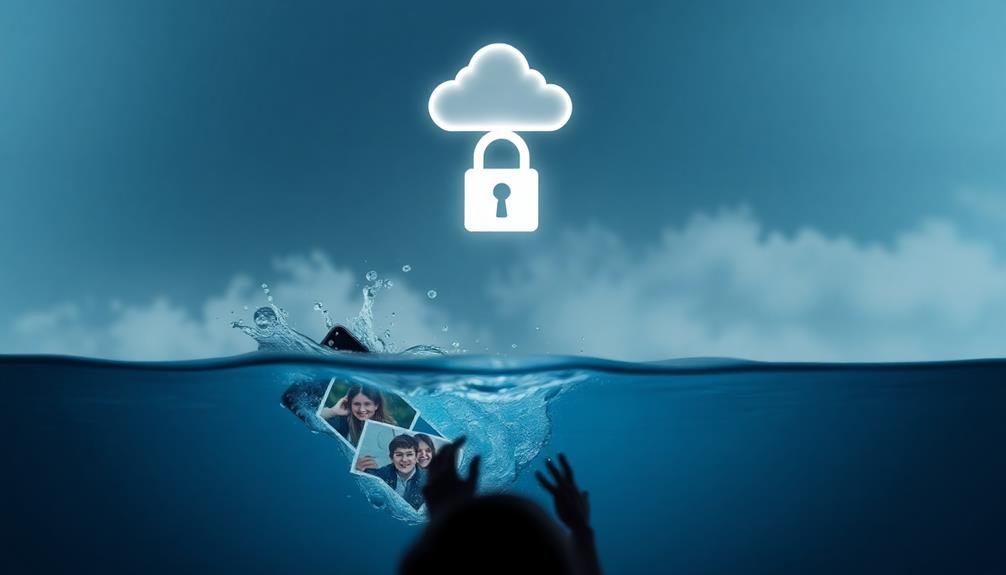
Given the prevalence of smartphones in our daily lives, protecting your cherished photos from device loss or damage is vital. Your phone holds countless memories, from special events to everyday moments, and losing these irreplaceable images can be devastating.
Device loss can occur through theft, accidental damage, or simply misplacing your phone. Without a backup, you risk losing years of visual history in an instant.
To safeguard your memories, implement a robust mobile photo backup strategy. Most smartphones offer built-in cloud storage options, such as iCloud for iPhones or Google Photos for Android devices. These services automatically sync your photos to secure servers, guaranteeing they're accessible even if your phone is lost or destroyed.
Additionally, consider using third-party backup apps that offer extra features like selective backups or increased storage capacity.
Don't rely solely on local backups to your computer, as they're vulnerable to hardware failures or theft. Instead, use a combination of cloud storage and local backups for maximum protection.
Regularly check your backup settings to make sure they're working correctly and adjust them as needed to accommodate your growing photo collection.
Safeguarding Against Accidental Deletions

You can protect your cherished photos from accidental deletions by utilizing cloud storage solutions that offer automatic sync settings.
With these services, your photos are instantly backed up as you take them, ensuring you always have a copy even if you mistakenly erase the original from your device.
Many cloud platforms also provide version history recovery, allowing you to retrieve deleted photos for a certain period after they've been removed.
Cloud Storage Solutions
Safeguarding your cherished photos against accidental deletions is an essential aspect of cloud storage solutions. Cloud services offer a reliable and convenient way to protect your images from loss due to device damage, theft, or human error.
You'll find various options like Google Photos, iCloud, Dropbox, and OneDrive that automatically sync your photos to secure servers. These services typically offer free storage tiers, with options to upgrade for additional space.
You can set up automatic backups, ensuring your photos are continuously saved without manual intervention. Many cloud services also provide version history, allowing you to recover previous versions of edited photos or retrieve deleted images within a certain timeframe.
When choosing a cloud storage solution, consider factors like storage capacity, ease of use, and cross-platform compatibility. Look for features such as automatic organization, facial recognition, and the ability to share albums easily.
It's also vital to enable two-factor authentication and use strong passwords to protect your account. By leveraging cloud storage, you'll have peace of mind knowing your precious memories are safe and accessible from any device, anytime.
Automatic Sync Settings
While cloud storage solutions offer robust protection for your photos, setting up automatic sync is key to maximizing their effectiveness. By enabling this feature, you'll guarantee that your photos are continuously backed up without any manual intervention. This safeguards against accidental deletions and device loss, as your images are instantly copied to the cloud.
To set up automatic sync, navigate to your cloud storage app's settings. Look for options like "Auto Backup" or "Camera Upload." Enable this feature and customize it to your preferences. You can choose to sync only when connected to Wi-Fi to conserve data or allow syncing on cellular networks for immediate backups.
Consider adjusting the sync frequency to balance between real-time protection and battery life. Some apps offer hourly, daily, or custom sync schedules. Additionally, you can select which folders to sync, guaranteeing personal photos are backed up while excluding screenshots or downloaded images.
Remember to monitor your cloud storage space regularly. Many services offer limited free storage, so you might need to upgrade or manage your space to maintain continuous syncing.
Version History Recovery
Version history recovery steps in as a crucial safety net for your digital memories. When you accidentally delete or modify a cherished photo, this feature allows you to retrieve previous versions or recover deleted images.
Most cloud-based photo backup services offer version history, typically storing multiple iterations of your files for a specified period.
To use version history recovery, log into your backup service's web interface or app. Navigate to the folder containing the affected photos and look for options like "Show deleted files" or "Version history."
You'll see a list of previous versions or deleted items. Select the desired version and click "Restore" to recover it.
Remember that version history isn't infinite. Services often limit how long they keep old versions, so act quickly if you need to recover something.
Some providers offer extended version history as a premium feature, giving you more time to retrieve lost files.
By regularly checking your backups and familiarizing yourself with the recovery process, you'll be prepared to rescue your photos when accidents happen.
This feature adds an extra layer of protection, ensuring your memories remain safe and accessible.
Defending Photos From Malware Attacks

To protect your precious photo memories from malware attacks, you'll need robust defense strategies.
Implement reliable malware detection software on your mobile device and regularly scan your photo storage for potential threats.
Don't forget to keep your device's operating system and all apps up-to-date with the latest security patches to minimize vulnerabilities that malware could exploit.
Malware Detection Strategies
Safeguarding your mobile photo backups against malware attacks is essential in today's digital landscape. To protect your precious memories, you'll need to implement robust malware detection strategies. Start by installing reputable antivirus software on your mobile device and keeping it updated. Enable real-time scanning to catch threats as they appear.
Regularly scan your device and backup storage for potential infections. Be cautious when downloading apps or clicking on links, as these are common entry points for malware. Consider using a virtual private network (VPN) when connecting to public Wi-Fi networks to add an extra layer of security.
Here's a quick reference guide for malware detection strategies:
| Strategy | Purpose | Implementation |
|---|---|---|
| Antivirus Software | Detect and remove malware | Install trusted app, keep updated |
| Real-time Scanning | Catch threats instantly | Enable in antivirus settings |
| Regular Device Scans | Find hidden infections | Schedule weekly scans |
Regular Security Updates
While malware detection strategies form a strong foundation for protecting your mobile photo backups, regular security updates are the cornerstone of a robust defense system. These updates patch vulnerabilities, fix bugs, and enhance your device's overall security. By keeping your operating system, backup apps, and security software up-to-date, you're staying one step ahead of cybercriminals who exploit outdated systems.
To maintain peak security, enable automatic updates on your device whenever possible. This guarantees you're always running the latest versions without having to remember to check manually. If automatic updates aren't available, set reminders to check for updates regularly. Pay special attention to security-related patches, as these often address critical vulnerabilities that could compromise your photo backups.
Don't forget about your backup service's security updates. Cloud storage providers frequently release updates to improve their security measures. Stay informed about these changes and implement any recommended actions promptly.
Preserving Metadata and Image Quality

Preserving metadata and image quality is an essential aspect of mobile photo backups. When you back up your photos, you're not just saving the image itself but also critical information embedded within the file. This metadata includes details like the date and time the photo was taken, camera settings, and sometimes even location data.
By ensuring your backup solution retains this metadata, you'll maintain a thorough record of your photographic history.
Image quality is equally important. Some backup services compress photos to save space, which can result in a loss of detail and clarity. Look for backup options that offer full-resolution storage to preserve your images in their original quality. This is especially critical if you're a photography enthusiast or professional who relies on high-quality images.
When choosing a backup solution, consider how it handles both metadata and image quality. Some services offer tiered plans, with higher tiers providing better preservation options.
You'll also want to check if the backup service allows for easy viewing and sorting of your photos based on metadata. This feature can be indispensable when you're trying to locate specific images in a large collection.
Enabling Secure Photo Sharing

Secure photo sharing is an essential feature of many mobile backup solutions. It allows you to control who can access your photos and how they can interact with them. When you use a secure photo sharing feature, you're not just sending images through potentially vulnerable channels; you're utilizing encrypted systems designed to protect your visual data.
Most backup solutions offer granular sharing controls. You can choose specific photos or albums to share, set expiration dates for shared links, and even password-protect your shared content. Some services allow you to revoke access at any time, giving you complete control over your shared photos.
Look for backup solutions that offer end-to-end encryption for shared photos. This guarantees that your images remain protected from prying eyes, even during transmission.
Additionally, consider services that provide watermarking options to deter unauthorized use of your photos.
Streamlining Cross-Device Photo Access
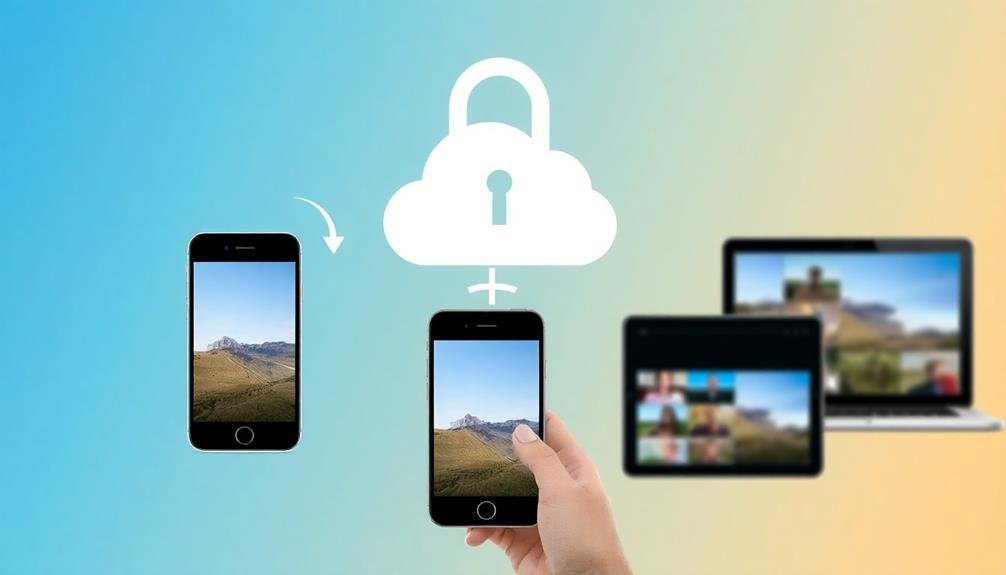
In light of the growing number of devices we use daily, streamlining cross-device photo access has become essential for a seamless backup experience.
You'll find that efficient cross-device access not only saves time but also guarantees you're always working with the most up-to-date version of your photos.
To streamline your photo access, start by choosing a cloud storage service that offers robust syncing capabilities across multiple devices.
Services like Google Photos, iCloud, or Dropbox provide automatic syncing, allowing you to access your photos from your smartphone, tablet, or computer instantly.
Enable automatic uploads on your devices to guarantee new photos are immediately backed up and accessible across all platforms.
This way, you'll never miss capturing a moment, regardless of which device you're using.
Consider organizing your photos into albums or using tags for easy retrieval.
Many backup services offer AI-powered search functions, making it simple to find specific photos based on location, date, or content.
Lastly, take advantage of offline access features.
Download essential albums to your devices for times when you're without internet connectivity, guaranteeing you always have access to your most important memories.
Frequently Asked Questions
How Much Storage Space Do I Need for Mobile Photo Backups?
You'll need storage space based on your photo-taking habits. If you're an avid photographer, aim for at least 50-100 GB. For casual users, 16-32 GB might suffice. Cloud storage offers flexible options as you grow.
Can I Backup Photos While Using Cellular Data?
Yes, you can back up photos using cellular data. Most backup apps allow this option, but it's wise to be mindful of data usage. You might want to set it to only backup when connected to Wi-Fi to save on data costs.
Are There Privacy Concerns With Cloud-Based Photo Backup Services?
Yes, there are privacy concerns with cloud-based photo backups. You're trusting a third party with your personal images. They could be vulnerable to hacks, data breaches, or unauthorized access. Always review privacy policies and use strong security measures.
How Often Should I Backup My Mobile Photos?
You should back up your mobile photos regularly, ideally daily or weekly. Set up automatic backups if possible. If you take many photos, increase frequency. Don't forget to check your backups occasionally to guarantee they're working properly.
Can I Selectively Choose Which Photos to Backup on My Mobile Device?
Yes, you can selectively choose which photos to backup on your mobile device. Most backup apps offer options to select specific folders or individual photos. You'll find settings to customize your backup preferences in your device's photo app or backup service.
In Summary
You've seen why mobile photo backups are essential for security. They're your safeguard against device loss, accidental deletions, and malware attacks. By backing up, you're preserving memories, metadata, and image quality. You're also facilitating secure sharing and easy access across devices. Don't risk losing your precious photos – start backing up today. It's a simple step that provides peace of mind and guarantees your visual memories are protected for years to come.





Leave a Reply