To streamline your mobile photo editing process, start by choosing the right apps that suit your needs and skill level. Organize your photo library with albums and tags for easy access. Create presets to maintain a consistent style across your images. Master basic adjustment tools like brightness, contrast, and saturation. Experiment with filters and effects to enhance your photos creatively. Use cropping and straightening tools to improve composition. Batch edit similar photos to save time. Finally, export and share your optimized images with the appropriate settings for your intended use. By following these steps, you'll unleash the full potential of mobile photo editing.
Choose the Right Editing Apps

Three essential factors to evaluate when choosing mobile photo editing apps are functionality, user interface, and cost.
When analyzing functionality, consider the range of editing tools available. Look for apps that offer basic adjustments like brightness, contrast, and saturation, as well as more advanced features like selective editing and filters. Verify the app supports the file formats you commonly use, such as JPEG, RAW, or HEIC.
The user interface is vital for efficient editing. Opt for apps with intuitive layouts and easy-to-navigate menus. Test the app's responsiveness and how smoothly it handles large image files. Some apps offer tutorials or guided edits, which can be helpful if you're new to photo editing.
Cost is another important consideration. Many apps offer free versions with limited features, while others require a one-time purchase or subscription. Evaluate whether the app's premium features justify the cost based on your editing needs and frequency of use.
Read user reviews and compare ratings to gauge the app's reliability and customer support. Popular options include Snapseed, VSCO, and Lightroom Mobile, but explore various apps to find the one that best suits your workflow and style.
Organize Your Photo Library

With your editing apps selected, it's time to tackle the foundation of efficient mobile photo editing: organizing your photo library. A well-organized library saves time and reduces frustration when searching for specific images.
Start by creating albums for different categories, such as landscapes, portraits, or events. This will help you quickly locate photos for editing or sharing.
Next, develop a consistent naming convention for your files. Include relevant information like date, location, or subject in the file name. This makes searching and sorting much easier.
Don't forget to regularly back up your photos to prevent loss due to device issues or accidental deletions.
To streamline your organization process, consider these tips:
- Use tags or keywords to make photos searchable
- Delete duplicate or low-quality images to save space
- Sync your library across devices for easy access
- Utilize cloud storage for additional backup and accessibility
- Set up automatic organization features in your device's native photo app
Create Presets for Consistent Editing

Creating presets for your mobile photo editing can dramatically streamline your workflow and save you valuable time.
By developing a set of custom presets, you'll guarantee a consistent visual style across your images, whether you're editing a single photo or an entire batch.
You can easily apply your signature look to any image with just a tap, maintaining a cohesive aesthetic throughout your portfolio or social media feed.
Save Time With Presets
Countless hours can be saved by utilizing presets in your mobile photo editing workflow. Once you've created your custom presets, applying them to new photos becomes a breeze. Instead of manually adjusting each setting for every image, you can tap a single button to instantly transform your photo's look.
Presets offer numerous advantages:
- Consistency: Maintain a cohesive aesthetic across your photo collection
- Efficiency: Reduce editing time from minutes to seconds per image
- Experimentation: Quickly try different styles without starting from scratch
- Refinement: Fine-tune preset adjustments for specific images as needed
- Sharing: Export and import presets to collaborate with other photographers
To maximize the benefits of presets, organize them into categories based on lighting conditions, subjects, or desired moods. This approach allows you to quickly select the most appropriate preset for each photo.
Remember, presets aren't meant to be a one-size-fits-all solution. Use them as a starting point, then make minor adjustments to perfect each image.
Maintain Consistent Visual Style
For a cohesive visual identity, creating and using presets is crucial. Presets allow you to apply consistent edits across multiple photos, maintaining a uniform look for your entire portfolio or social media feed.
To create a preset, start by editing a photo that exemplifies your desired style. Adjust elements like exposure, contrast, saturation, and color balance until you're satisfied with the result.
Once you've perfected your edit, save these settings as a custom preset within your editing app. Give it a descriptive name that reflects the style or mood it creates. You can create multiple presets for different scenarios, such as indoor portraits, outdoor landscapes, or night photography.
When applying presets to your photos, remember that they're starting points, not final solutions. Fine-tune each image individually to account for variations in lighting and subject matter. This approach guarantees consistency while allowing for necessary adjustments.
Regularly review and update your presets as your style evolves. By maintaining a set of go-to presets, you'll streamline your editing process and develop a signature look that sets your work apart.
Master Basic Adjustment Tools
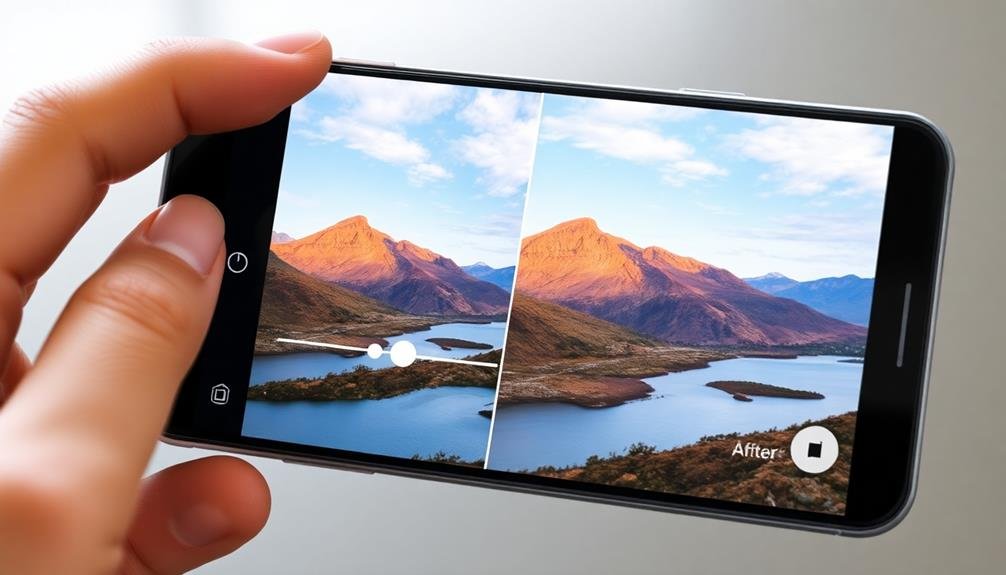
Why are basic adjustment tools so essential in mobile photo editing? They're the foundation of transforming your images from good to great.
Mastering these tools will give you the power to enhance your photos quickly and effectively, even on a small screen.
Start by familiarizing yourself with the following basic adjustment tools:
- Brightness: Controls the overall lightness or darkness of your image
- Contrast: Adjusts the difference between light and dark areas
- Saturation: Increases or decreases the intensity of colors
- Highlights and Shadows: Fine-tunes the brightest and darkest parts of your photo
- White Balance: Corrects color temperature to achieve natural-looking tones
To master these tools, practice adjusting them individually and in combination.
Start with subtle changes and gradually increase the intensity to see how they affect your image.
Pay attention to how each adjustment impacts the overall look and feel of your photo.
Experiment With Filters and Effects

Once you've mastered basic adjustments, it's time to explore the world of filters and effects. These powerful tools can dramatically transform your photos, adding mood, style, and personality.
Start by experimenting with preset filters in your editing app. These offer quick, one-tap enhancements that can instantly change the atmosphere of your image.
Don't be afraid to adjust the intensity of filters. Most apps allow you to dial back the effect, helping you find the perfect balance. As you become more comfortable, try layering multiple filters for unique results. Combine a vintage filter with a light leak effect, or pair a black and white filter with a film grain overlay.
Next, explore individual effects like vignettes, lens flares, and bokeh. These can add depth and focus to your images. Use vignettes to draw attention to your subject, or add lens flares for a dreamy, sunlit look.
Experiment with textures and overlays to give your photos a distinctive feel. Try adding a subtle paper texture for a vintage vibe, or overlay a geometric pattern for a modern twist.
Crop and Straighten Effectively

When cropping your mobile photos, apply the Rule of Thirds to create visually balanced compositions.
You'll improve your images by placing key elements along the grid lines or at their intersections.
For straight, level horizons, use your editing app's straighten tool to align the horizon line, ensuring your landscapes appear natural and professionally composed.
Rule of Thirds
In accordance with the Rule of Thirds, you can dramatically improve your mobile photos by dividing your image into a 3×3 grid. This principle helps you create more balanced and visually appealing compositions.
Most mobile photo editing apps offer a grid overlay feature, making it easy to apply this rule.
When using the Rule of Thirds, place key elements of your image along the gridlines or at their intersections. These points naturally draw the viewer's eye and create a more dynamic composition.
Here's how to effectively use this technique:
- Position horizons along the top or bottom horizontal line
- Place vertical subjects along the left or right vertical lines
- Align focal points with grid intersections
- Use negative space to balance your composition
- Experiment with off-center placement for added interest
Horizon Line Alignment
Building on the principles of composition, let's focus on horizon line alignment. This essential aspect of photo editing can transform your images from amateur to professional-looking with just a few simple adjustments.
Start by identifying the horizon line in your photo. It's typically where the sky meets the land or water. For landscapes, aim to keep this line perfectly straight. Most mobile editing apps offer a grid overlay feature that you can use as a guide.
To straighten a crooked horizon, use your app's rotation or straighten tool. Align the horizon with the grid lines, ensuring it's parallel to the top and bottom of the frame.
Don't forget to crop out any empty spaces created by the rotation.
For creative shots, you can intentionally tilt the horizon. This technique adds dynamism but should be used sparingly. When tilting, make it obvious to avoid looking like a mistake.
Batch Edit Similar Photos

As you capture multiple shots of the same scene, batch editing can save you significant time and effort. Many mobile photo editing apps now offer batch editing features, allowing you to apply the same adjustments to multiple images simultaneously. This approach guarantees consistency across your photos while streamlining your workflow.
To batch edit similar photos effectively, follow these steps:
- Select all the photos you want to edit together
- Choose a preset or create a custom edit on one photo
- Apply the same edits to all selected images
- Fine-tune individual photos if necessary
- Export the edited batch
When batch editing, focus on adjustments that work well across multiple images, such as exposure, contrast, and white balance. Be cautious with localized edits like spot healing or selective adjustments, as these may not translate well across different compositions.
Remember that batch editing isn't always suitable for every situation. It works best for photos taken under similar lighting conditions and with comparable compositions.
For diverse photo sets, you'll likely need to edit each image individually to achieve the best results. Experiment with batch editing to find the right balance between efficiency and maintaining the unique qualities of each photo.
Export and Share Optimized Images

After you've perfected your edits, it's time to share your masterpieces with the world. Before exporting, consider your intended use for the images. For social media, compress files to reduce upload times and save data. For printing, maintain higher resolutions to preserve quality.
Most editing apps offer various export options. Choose the appropriate file format: JPEG for general use, PNG for images with transparency, or HEIC for iOS devices. Adjust quality settings to balance file size and image clarity. Don't forget to rename your files descriptively for easy organization.
When sharing, utilize built-in sharing features in your editing app or device's gallery. These often connect directly to popular social platforms and messaging apps. For professional use, consider cloud storage services to share high-resolution files securely.
| Platform | Ideal Format | Max File Size |
|---|---|---|
| JPEG | 30MB | |
| JPEG | 15MB | |
| JPEG or PNG | 5MB |
Remember to respect copyright laws and privacy when sharing others' work or images featuring people. Always obtain necessary permissions before posting. By following these guidelines, you'll guarantee your edited photos look their best across all platforms and devices.
Frequently Asked Questions
How Can I Protect My Edited Photos From Unauthorized Use?
You can protect your edited photos by adding watermarks, using low-resolution versions for sharing, enabling copyright metadata, and registering your work. Always read platform terms, use licensing agreements, and consider legal action if necessary.
What's the Best Way to Backup My Edited Photos on Mobile?
To backup your edited photos on mobile, you'll want to use cloud storage services like Google Photos, iCloud, or Dropbox. They offer automatic syncing and ample space. Don't forget to enable Wi-Fi-only uploads to save data.
Are There Any Legal Considerations When Editing and Sharing Photos Online?
When editing and sharing photos online, you'll need to contemplate copyright laws, privacy rights, and licensing agreements. Be cautious with images you don't own, respect people's privacy, and always obtain proper permissions before sharing others' work.
How Do I Maintain Image Quality When Editing on a Small Screen?
To maintain image quality on a small screen, you'll want to zoom in frequently, use precision tools, adjust brightness and contrast carefully, and avoid over-editing. Always save your work in high resolution and preview on larger screens when possible.
Can I Transfer My Mobile Editing Presets to Desktop Software?
Yes, you can often transfer mobile editing presets to desktop software. Many popular editing apps offer cross-platform compatibility. You'll need to export your presets from your mobile app and import them into the desktop version. Check your app's specific instructions.
In Summary
You've now got the tools to streamline your mobile photo editing process. By choosing the right apps, organizing your library, and mastering key techniques, you'll save time and achieve consistent results. Don't forget to experiment with presets, filters, and batch editing for efficiency. As you practice, you'll develop your unique style and workflow. Keep refining your skills, and you'll soon be editing like a pro on the go.





Leave a Reply