Portrait filters can greatly enhance your mobile photos, offering a range of options to improve and stylize your images. You can use skin smoothing filters to reduce blemishes, bokeh effects to create a blurred background, or black and white filters for timeless elegance. Vintage and retro filters add nostalgic charm, while lighting adjustment filters help balance exposure. For artistic flair, try stylized filters that transform your photos into unique art pieces. Natural enhancement filters subtly refine your images, and you can even create custom filters tailored to your preferences. Exploring these diverse filter options will reveal new dimensions in your mobile photography.
Understanding Portrait Filters

Three key aspects define portrait filters in mobile photography: enhancement, stylization, and mood creation.
Enhancement filters subtly improve your subject's appearance by smoothing skin, brightening eyes, and adjusting facial features. They're designed to make you look like the best version of yourself without appearing overly edited.
Stylization filters transform your photos with distinct visual aesthetics. These can range from vintage film looks to modern, high-contrast styles. They often alter color tones, add grain, or apply vignettes to achieve a specific artistic effect.
Mood creation filters focus on evoking emotions through color grading and lighting adjustments. They can make your portrait warm and inviting or cool and mysterious, depending on the atmosphere you want to convey.
When using portrait filters, it's essential to understand their impact on your image. Pay attention to how they affect skin tones, highlight details, and change the overall feel of your photo.
Experiment with different filters to find those that complement your subject and align with your creative vision. Remember, the best filters enhance your photo without overpowering the natural beauty of your subject.
Skin Smoothing Filters

Among the most popular portrait filters, skin smoothing options stand out for their ability to enhance complexion. These filters work by reducing the appearance of blemishes, fine lines, and pores, giving your skin a more even and youthful look. You'll find various levels of smoothing, from subtle touch-ups to dramatic airbrushing effects.
When using skin smoothing filters, it's essential to strike a balance between enhancement and maintaining natural features. Overuse can result in an artificial, "plastic" appearance. Many apps offer adjustable settings, allowing you to fine-tune the effect to your preference.
Here's a quick comparison of popular skin smoothing filters:
| Filter Name | Strength | Natural Look |
|---|---|---|
| Soft Glow | Low | High |
| Porcelain | Medium | Medium |
| Flawless | High | Low |
Remember that lighting conditions can affect how skin smoothing filters perform. Natural, diffused light often yields the best results. In low-light situations, you might need to adjust the filter's intensity to avoid over-smoothing. Experiment with different filters and settings to find the perfect balance for your unique skin type and desired look.
Bokeh Effect Filters

Beyond skin smoothing, bokeh effect filters have become increasingly popular for portrait photography. These filters simulate the blurred background effect traditionally achieved with professional cameras, drawing attention to your subject.
You'll find bokeh filters in most photo editing apps, allowing you to create a soft, out-of-focus background that makes your portrait stand out. When using bokeh filters, you can adjust the intensity of the blur and often the shape of the bokeh elements.
Some advanced filters even let you select specific areas to blur, giving you more control over the final image. You'll want to experiment with different settings to find the right balance between a natural look and an artistic effect.
Bokeh filters work best when your subject is well-lit and distinct from the background. They're particularly effective for outdoor portraits or shots with busy backgrounds.
Black and White Filters

Black and white filters offer a classic, timeless appeal to your portrait photos.
You'll find these filters emphasize contrast and texture, bringing out striking details in facial features and clothing.
Classic Timeless Appeal
Timelessness and elegance define black and white filters, making them a perennial favorite for portrait photography. These filters strip away color distractions, allowing you to focus on the subject's features, expressions, and the interplay of light and shadow. By removing color, you'll create a classic aesthetic that transcends trends and eras.
When applying black and white filters to your mobile portraits, you'll find they enhance contrast and textures. Skin tones become smoother, while details like wrinkles or freckles can be accentuated or softened based on your preferences. You'll notice how these filters can add drama to your images, making them more emotive and impactful.
Black and white filters also help mask imperfections in lighting or color balance, giving you more flexibility in challenging shooting conditions. They're particularly effective for high-contrast scenes, bringing out details in both highlights and shadows.
You can experiment with different black and white presets to achieve various moods, from soft and dreamy to stark and edgy. By mastering these timeless filters, you'll add a touch of sophistication to your mobile portraits that will stand the test of time.
Emphasize Contrast and Texture
One of the most powerful aspects of black and white filters is their ability to emphasize contrast and texture in your mobile portraits. By removing color, you'll draw attention to the interplay of light and shadow, highlighting facial features and skin textures in a striking way.
When applying black and white filters, experiment with adjusting contrast levels. Increase it to create bold, dramatic portraits with deep blacks and bright whites. This works particularly well for subjects with strong facial features or interesting skin textures.
Conversely, decrease contrast for a softer, more ethereal look that can be flattering for portraits of older subjects.
Don't overlook the importance of lighting when using black and white filters. Harsh, directional light can create enchanting shadows that add depth and dimension to your portraits. Side lighting is especially effective for emphasizing facial contours and skin textures.
Many mobile apps offer customizable black and white filters. Try adjusting parameters like grain, vignette, and tonal range to fine-tune your portrait's mood and visual impact.
Mood and Emotion Enhancement
Beyond their visual impact, black and white filters excel at enhancing mood and emotion in mobile portraits. By stripping away color, these filters focus attention on the subject's expressions, emphasizing the interplay of light and shadow. You'll find that black and white can add drama, nostalgia, or timelessness to your images.
When applying black and white filters, consider adjusting contrast and grain to further enhance the emotional tone. High contrast can create a stark, intense mood, while softer contrasts evoke a gentler, more contemplative atmosphere. Experiment with different levels of grain to add texture and depth, which can contribute to a raw, authentic feel.
Don't overlook the power of vignetting in black and white portraits. A subtle darkening around the edges can draw the viewer's eye to the subject's face, intensifying the emotional impact.
For a modern twist, try selective color techniques, where you retain a single hue against a monochrome background. This approach can highlight a specific element, adding symbolic meaning or emotional emphasis to your portrait.
Vintage and Retro Filters

Vintage and retro filters transport your portraits to bygone eras with nostalgic color palettes and film grain effects.
You'll find these filters mimic the look of old photographs, often incorporating warm tones, faded hues, and subtle color shifts.
Some filters even replicate era-specific lens distortions, adding authenticity to your vintage-inspired shots.
Nostalgic Color Palettes
Nostalgia sells, and portrait filters that evoke bygone eras have become increasingly popular. You'll find a variety of nostalgic color palettes in mobile photo apps, each designed to transport your images to a different time period. These filters can add depth and character to your portraits, making them stand out in a sea of modern, high-contrast photos.
Here's a quick guide to some popular nostalgic color palettes:
| Era | Color Tones | Mood | Best For |
|---|---|---|---|
| 1950s | Pastel, Muted | Cheerful | Family Portraits |
| 1960s | Vibrant, Warm | Energetic | Street Photos |
| 1970s | Sepia, Earth | Retro-cool | Fashion Shots |
| 1980s | Neon, Saturated | Bold, Dramatic | Night Scenes |
When applying these filters, consider the subject and setting of your photo. A 1950s palette can add charm to a family picnic scene, while a 1980s filter might perfectly capture the essence of a neon-lit cityscape. Don't be afraid to experiment with different eras to find the perfect nostalgic tone for your portrait. Remember, the key is to enhance the mood and story of your image, not overpower it.
Film Grain Effects
Authenticity is at the heart of film grain effects, which have become increasingly popular in mobile portrait filters. These effects mimic the subtle texture and imperfections of traditional film photography, adding depth and character to your digital images.
When you apply film grain to your portraits, you'll notice a slight grittiness that softens the overall look. This can be particularly flattering for skin tones, as it helps to blur minor imperfections and create a more organic feel.
You'll find that film grain effects work especially well with black and white or sepia-toned images, enhancing their vintage appeal.
Many photo editing apps offer adjustable grain intensity, allowing you to fine-tune the effect to suit your preferences. Experiment with different levels to achieve the perfect balance between authenticity and clarity.
Keep in mind that excessive grain can detract from image quality, so use it judiciously.
Film grain effects can also complement other vintage-inspired filters, such as light leaks or vignettes. By combining these elements, you'll create a cohesive retro aesthetic that transforms your modern smartphone photos into timeless works of art.
Era-Specific Lens Distortions
Building on the concept of authenticity in portrait filters, era-specific lens distortions take you on a journey through time.
These filters simulate the unique characteristics of vintage cameras, allowing you to recreate the look of photos from different decades.
You'll find options that mimic the soft focus of early 20th-century lenses, perfect for dreamy, romantic portraits.
Others replicate the slight vignetting and chromatic aberration typical of mid-century cameras, adding a touch of nostalgia to your shots.
Some filters even emulate the vibrant colors and slight distortions of 1970s and 80s point-and-shoot cameras.
To use these filters effectively, consider the subject and mood you're aiming for.
A sepia-toned filter with slight blurring works well for an old-timey feel, while a saturated, slightly warped filter can capture the essence of retro snapshots.
Don't be afraid to experiment with different eras to find the perfect match for your portrait.
HDR Portrait Filters

HDR portrait filters have taken off in recent years, revolutionizing mobile photography. These filters combine multiple exposures to create a balanced, dynamic image that captures both highlights and shadows effectively.
You'll find that HDR filters can bring out details in your subject's face that might otherwise be lost in harsh lighting conditions.
When you're using HDR portrait filters, you'll notice improved color accuracy and a wider range of tones. They're particularly useful for outdoor portraits, where you'll often encounter challenging lighting situations.
HDR filters can help you manage bright backgrounds without losing detail in your subject's features.
Many smartphone cameras now offer built-in HDR modes, but you can also find third-party apps with more advanced HDR portrait filters. These filters often allow you to adjust the strength of the effect, giving you more control over the final look of your image.
You might want to experiment with different HDR intensities to find the right balance for your style.
Remember that while HDR can enhance your portraits, it's important not to overdo it. Subtle use of HDR filters can create natural-looking, well-balanced images that truly showcase your subject.
Color Pop Filters

Color Pop filters offer a striking contrast to the balanced look of HDR portraits. These filters selectively enhance specific colors while desaturating the rest of the image, creating a dramatic and eye-catching effect. You'll find that Color Pop can make your subject stand out vividly against a muted background.
When using Color Pop filters, you'll want to choose a dominant color in your portrait to emphasize. This could be the subject's clothing, accessories, or even their eye color. The filter will then boost that chosen hue while toning down the surrounding colors. Here's a comparison of popular Color Pop effects:
| Filter Name | Effect | Best Used For |
|---|---|---|
| Red Pop | Enhances reds | Lipstick, clothing |
| Blue Pop | Boosts blues | Sky, water, eyes |
| Green Pop | Amplifies greens | Nature, foliage |
| Yellow Pop | Intensifies yellows | Sunlight, warm tones |
| Purple Pop | Highlights purples | Flowers, sunset skies |
Beauty Filters

Beauty filters' popularity has soared in recent years, offering users quick and easy ways to enhance their appearance in selfies and portraits. These filters use advanced facial recognition technology to smooth skin, brighten eyes, and adjust facial features. You'll find a wide range of options, from subtle touch-ups to dramatic transformations.
When using beauty filters, you can often adjust the intensity to achieve your desired look. Common features include skin smoothing, which reduces the appearance of blemishes and wrinkles, and eye enhancement, which can make your eyes appear larger and brighter. Some filters also offer options to slim your face, enhance your jawline, or even add virtual makeup.
While beauty filters can boost your confidence, it's important to use them responsibly. Overuse can create unrealistic expectations and potentially harm self-image.
Instead, aim for a natural look that enhances your features without drastically altering your appearance. Experiment with different filters to find ones that complement your unique style and make you feel your best in your mobile photos.
Lighting Adjustment Filters

Lighting adjustment filters can dramatically enhance your portrait photos.
You'll find options to control brightness and contrast, allowing you to fine-tune the overall exposure and depth of your image.
Additionally, you can adjust the color temperature, shifting the mood of your portrait from cool to warm tones or vice versa.
Brightness and Contrast Control
Adjusting the brightness and contrast of your portrait photos can dramatically transform their look and feel. These controls allow you to fine-tune the overall exposure and tonal range of your images, enhancing their visual impact.
To brighten your portraits, increase the brightness setting to add more light to the entire image. This can help correct underexposed photos or create a brighter, more cheerful atmosphere. However, be careful not to overdo it, as excessive brightness can wash out details and skin tones.
Contrast adjustments affect the difference between light and dark areas in your photo. Increasing contrast can make your subject pop by deepening shadows and brightening highlights. This often results in a more dynamic and visually striking image. Conversely, reducing contrast can create a softer, more muted look, which can be flattering for certain skin types or moods.
When adjusting brightness and contrast, pay close attention to your subject's skin tones and facial features. Aim for a balance that enhances their natural appearance without creating an artificial or overly edited look.
Color Temperature Adjustment
Nearly every portrait filter app now includes color temperature adjustment tools, allowing you to fine-tune the warmth or coolness of your photos. These filters let you modify the overall color cast of an image, shifting it towards warmer (yellow-orange) or cooler (blue) tones.
You'll find this feature particularly useful when correcting for different lighting conditions or creating specific moods in your portraits.
To use color temperature adjustment effectively, consider the lighting in your original photo. If it was taken under fluorescent lights, which often cast a cool blue tint, you might want to warm up the image. Conversely, if the photo has an overly yellow cast from incandescent bulbs, cooling it down can help restore natural skin tones.
Experiment with subtle adjustments first. Small changes in color temperature can dramatically affect the feel of your portrait. Warmer tones often create a cozy, inviting atmosphere, while cooler tones can evoke a sense of calm or professionalism.
Remember that extreme shifts may look unnatural, so aim for balance. Many apps also offer presets like "Daylight," "Shade," or "Tungsten" to quickly adjust for common lighting scenarios, saving you time in the editing process.
Artistic and Stylized Filters

Beyond basic enhancements, artistic and stylized filters transform your photos into unique works of art. These filters apply pre-designed effects that can dramatically alter the look and feel of your portraits. You'll find a wide range of options, from vintage-inspired looks to modern, edgy styles.
Popular artistic filters include watercolor, which gives your photo a painted appearance, and sketch, which transforms it into a hand-drawn illustration. For a nostalgic touch, try sepia or black-and-white filters that mimic classic film photography.
If you're feeling bold, explore pop art filters that add vibrant colors and graphic elements to your portraits. Some apps offer more specialized filters, like comic book effects or impressionist painting styles. These can turn your selfies into eye-catching, shareable content for social media.
Don't forget about texture filters, which can add grain, scratches, or light leaks for a more authentic vintage look. When using artistic filters, remember that less is often more. Experiment with different options, but be mindful of maintaining your subject's natural features.
The best stylized filters enhance your photo's mood without completely obscuring the original image.
Natural Enhancement Filters

Natural enhancement filters offer a subtle way to improve your portraits without dramatic alterations. These filters focus on refining your images while maintaining a realistic appearance. You'll find options that adjust skin tone, smooth complexion, and enhance facial features without making the subject look artificial.
One popular natural enhancement filter is the "skin softening" effect. It gently blurs imperfections like blemishes and fine lines, giving your subject a more polished look.
Another useful filter is the "eye brightening" tool, which subtly increases the contrast and luminosity of the eyes, making them appear more vibrant and engaging.
You can also use filters that enhance facial contours, adding a touch of definition to cheekbones and jawlines. These filters work by slightly adjusting shadows and highlights, creating a more sculpted appearance.
Color correction filters help balance skin tones and eliminate unwanted hues, ensuring your subject looks their best in any lighting condition.
When using natural enhancement filters, remember that less is often more. Aim for a result that looks like your subject on their best day, rather than an overly processed image.
Custom Filter Creation
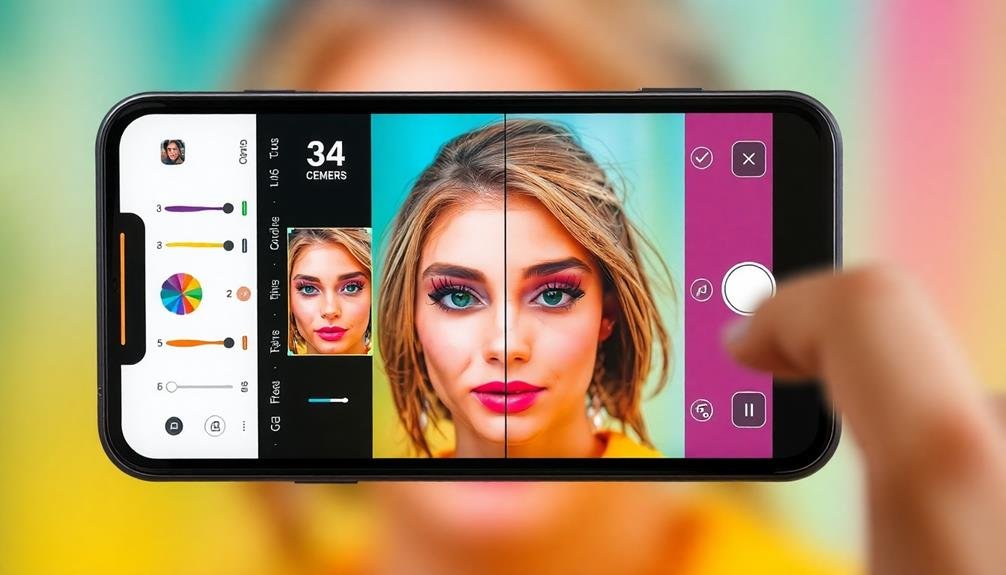
Custom filter creation allows you to tailor your portrait enhancements to your unique style and preferences. Many mobile photo editing apps now offer tools to build your own filters from scratch or modify existing ones.
You'll typically start by adjusting basic parameters like brightness, contrast, and saturation. Then, you can fine-tune color balance, add tints, or apply selective adjustments to specific areas of the portrait.
To create a custom filter, experiment with different combinations of effects. You might soften skin tones, enhance eye clarity, or add a subtle vignette. Don't be afraid to push boundaries – you can always dial back intense effects later.
Once you've perfected your custom look, save it as a preset for easy application to future photos. Some apps even let you share your custom filters with other users or download filters created by professionals. This can inspire new ideas and help you discover techniques you hadn't considered.
Frequently Asked Questions
Are Portrait Filters Compatible With Both Front and Rear Cameras?
You'll find most portrait filters work with both front and rear cameras. They're designed to enhance selfies and regular photos alike. However, some advanced features might be limited to rear cameras on certain devices.
Can Portrait Filters Be Applied to Existing Photos in My Gallery?
Yes, you can apply portrait filters to existing photos in your gallery. Many photo editing apps let you add filters to any image you've already taken. You'll find options to enhance portraits with just a few taps.
Do Portrait Filters Significantly Impact Battery Life or Device Performance?
Portrait filters typically don't greatly impact your device's battery life or performance. You'll notice minimal drain when using them. However, if you're applying filters to multiple photos in quick succession, it may slightly warm your device.
Are There Age Restrictions or Guidelines for Using Certain Portrait Filters?
You'll find most portrait filters don't have age restrictions. However, some apps may have age guidelines or require parental consent for users under 13. It's wise to check each app's terms of service before using them.
Can I Use Portrait Filters During Video Calls or Live Streaming?
Yes, you can use portrait filters during video calls and live streaming. Many popular platforms offer real-time filters that'll enhance your appearance. You'll find options to smooth skin, adjust lighting, and even add fun effects while you're live.
In Summary
You've now explored a variety of portrait filters to enhance your mobile photos. From skin smoothing to artistic effects, there's a filter for every style. Don't be afraid to experiment with different options to find what works best for your images. Remember, while filters can add a nice touch, it's important to maintain the natural essence of your subject. With practice, you'll master the art of applying filters to create stunning portraits right from your phone.





Leave a Reply