To capture stunning HDR portraits on your phone, master these five techniques: First, use exposure bracketing to capture multiple shots at different exposures. Second, apply HDR selectively to enhance specific areas while maintaining a natural look. Third, utilize natural light creatively, focusing on golden hour and shaded areas for ideal lighting. Fourth, adjust your phone's HDR strength settings to balance enhancement and realism. Finally, fine-tune your portraits in post-processing by adjusting exposure, contrast, and local enhancements. By implementing these methods, you'll elevate your portrait photography to new heights. Discover how to take your skills even further with in-depth insights on each technique.
Bracketing for Perfect Exposure
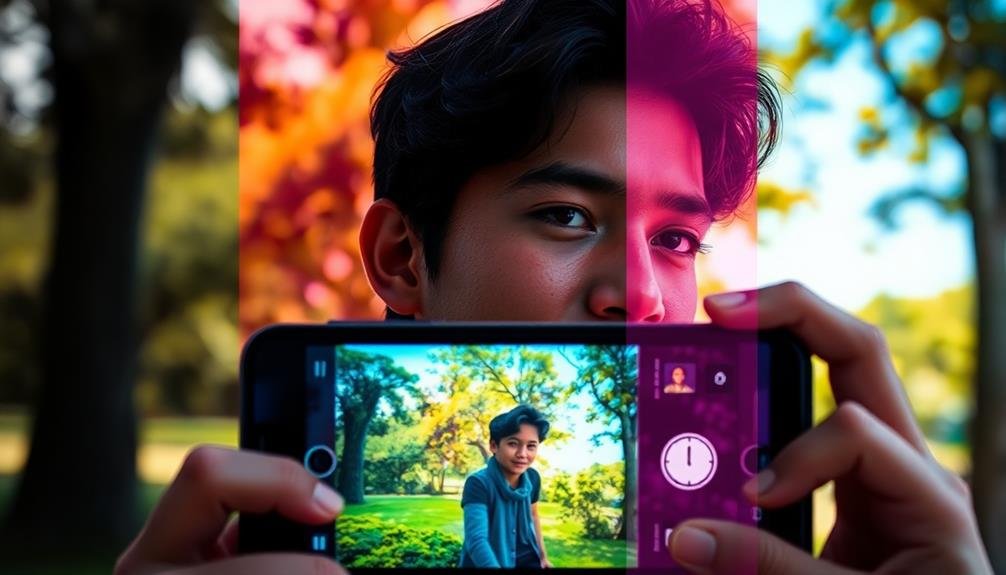
Bracketing is a powerful technique for achieving perfect exposure in HDR phone portraits. It involves taking multiple shots of the same scene at different exposure levels, typically underexposed, correctly exposed, and overexposed. This method guarantees you capture details in both highlights and shadows, which is essential for HDR processing.
To bracket effectively, start by enabling your phone's HDR mode or using a dedicated HDR app. Set your camera to manual mode if available, allowing you to control exposure compensation. Take at least three shots: one at the metered exposure, one at -1 or -2 EV, and another at +1 or +2 EV. For more dynamic range, consider taking five or seven shots with smaller exposure increments.
When shooting portraits, pay attention to your subject's movement. Ask them to stay still during the bracketing process to avoid ghosting in the final image. If your phone has a burst mode with exposure bracketing, use it to minimize the risk of motion between shots.
After capturing your bracketed images, use HDR merging software or your phone's built-in HDR processing to combine the exposures into a single, well-balanced portrait with enhanced dynamic range.
Selective HDR Application

While bracketing captures a wide range of exposures, selective HDR application allows you to fine-tune your phone portraits with precision. Instead of applying HDR to the entire image, you'll focus on specific areas that need enhancement. This technique helps maintain a natural look while improving problematic areas.
Start by identifying the parts of your portrait that need attention. These might include dark shadows under the eyes, overly bright highlights on the forehead, or details lost in hair or clothing. Use your phone's HDR editing tools to selectively adjust these areas. Many advanced photo editing apps offer brush tools that let you paint HDR effects onto specific regions.
When applying selective HDR, be subtle. Overuse can lead to an artificial appearance. Aim to balance shadows and highlights without losing the original lighting's character. Pay special attention to skin tones, ensuring they remain natural and consistent.
For best results, zoom in while editing to fine-tune details. Remember, the goal is to enhance your portrait subtly, not to create an obviously edited image. With practice, you'll develop an eye for where selective HDR can most effectively improve your phone portraits.
Utilize Natural Light Creatively

How can you harness the power of natural light to elevate your HDR phone portraits? Start by identifying the best times of day for outdoor shoots. The golden hour, just after sunrise or before sunset, offers warm, soft light that's ideal for HDR portraits.
During midday, seek out shaded areas to avoid harsh shadows and overexposure.
Experiment with different lighting angles. Side lighting can add depth and drama to your subject's features, while backlighting creates a beautiful halo effect. When using backlighting, adjust your HDR settings to capture detail in both the bright background and your subject's face.
Don't shy away from overcast days. Cloudy skies act as a natural diffuser, providing even lighting that's perfect for HDR portraits. In these conditions, focus on capturing subtle tones and textures in your subject's skin and clothing.
Indoor portraits can benefit from natural light too. Position your subject near a window, using sheer curtains to soften the light if needed. This setup allows you to control the light direction and intensity while still maintaining a natural look.
Remember to adjust your HDR settings to balance the indoor and outdoor light levels effectively.
Adjust HDR Strength Settings

Now that you've mastered natural light, it's time to fine-tune your HDR settings. Most modern smartphones offer adjustable HDR strength, allowing you to control the intensity of the effect. Start by experimenting with different levels to find the sweet spot for your portraits.
Lower HDR settings work well for scenes with moderate contrast, preserving a natural look while enhancing details. Higher settings can rescue heavily backlit subjects or bring out textures in challenging lighting conditions. However, be cautious with extreme HDR, as it can create an artificial appearance.
Pay attention to your subject's skin tones when adjusting HDR strength. Too much HDR can lead to unnatural-looking skin, so aim for a balance that enhances features without overdoing it.
For portraits with vivid backgrounds, try using a slightly stronger HDR setting to make both the subject and environment pop.
Don't forget to preview your shots with different HDR strengths before settling on a final image. This practice will help you develop an intuitive sense of which settings work best for various scenarios, ultimately improving your portrait photography skills.
Post-Processing HDR Portrait Enhancement

Even with the best in-camera HDR techniques, post-processing can take your phone portraits to the next level.
Start by fine-tuning your HDR portrait's exposure and contrast. Adjust the highlights and shadows to bring out more detail in both bright and dark areas.
Don't forget to tweak the white balance to guarantee natural-looking skin tones.
Next, focus on enhancing specific facial features. Use selective editing tools to brighten eyes, whiten teeth, and smooth skin without losing texture.
Pay attention to hair details, often lost in HDR shots, by increasing local contrast and sharpness.
To add depth and dimension to your HDR portrait, try these techniques:
- Create a subtle vignette to draw attention to the subject
- Use split toning to add warmth to highlights and coolness to shadows
- Apply a graduated filter to enhance the background or foreground
- Experiment with clarity and texture sliders for a more dramatic look
Frequently Asked Questions
Can HDR Be Used Effectively for Group Portraits on Phones?
Yes, you can effectively use HDR for group portraits on phones. It'll help balance lighting across faces, capture details in shadows and highlights, and guarantee everyone looks their best. Just keep your subjects relatively still for ideal results.
How Does HDR Affect Skin Tones in Different Lighting Conditions?
HDR can enhance or alter skin tones depending on lighting. In low light, it'll brighten and smooth complexions. In harsh sunlight, it'll balance shadows and highlights. You'll need to adjust settings to maintain natural-looking skin tones across conditions.
Are There Specific Phone Models That Excel at HDR Portrait Photography?
You'll find that iPhone 12 Pro Max, Google Pixel 5, and Samsung Galaxy S21 Ultra excel at HDR portrait photography. They've got advanced AI-powered HDR algorithms, multiple cameras, and dedicated portrait modes that'll make your subjects shine.
What Are Common Mistakes to Avoid When Using HDR for Portraits?
Don't overdo HDR in portraits. You'll want to avoid excessive halos, unnatural skin tones, and flattened contrast. Be careful not to blow out highlights or crush shadows. Finally, watch out for motion blur in your shots.
How Can I Achieve a Natural Look With HDR Portraits?
To achieve a natural HDR portrait look, you'll want to use subtle adjustments. Don't overdo it with sliders. Keep skin tones realistic, preserve shadows, and maintain a balance between highlights and lowlights. Aim for a gentle enhancement, not an artificial appearance.
In Summary
You've now got the tools to take your phone portraits to the next level with HDR. Remember, it's all about finding the right balance. Don't be afraid to experiment with different techniques and settings. As you practice, you'll develop an eye for when and how to apply HDR effectively. Keep pushing your creative boundaries, and soon you'll be capturing stunning, professional-looking portraits right from your smartphone.





Leave a Reply