To capture crystal-clear phone photos, stick to your device's optical zoom range, typically 1x to 2x. Avoid digital zoom beyond 3x, as it degrades image quality. Stabilize your phone using a tripod or by tucking your elbows and holding your breath. In low light, use night mode or HDR settings. Adjust focus manually for precision, and apply the Rule of Thirds for compelling compositions. Consider investing in high-quality lens attachments for extended optical zoom capabilities. Remember, moving closer to your subject often yields better results than excessive zooming. By mastering these techniques, you'll reveal your smartphone's full photographic potential.
Understanding Smartphone Zoom Types

Clarity in smartphone photography begins with understanding the different types of zoom available on your device. Most smartphones offer two main types of zoom: digital and optical.
Digital zoom fundamentally crops and enlarges the image, which can lead to a loss in quality. It's like stretching a small photo to fit a larger frame. Optical zoom, on the other hand, uses the phone's lens to magnify the image without losing quality.
Some high-end smartphones now feature hybrid zoom, which combines optical and digital zoom with AI enhancements. This technology can produce better results than digital zoom alone.
You'll also find phones with multiple lenses, each offering a different focal length. These allow you to switch between wide-angle, standard, and telephoto views without relying solely on digital zoom.
When using zoom, remember that optical and hybrid options generally produce clearer images than digital zoom. If your phone only has digital zoom, it's often better to move closer to your subject or crop the photo afterward for better results.
Understanding these zoom types will help you make informed decisions when framing your shots.
Optical vs. Digital Zoom

A camera's zoom capability can make or break your smartphone photos. When it comes to zoom types, you'll encounter two main options: optical and digital zoom. Understanding the difference between these is vital for capturing high-quality images.
Optical zoom uses the camera's lens to magnify the image before it reaches the sensor. It's like looking through binoculars, where the image quality remains consistent as you zoom in. Most smartphones offer 2x to 5x optical zoom, with some high-end models reaching up to 10x. This type of zoom preserves detail and sharpness, making it ideal for distant subjects.
Digital zoom, on the other hand, crops and enlarges the image after it's captured. It's fundamentally the same as cropping a photo on your computer. While it allows for greater magnification, it often results in pixelation and loss of detail. Many smartphones offer digital zoom up to 100x, but the quality deteriorates noticeably beyond 10x.
For the best results, prioritize optical zoom whenever possible. If you must use digital zoom, keep it to a minimum to maintain image quality.
Optimal Zoom Range

When zooming with your phone camera, understanding the difference between digital and optical zoom is essential.
For best image quality, stick to your phone's optical zoom range or find the "sweet spot" where digital zoom doesn't greatly degrade the image.
Avoid excessive magnification, as it can lead to pixelation and loss of detail in your photos.
Digital vs. Optical Zoom
Understanding the difference between digital and optical zoom is essential for capturing high-quality photos with your phone.
Optical zoom uses the phone's lens to physically magnify the image, maintaining image quality as you zoom in. It's limited by your phone's hardware, typically offering 2x to 10x magnification on modern devices.
Digital zoom, on the other hand, simply crops and enlarges the image digitally. While it allows for greater magnification, it often results in pixelation and loss of detail. Most phones use a combination of both types, switching to digital zoom once optical zoom reaches its limit.
For the best results, stick to optical zoom whenever possible. If your phone has multiple lenses, it may use these to achieve higher optical zoom levels.
When you must use digital zoom, do so sparingly and consider moving closer to your subject instead.
Some newer phones use computational photography techniques to enhance digital zoom, producing better results than traditional methods. However, these still can't match the quality of optical zoom.
Always check your phone's specifications to understand its zoom capabilities and limitations.
Sweet Spot Zoom Range
For ideal image quality, every phone camera has a "sweet spot" zoom range where photos look their best. This preferred range typically falls between 1x and 2x zoom, depending on your specific phone model. Within this sweet spot, you'll achieve the sharpest details and most balanced composition without sacrificing image quality.
To find your phone's sweet spot, experiment by taking photos at different zoom levels. Start at 1x and gradually increase until you notice a decline in sharpness. The point just before this decline is your sweet spot. Most newer smartphones excel in the 1.5x to 2x range, offering a perfect balance between wide-angle and close-up shots.
When shooting within this preferred range, you'll minimize digital artifacts and maintain the highest possible resolution. It's particularly useful for portraits, landscapes, and general everyday photography.
Avoiding Excessive Magnification
Despite the temptation to zoom in close, excessive magnification can quickly degrade your phone photos. To maintain image quality, you'll want to stay within your phone's optical zoom range whenever possible. Digital zoom, which simply crops and enlarges the image, leads to pixelation and loss of detail.
Most smartphones offer optical zoom up to 2x or 3x, with some high-end models reaching 5x or even 10x. Beyond this, you're entering digital zoom territory. Here's a quick guide to help you understand the impact of different zoom levels:
| Zoom Level | Image Quality | Best Use Cases |
|---|---|---|
| 1x – 2x | Excellent | Portraits, close-ups |
| 3x – 5x | Good | Architecture, wildlife |
| 6x – 10x | Fair | Distant subjects, moon shots |
If you need to capture far-off subjects, consider moving closer instead of relying on digital zoom. Alternatively, invest in clip-on lenses or a dedicated camera for extreme telephoto shots. Remember, it's better to capture a wider scene and crop later than to zoom in too far and lose image quality.
Stabilization Techniques for Zoomed Photos

When using zoom on your phone camera, stabilization becomes essential for sharp images.
You'll find tripods and stabilizing mounts incredibly helpful in reducing camera shake, especially at higher zoom levels.
If you're shooting handheld, practice steady-hand techniques like tucking your elbows in, holding your breath, and using your body as a stabilizer to minimize movement.
Tripods and Stabilizing Mounts
Stabilizing your phone is essential when taking zoomed photos. Tripods and stabilizing mounts can greatly improve the sharpness of your zoomed images by reducing camera shake. You'll find various options to suit your needs, from compact tabletop tripods to full-sized models with adjustable legs.
For on-the-go photography, consider a lightweight, collapsible tripod that easily fits in your bag. If you're shooting in crowded spaces, a flexible tripod with bendable legs can wrap around objects for unique angles. Phone-specific mounts and clamps securely hold your device while allowing quick adjustments.
Here's a comparison of popular stabilizing options:
| Type | Portability | Versatility | Stability |
|---|---|---|---|
| Tabletop Tripod | High | Low | Medium |
| Full-sized Tripod | Low | High | High |
| Flexible Tripod | Medium | High | Medium |
When using a tripod or mount, enable your phone's timer or use a remote shutter to avoid touching the device during capture. This further reduces vibrations and guarantees crystal-clear zoomed photos. Remember to adjust your tripod's height and angle for the best composition, and always check that your phone is securely fastened before shooting.
Steady-Hand Holding Techniques
While tripods and mounts offer excellent stability, you won't always have them on hand. In these situations, mastering steady-hand holding techniques becomes essential for capturing sharp, zoomed-in photos with your phone.
Start by adopting a stable stance: feet shoulder-width apart, elbows tucked in, and your phone held close to your body. This creates a solid foundation for your shot.
When zooming, use both hands to grip your phone, with your thumbs supporting the device's weight and your fingers providing additional stability.
Practice controlled breathing to minimize camera shake. Inhale deeply, then slowly exhale as you take the photo. This helps reduce body movement during the essential moment.
Additionally, use your phone's volume buttons as a shutter release to avoid tapping the screen, which can cause unwanted motion.
If possible, lean against a stable surface like a wall or tree for added support.
In low-light situations, activate your phone's night mode or use a slower shutter speed, but be extra careful to remain still throughout the exposure.
Lighting Considerations When Zooming

Illumination plays an essential role when zooming in on your phone's camera. As you zoom, less light reaches the sensor, potentially resulting in darker or grainier images. To counteract this, seek out well-lit environments or introduce additional light sources when possible.
Natural light is often your best ally. If you're outdoors, position yourself so the sun illuminates your subject from the side or front. Avoid shooting directly into the sun, as this can create harsh shadows and overexposure.
When indoors, move closer to windows or use artificial lighting to brighten your scene.
If you're zooming in low-light conditions, consider using your phone's night mode or HDR settings to enhance image quality. These features can help balance exposure and reduce noise. Additionally, tapping on the darkest area of your composition before zooming can help your camera adjust its exposure accordingly.
Remember that zooming amplifies camera shake, so proper lighting becomes even more vital for maintaining sharpness. In dimly lit situations, you might need to stabilize your phone using a tripod or steady surface to avoid blur from longer exposure times.
Focus Adjustments for Zoom Shots

With zoomed-in shots, focus becomes more critical than ever. As you zoom in, your phone's camera has a narrower depth of field, making it easier for your subject to appear blurry. To combat this, start by tapping on your screen to set the focus point manually. Many phones offer a focus lock feature; use it to prevent the camera from refocusing as you move.
For ultra-precise focus, take advantage of your phone's manual focus option if available. This allows you to fine-tune the focus using on-screen controls. When shooting distant subjects, try using infinity focus to guarantee sharpness across the frame.
If your phone has a pro or manual mode, experiment with focus peaking. This feature highlights in-focus areas, helping you achieve pin-sharp results. For moving subjects, enable continuous autofocus to track and maintain focus as they move.
Remember that camera shake is amplified when zooming, so use a tripod or stabilize your phone against a solid surface. If your device offers focus stacking, use it to increase the depth of field in close-up shots.
Composition Rules for Zoomed Images

When using zoom on your phone camera, composition becomes even more critical.
You'll want to apply the Rule of Thirds, carefully framing your subject within the zoomed view.
Don't forget to look for leading lines that can guide the viewer's eye through your zoomed image, enhancing its overall impact.
Rule of Thirds
The rule of thirds stands as a cornerstone of photographic composition, even when you're zooming in with your phone camera. This principle divides your frame into a 3×3 grid, creating nine equal sections. The key is to place your main subject along these lines or at their intersections, rather than centering it.
When you're zooming, it's essential to apply this rule carefully. As you narrow your field of view, consider how your subject aligns with these imaginary lines. Place horizon lines along the top or bottom third, not dead center. Position vertical elements, like trees or buildings, along the left or right thirds.
For portraits, try aligning your subject's eyes with the upper horizontal line. In landscape shots, position interesting features at the grid's intersections. Remember, you don't need to follow this rule rigidly; use it as a guide to create more dynamic and engaging compositions.
Most smartphone cameras offer a grid overlay option in their settings. Enable this feature to help you visualize the rule of thirds as you compose your zoomed shots.
With practice, you'll naturally frame your photos using this principle, resulting in more visually appealing and balanced images.
Framing Your Subject
Framing your subject takes on new importance when you're zooming with your phone camera. As you zoom in, you'll need to be more deliberate about how you position your subject within the frame. Consider the background and foreground elements, ensuring they don't distract from your main focus.
When zooming, try to leave some space around your subject to avoid a cramped composition. This breathing room helps draw attention to your focal point and provides context. For portraits, aim to position the subject's eyes in the upper third of the frame, following the rule of thirds principle.
Be mindful of your phone's stability as you zoom. Even slight movements can blur your image, so use both hands or a stabilizing device. If you're photographing a moving subject, anticipate their movement and frame accordingly.
Experiment with different angles while zoomed in. A slight shift in perspective can dramatically change your composition. Don't be afraid to move around your subject to find the most flattering angle.
Leading Lines Technique
Leading lines become even more powerful when you're working with zoomed images on your phone. These lines guide the viewer's eye through the composition, creating depth and drawing attention to your main subject.
When zooming, you'll need to be even more deliberate in your use of leading lines, as the compressed perspective can make them less obvious.
To effectively use leading lines in zoomed photos:
- Look for natural lines in your environment, such as roads, fences, or building edges
- Position yourself to align these lines with your subject
- Experiment with different angles to create the most compelling composition
Remember that leading lines don't always have to be straight. Curved or winding lines can add a sense of movement and intrigue to your zoomed images.
Pay attention to how the lines intersect with your subject and frame, using them to create balance and harmony in your composition.
When zooming, be mindful of how the leading lines appear in your viewfinder. Adjust your position or zoom level to guarantee the lines remain strong and visible, guiding the viewer's eye exactly where you want it to go.
Avoiding Pixelation in Zoom Photography
Pixelation can quickly ruin an otherwise great zoomed-in photo on your phone. To avoid this issue, you'll need to understand the limitations of your device's digital zoom and employ some smart techniques.
First, stick to your phone's optical zoom capabilities whenever possible. This uses the actual lens to magnify the image without losing quality. If you must use digital zoom, don't push it to the limit. Stay within 2-3x digital zoom for better results.
Use your phone's highest resolution setting to capture more detail. This gives you more pixels to work with when zooming. Enable any image stabilization features your phone offers to reduce blur in zoomed shots.
Consider using a tripod or steady surface to minimize camera shake, which becomes more noticeable at higher zoom levels. If your phone has a "pro" or manual mode, adjust the ISO to the lowest possible setting to reduce noise in zoomed images.
Lastly, try moving physically closer to your subject instead of relying solely on zoom. This simple action can dramatically improve image quality and reduce pixelation in your photos.
Zoom-Friendly Smartphone Camera Modes

Many smartphone cameras offer specialized modes that can enhance your zoom photography. These modes are designed to optimize your camera's performance when you're trying to capture distant subjects. You'll find that they can greatly improve the quality of your zoomed-in shots.
One of the most useful modes for zoom photography is the 'Pro' or 'Manual' mode. This setting gives you control over various camera parameters, allowing you to fine-tune your shot for the best results. When using this mode for zoom photography, focus on adjusting these key settings:
- ISO: Keep it as low as possible to reduce noise
- Shutter speed: Increase it to minimize camera shake
- White balance: Adjust for accurate colors in different lighting conditions
Another zoom-friendly mode is 'Night' or 'Low Light' mode. It's particularly useful when you're zooming in on subjects in dim conditions. This mode typically uses AI to combine multiple exposures, resulting in clearer, brighter images.
Don't forget about your phone's 'Portrait' mode. While primarily designed for close-ups, it can also work well for zoomed-in shots of people or objects, creating a pleasing depth-of-field effect.
Post-Processing Zoomed Photos

After capturing your zoomed photos, post-processing can greatly enhance their quality. Start by adjusting the exposure and contrast to bring out details that may have been lost due to the zoom.
Use the sharpening tool sparingly to crisp up edges without introducing noise. If your photo appears grainy, apply noise reduction carefully to smooth out the image without losing too much detail.
Crop your zoomed photos to improve composition and remove any unwanted elements that crept into the frame. Experiment with color adjustments to make your subject pop, but be careful not to oversaturate.
If you've zoomed in on a distant landscape, consider using graduated filters to balance the sky and foreground exposure.
For portraits taken with zoom, use selective editing to soften skin tones and enhance eyes. If you've captured wildlife or sports action, focus on bringing out textures and freezing motion through careful adjustments to clarity and sharpness.
Tripod Use for Zoom Clarity

Using a tripod can dramatically improve the clarity of your zoomed phone photos. When you zoom in, even the slightest hand movement can cause blur, but a tripod eliminates this issue.
For the best results, invest in a sturdy, lightweight tripod that's compatible with your phone. You'll also need a phone mount to securely attach your device to the tripod.
Once you've set up your tripod, follow these steps for ideal zoom clarity:
- Enable your phone's timer function to avoid any shake from pressing the shutter button
- Use your phone's grid feature to help compose your shot and keep it level
- Adjust your zoom slowly and carefully to find the perfect framing
Lens Attachments for Enhanced Zoom

To enhance your phone's zoom capabilities, lens attachments offer a viable solution. These accessories clip onto your phone's existing camera, providing additional optical zoom without sacrificing image quality.
You'll find various types of lens attachments, including telephoto lenses that can double or even triple your phone's zoom range. When choosing a lens attachment, look for ones compatible with your specific phone model. Opt for high-quality glass lenses to guarantee the best results. Some popular brands include Moment, Olloclip, and Sirui. These lenses often come with their own cases or universal clips for easy attachment.
Using a lens attachment is straightforward. Simply clip it onto your phone, aligning it precisely with your camera lens. You'll need to switch to your phone's native camera app, as third-party apps may not recognize the attachment.
Experiment with different zoom levels to find the sweet spot for your desired shot. Remember that lens attachments may introduce some distortion or vignetting, especially at the edges of your frame. To counteract this, try to keep your subject centered and avoid extreme zoom levels.
Subject Distance and Zoom Quality

Understanding the relationship between subject distance and zoom quality is crucial for capturing sharp, detailed images with your phone's camera. As you zoom in, you'll notice that image quality tends to decrease, especially with digital zoom. To maintain clarity, try to get physically closer to your subject whenever possible.
When you can't get closer, consider these factors:
- Optical zoom uses the phone's lens system and preserves quality better than digital zoom.
- Digital zoom fundamentally crops the image, reducing resolution and increasing noise.
- Hybrid zoom combines optical and digital techniques for a balance of reach and quality.
Remember that your phone's sensor size and resolution play a role in how much you can zoom before losing significant detail.
In general, stick to lower zoom levels for the best results. If you must use high zoom levels, make sure you have plenty of light and a steady hand or tripod to minimize blur.
Common Zoom Photography Mistakes

You're likely making two common mistakes when using zoom on your phone camera.
First, you might be overusing digital zoom, which can greatly degrade image quality.
Second, you may be overlooking your phone's optical zoom capabilities, which offer better results without sacrificing resolution.
Overusing Digital Zoom
Digital zoom can tempt you with the promise of getting closer to your subject, but it often leads to disappointing results. Unlike optical zoom, which uses the camera's lens to magnify the image, digital zoom simply crops and enlarges a portion of the existing image. This process can greatly degrade image quality, resulting in pixelated, blurry photos that lack detail and sharpness.
To avoid overusing digital zoom and maintain image quality:
- Move physically closer to your subject when possible
- Use your phone's optical zoom capabilities if available
- Crop the image during post-processing instead of using digital zoom
Remember that digital zoom fundamentally throws away valuable image information. By cropping the photo later, you retain the original image quality and have more flexibility in composition.
If you must use digital zoom, do so sparingly and be aware of its limitations. For the best results, stick to your phone's optical zoom range or no zoom at all. This approach will help you capture clearer, more detailed photos that you'll be proud to share and display.
Ignoring Optical Zoom Capabilities
Neglect of optical zoom capabilities is a common pitfall for smartphone photographers. Many users default to digital zoom, unaware that their device may have optical zoom features. Unlike digital zoom, which simply enlarges pixels, optical zoom uses the phone's lens system to magnify the image without losing quality.
To make the most of your phone's optical zoom:
- Check your device's specifications to confirm its optical zoom range.
- Look for a toggle or button in your camera app to switch between different zoom levels.
- Experiment with various optical zoom settings to find the sweet spot for your subject.
Here's a comparison of optical vs. digital zoom:
| Feature | Optical Zoom | Digital Zoom |
|---|---|---|
| Quality | Maintains | Degrades |
| Range | Limited | Unlimited |
| Speed | Slower | Faster |
Frequently Asked Questions
Can Smartphone Zoom Quality Match That of a Dedicated Digital Camera?
While smartphone zoom has improved, it can't fully match dedicated digital cameras. You'll find optical zoom on high-end phones, but it's limited. For the best quality, you're still better off with a proper camera's superior optics.
How Does Zooming Affect Battery Life on Smartphones?
When you zoom, your phone's processor works harder, draining battery faster. Optical zoom uses less power than digital zoom. You'll notice more battery drain with extended use of zoom features, especially for video recording.
Are There Any Privacy Concerns When Using Zoom Features in Public?
You should be aware of privacy concerns when using zoom features in public. You're potentially capturing details others might not want shared. Be mindful of surroundings, avoid zooming on strangers, and respect people's privacy while taking photos.
Can Zooming Damage the Smartphone's Camera Hardware Over Time?
You don't need to worry about zooming damaging your smartphone's camera hardware. It's a software function that doesn't strain physical components. You can zoom freely without fear of wear and tear on your device's camera.
How Do Weather Conditions Impact Zoom Photography on Smartphones?
Weather conditions markedly affect your zoom photography. You'll face challenges in low light, rain, or wind. Bright sunlight can cause glare, while foggy conditions reduce clarity. Adjust your settings and stabilize your phone for better results.
In Summary
You've now got the tools to make your zoomed smartphone photos crystal-clear. Remember, optical zoom is your best friend, but don't push it too far. Stabilize your shots, mind your lighting, and consider accessories like tripods or lens attachments. Keep your subject at an ideal distance and avoid common pitfalls. With practice and these tips, you'll be capturing stunning zoomed images that'll make your friends wonder if you've got a pro camera hidden away.

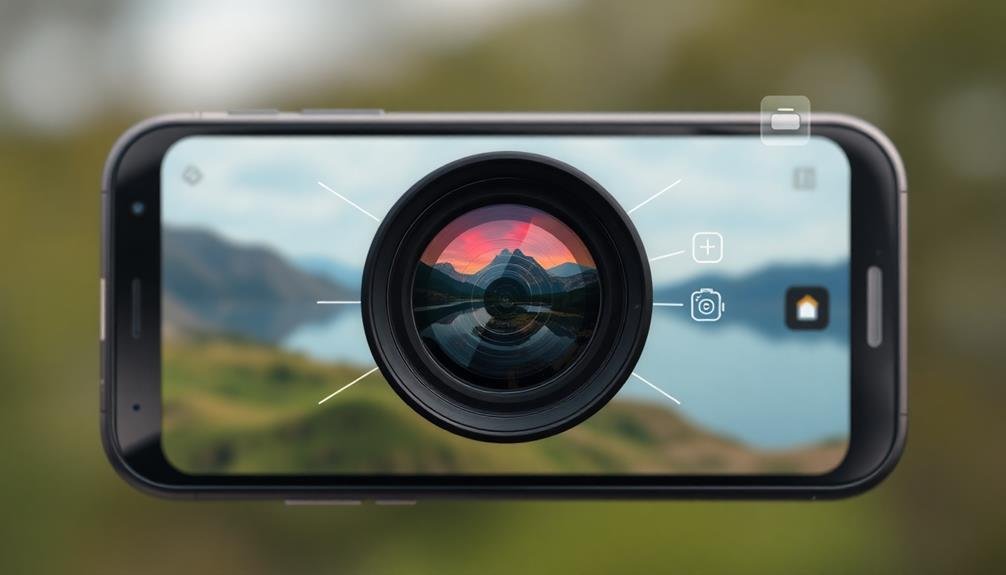



Leave a Reply