Looking to enhance your portrait photos on your phone? You'll find several excellent apps designed for just that. Facetune2 offers intuitive face-shaping tools, while Snapseed provides extensive editing options. VSCO is known for its film-inspired filters, and Lightroom Mobile delivers professional-grade capabilities. For quick enhancements, try AirBrush. When choosing an app, look for features like skin smoothing, blemish removal, and lighting controls. The best apps allow you to make subtle adjustments that preserve natural skin texture and authenticity. Whether you're a beginner or a pro, these tools can help you achieve stunning results. Discover how to take your portrait editing skills to the next level.
Popular Portrait Retouching Apps

With smartphones becoming increasingly powerful, a plethora of portrait retouching apps have emerged to help mobile photographers enhance their images. These apps offer a range of features to improve your portraits, from basic adjustments to advanced editing tools.
Facetune2 stands out as a popular choice, providing intuitive face-shaping tools and skin smoothing options. Its user-friendly interface makes it accessible for beginners while offering enough depth for experienced editors.
Snapseed, developed by Google, offers an extensive suite of editing tools, including selective adjustments and healing brushes. It's particularly useful for fine-tuning details in your portraits.
VSCO is known for its film-inspired filters but also includes powerful editing tools. It's ideal if you're looking to give your portraits a specific aesthetic.
For more advanced users, Lightroom Mobile provides professional-grade editing capabilities. It offers precise control over color, exposure, and detail, allowing you to achieve polished results.
AirBrush focuses on quick, one-tap enhancements for selfies and portraits. It's perfect for those who want instant improvements without diving into complex editing processes.
These apps cater to different skill levels and editing needs, ensuring you can find the right tool for your portrait retouching requirements.
Key Features to Look For

When choosing a portrait retouching app, it's important to know which features will best serve your editing needs. Look for apps that offer skin smoothing and blemish removal tools, as these are vital for creating flawless portraits.
You'll want options for adjusting skin tone and texture, as well as tools for enhancing eyes and teeth. Consider apps with facial reshaping capabilities, allowing you to subtly alter features like jawlines or nose shapes.
Advanced lighting controls, including options for adjusting highlights and shadows, can dramatically improve your portraits. Seek out apps with selective editing tools, enabling you to apply effects to specific areas of the image.
Color correction and makeup application features are valuable additions, letting you fine-tune skin tones and add virtual cosmetics. Look for apps that offer customizable filters and presets to streamline your workflow.
High-resolution output capabilities are essential if you plan to print your edited portraits.
Skin Smoothing and Blemish Removal

When retouching portraits, you'll want to focus on achieving natural-looking skin smoothing and effective blemish removal.
Look for apps that offer customizable retouching intensity, allowing you to adjust the level of smoothing and blemish correction to suit your preferences.
These features will help you enhance your subject's skin without creating an overly artificial appearance, maintaining the authenticity of your portrait photographs.
Natural-Looking Skin Smoothing
Achieving natural-looking skin smoothing is an essential skill for phone photographers who want to enhance portraits without going overboard. To create a realistic effect, focus on subtle adjustments that preserve skin texture and natural features.
Start by using apps that offer adjustable smoothing intensity, allowing you to fine-tune the level of correction. Look for tools that target specific areas, such as under-eye circles or forehead lines, rather than applying a blanket filter to the entire face. This approach helps maintain the subject's unique characteristics while addressing problem areas.
Pay attention to shifts between smoothed and unsmoothed areas, ensuring they blend seamlessly for a natural appearance. When retouching skin, preserve important details like freckles, beauty marks, and fine lines that contribute to the subject's individuality.
Avoid over-smoothing, which can result in a plastic or artificial look. Instead, aim for a balance between correction and authenticity. Experiment with different apps and techniques to find the approach that best suits your style.
Blemish Removal Techniques
Blemish removal techniques go hand in hand with skin smoothing to create flawless portraits. When using portrait retouching apps, you'll find various tools to eliminate imperfections without compromising the natural look of your subject's skin.
The spot healing brush is a powerful feature you'll encounter in many apps. It allows you to tap on individual blemishes, automatically blending the area with surrounding skin tones.
For larger areas or multiple blemishes, consider using the patch tool, which lets you select and replace problem areas with clearer skin from elsewhere in the image.
Some apps offer AI-powered blemish removal, which can detect and eliminate imperfections automatically. While convenient, exercise caution to avoid over-processing. You can also use clone stamp tools to precisely copy clear skin areas over blemishes.
Remember to zoom in and out frequently to guarantee your edits look natural at different scales.
Focus on temporary blemishes like acne or scratches, but be mindful of preserving permanent features like moles or freckles that contribute to your subject's unique appearance.
Customizable Retouching Intensity
One of the most powerful features in modern portrait retouching apps is the ability to customize the intensity of skin smoothing and blemish removal effects. This feature allows you to fine-tune your edits, ensuring your portraits look natural and not overly processed.
You'll typically find slider controls that let you adjust the strength of these effects, ranging from subtle enhancements to more dramatic transformations. When using these controls, start with a low intensity and gradually increase it until you achieve the desired result.
Pay close attention to skin texture and pores, as overdoing smoothing can lead to an artificial, plastic-like appearance. Many apps offer separate sliders for different areas of the face, such as the forehead, cheeks, and chin, giving you precise control over each region.
Some advanced apps even provide AI-powered intensity recommendations based on the subject's age, skin type, and lighting conditions. These suggestions can serve as a helpful starting point for your edits.
Lighting and Color Adjustments
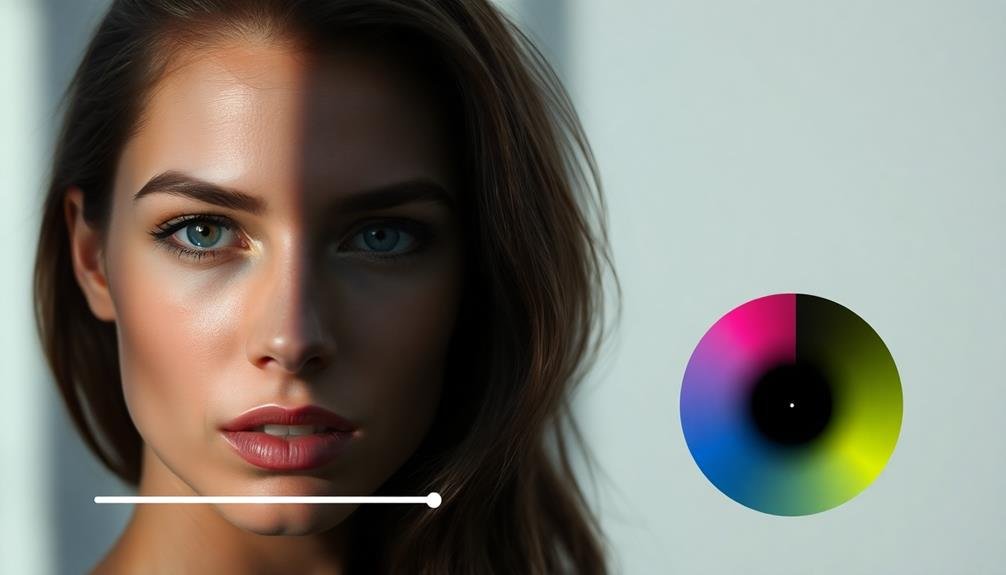
When retouching portraits on your phone, you'll find lighting and color adjustments essential for enhancing your images.
You can use brightness and contrast tools to fine-tune the overall exposure and add depth to your photos.
Additionally, white balance correction and color temperature adjustments allow you to correct any unwanted color casts and set the mood of your portraits.
Brightness and Contrast Tools
Designed to enhance your photos' visual appeal, brightness and contrast tools are essential features in portrait retouching apps. These tools allow you to adjust the overall luminosity and tonal range of your images, creating more impactful portraits.
When using brightness tools, you'll be able to lighten or darken your entire image or specific areas. This can help you correct underexposed shots or create dramatic lighting effects.
Contrast tools, on the other hand, let you increase or decrease the difference between the lightest and darkest parts of your photo. Higher contrast can make your subject pop, while lower contrast can create a softer, more ethereal look.
Many apps offer sliders for precise control over brightness and contrast levels. Some even provide advanced options like highlights, shadows, and midtone adjustments. You'll also find preset filters that combine brightness and contrast adjustments for quick enhancements.
To get the best results, start with subtle adjustments and gradually increase intensity. Pay attention to how changes affect skin tones and facial features.
White Balance Correction
While brightness and contrast tools enhance overall luminosity, white balance correction focuses on achieving accurate colors in your portraits. This feature allows you to adjust the color temperature and tint of your images, ensuring skin tones appear natural and lighting conditions are accurately represented.
Most portrait retouching apps offer white balance presets for common scenarios:
| Preset | Color Temperature | Use Case |
|---|---|---|
| Daylight | Neutral | Outdoor scenes in natural light |
| Cloudy | Warmer | Overcast or shaded conditions |
| Tungsten | Cooler | Indoor shots with warm lighting |
| Fluorescent | Green-balanced | Office or store lighting |
| Custom | User-defined | Fine-tuning for specific scenes |
You'll often find sliders for fine-tuning color temperature (blue to yellow) and tint (green to magenta). When adjusting white balance, pay attention to skin tones, whites, and neutrals in your image. If skin appears too orange or blue, adjust accordingly. Remember, white balance correction isn't just about technical accuracy; it's also a creative tool. You can use it to create mood or match your artistic vision for the portrait.
Color Temperature Adjustments
Color temperature adjustments are a powerful tool for fine-tuning the mood and atmosphere of your portraits. They allow you to shift the overall warmth or coolness of your image, enhancing the emotional impact of your photo. Most portrait retouching apps offer this feature, usually presented as a slider that ranges from blue (cool) to orange (warm).
When adjusting color temperature, you'll want to take into account the lighting conditions of your original shot. If you've taken a photo in warm, golden hour light, you might choose to emphasize this by slightly increasing the warmth. Conversely, for a crisp, clean look, you could cool down the temperature. It's crucial to maintain a natural appearance, so be careful not to overdo these adjustments.
Some apps provide presets for common lighting scenarios, such as "Daylight," "Cloudy," or "Tungsten." These can serve as excellent starting points for your adjustments.
Remember that color temperature can notably affect skin tones, so pay close attention to how your subject's complexion changes as you make adjustments. Always aim for a balance that complements your subject and supports the overall mood you're trying to convey in your portrait.
Makeup and Enhancement Tools

Many portrait retouching apps boast powerful makeup and enhancement tools that can transform your selfies and portraits. You'll find features like skin smoothing, blemish removal, and even virtual makeup application. These tools allow you to add subtle touches or create dramatic changes, depending on your preference.
When using makeup and enhancement tools, remember to maintain a natural look. Start with subtle adjustments and build up gradually. You can add a healthy glow with bronzer or blush, enhance your eyes with virtual eyeliner or lashes, and perfect your lips with various lipstick shades.
Here's a quick guide to common makeup and enhancement tools:
| Tool | Purpose | Best Practice | Caution | Skill Level |
|---|---|---|---|---|
| Skin Smoothing | Reduce texture and pores | Use sparingly | Avoid over-smoothing | Beginner |
| Blemish Removal | Hide spots and imperfections | Target specific areas | Maintain skin texture | Intermediate |
| Virtual Makeup | Add color and definition | Match your skin tone | Blend edges for natural look | Advanced |
| Teeth Whitening | Brighten smile | Adjust intensity gradually | Don't overdo it | Beginner |
| Eye Enhancement | Define and enlarge eyes | Subtly adjust size and color | Keep proportions realistic | Intermediate |
Experiment with these tools to find your perfect look, but always aim for a natural, enhanced version of yourself.
Best Apps for Beginners

Getting started with portrait retouching can feel overwhelming, but don't worry – there are plenty of user-friendly apps designed for beginners.
Snapseed is an excellent choice for novice editors, offering a simple interface and intuitive tools for basic adjustments like brightness, contrast, and saturation. It also includes features for smoothing skin and enhancing eyes, making it perfect for portrait touch-ups.
Facetune is another popular option, known for its easy-to-use tools that allow you to whiten teeth, remove blemishes, and reshape facial features. While it's important to use these features sparingly, Facetune can help you achieve polished results quickly.
For those who prefer a more natural look, VSCO is an ideal choice. It offers a wide range of filters and basic editing tools that can enhance your portraits without making them look overly processed. The app's clean interface and straightforward controls make it accessible to beginners.
Lastly, Adobe Lightroom Mobile provides an all-encompassing set of editing tools in a user-friendly package. It's great for learning advanced techniques like color grading and selective adjustments, while still offering simple one-tap presets for quick edits.
Frequently Asked Questions
Are Professional-Grade Results Achievable With Phone-Based Portrait Retouching Apps?
Yes, you can achieve professional-grade results with phone-based portrait retouching apps. They've become increasingly sophisticated, offering advanced tools and features that rival desktop software. With practice, you'll be able to create stunning, polished portraits on your phone.
How Do Portrait Retouching Apps Compare to Desktop Software in Terms of Quality?
You'll find that portrait retouching apps can't quite match desktop software's quality. They're improving, but desktop tools still offer more precision, advanced features, and processing power. However, apps are convenient for quick edits on-the-go.
Can These Apps Be Used for Non-Portrait Photography Retouching?
Yes, you can use these apps for non-portrait photos too. They're versatile tools that offer features like color correction, exposure adjustments, and filters. You'll find they're handy for enhancing landscapes, still life, and other photography genres.
Are There Any Ethical Concerns With Using Portrait Retouching Apps?
You should consider ethical concerns when using portrait retouching apps. They can promote unrealistic beauty standards, mislead viewers, and negatively impact self-esteem. It's important to use these tools responsibly and maintain authenticity in your photos.
Do Portrait Retouching Apps Require a Lot of Storage Space on Phones?
You'll find most portrait retouching apps don't take up much space. They're typically lightweight, ranging from 50-200MB. However, if you're saving many edited photos, that's when you'll need to watch your storage usage.
In Summary
You've now got the tools to take your portrait photography to the next level. Whether you're a beginner or a pro, these apps can help you achieve stunning results right from your phone. Remember to keep it natural and enhance your subject's best features. With practice, you'll develop your own retouching style. Don't be afraid to experiment, but always respect your subject's true essence. Happy editing!





Leave a Reply