To compress videos like a pro for mobile content, start by choosing the right codec—H.264 is widely compatible, while H.265 offers better compression. Optimize your resolution, aiming for 1080p on smartphones and 1440p on tablets. Balance frame rate and quality, using higher rates for action-packed scenes. Manage bitrate efficiently, leveraging variable bitrate encoding for ideal results. Post-production, trim unnecessary footage and consider downscaling. Don't forget audio compression—use AAC or MP3 codecs at appropriate bitrates. By mastering these techniques, you'll create mobile-friendly content that maintains quality while minimizing file size. There's much more to explore in the world of video compression.
Understanding Video Compression Basics

To grasp the fundamentals of video compression, you'll need to understand how it reduces file sizes while maintaining visual quality. Video compression works by eliminating redundant data and simplifying complex information within each frame and between consecutive frames.
There are two main types of compression: lossy and lossless. Lossy compression discards some data to achieve smaller file sizes, while lossless compression preserves all original data. For mobile content, lossy compression is more common due to its efficiency.
Key concepts in video compression include:
- Spatial compression: Reducing data within a single frame
- Temporal compression: Eliminating redundancies between frames
- Intra-frame coding: Compressing each frame independently
- Inter-frame coding: Using information from nearby frames to compress the current frame
Compression algorithms use various techniques like motion estimation, transform coding, and entropy coding to achieve efficient compression.
Understanding these basics will help you make informed decisions when compressing your videos for mobile platforms.
Bitrate, resolution, and frame rate all play vital roles in determining the final compressed file size and quality. Balancing these factors is essential for creating optimized mobile content that looks great and loads quickly.
Choosing the Right Codec
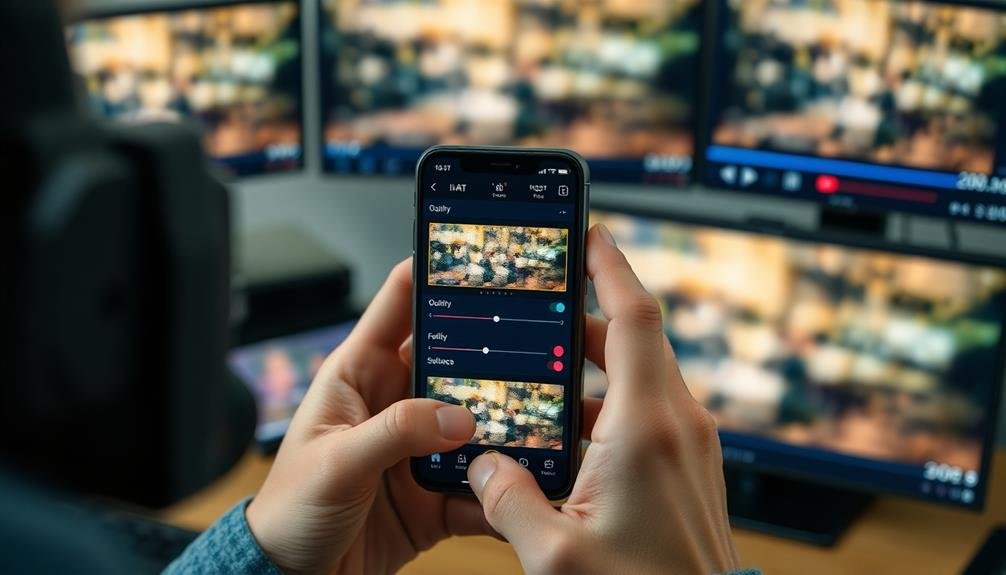
When choosing a video codec, you'll need to take into account compatibility across different platforms and devices.
It's essential to strike a balance between maintaining high video quality and keeping file sizes manageable.
Compare popular options like H.264 and H.265 to determine which best suits your project's needs and distribution requirements.
Compatibility Across Platforms
In today's diverse digital landscape, choosing the right codec is essential for guaranteeing your video's compatibility across various platforms. You'll want to select a codec that's widely supported to maximize your content's reach. Consider popular options like H.264/AVC for its universal compatibility or H.265/HEVC for better compression at the cost of slightly reduced support.
When deciding on a codec, keep in mind the target devices and platforms for your content. Here's a quick comparison of common codecs and their compatibility:
| Codec | Mobile | Web | Smart TVs |
|---|---|---|---|
| H.264/AVC | Excellent | Excellent | Excellent |
| H.265/HEVC | Good | Fair | Good |
| VP9 | Good | Good | Fair |
| AV1 | Fair | Fair | Limited |
Remember that newer codecs like AV1 offer better compression but may have limited support on older devices. If you're targeting a wide audience, it's often best to stick with H.264/AVC or create multiple versions of your video using different codecs. This approach guarantees your content remains accessible across various platforms while taking advantage of more efficient compression where supported.
Balancing Quality and Size
Balancing quality and size is a crucial aspect of video compression. When choosing the right codec, you'll need to take into account your target platform and audience. For mobile content, H.264/AVC remains a popular choice due to its wide compatibility and efficient compression. However, newer codecs like H.265/HEVC and AV1 offer better compression ratios, allowing for higher quality at smaller file sizes.
To strike the right balance, start by determining your video's purpose. If it's for social media, you'll want to prioritize smaller file sizes for quick uploads and smooth playback. For professional work or archiving, opt for higher quality settings. Experiment with different bitrates to find the sweet spot where quality doesn't noticeably degrade but file size remains manageable.
Think about using variable bitrate (VBR) encoding, which allocates more data to complex scenes and less to simpler ones. This approach can help maintain overall quality while keeping file sizes in check.
Don't forget to optimize your audio compression as well, as it can greatly impact overall file size. By carefully selecting your codec and fine-tuning compression settings, you'll create content that looks great and performs well across various devices and platforms.
H.264 vs. H.265 Comparison
Diving into the H.264 vs. H.265 codec debate, you'll need to weigh the pros and cons of each to determine which best suits your mobile content needs. H.264, also known as AVC, has been the industry standard for years, offering wide compatibility and decent compression. H.265, or HEVC, is the newer, more efficient codec that provides better quality at lower bitrates.
When choosing between H.264 and H.265, consider these key factors:
- File size: H.265 can reduce file sizes by up to 50% compared to H.264 at the same quality level.
- Quality: H.265 maintains better image quality at lower bitrates, especially for 4K content.
- Device compatibility: H.264 is more widely supported, while H.265 may not work on older devices.
- Encoding time: H.265 requires more processing power, resulting in longer encoding times.
For mobile content creators, H.265 offers significant advantages regarding file size and quality.
However, if your audience uses a wide range of devices or you need faster encoding times, H.264 might be the safer choice.
Ultimately, your decision should balance quality, file size, and compatibility with your target audience's devices.
Optimizing Resolution for Mobile
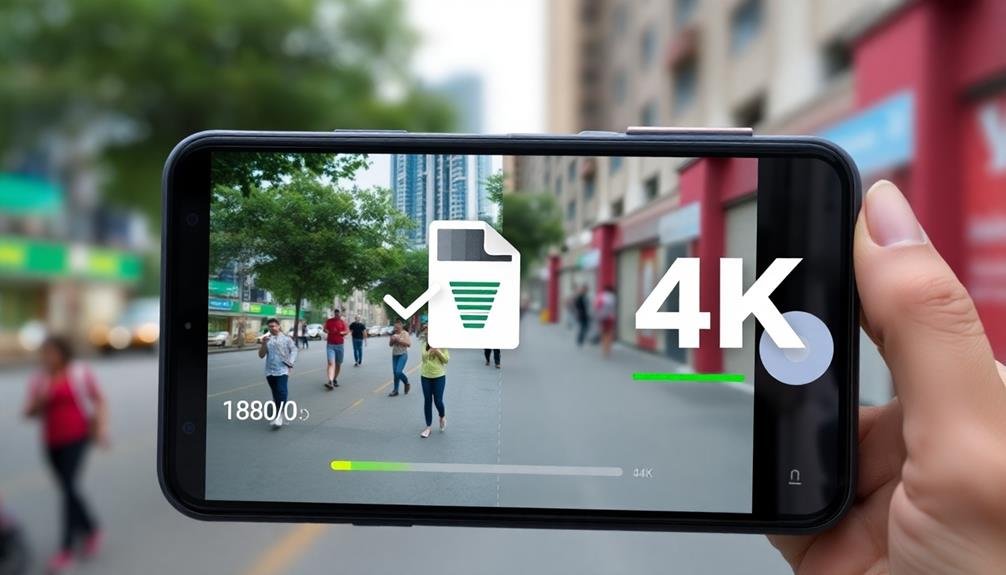
Mobile devices present unique challenges when it comes to video compression. You'll need to balance quality with file size to guarantee smooth playback and efficient storage.
When optimizing resolution for mobile, consider your target devices' screen sizes and capabilities. Start by determining the most common screen resolutions among your audience. For smartphones, 1080p (1920×1080) is often sufficient, while tablets may benefit from 1440p (2560×1440).
Don't automatically use 4K, as it's overkill for most mobile screens and will increase file size unnecessarily. Next, consider your content type. Fast-moving action scenes may require higher resolutions to maintain clarity, while static shots can often be compressed more aggressively.
Use variable bitrate encoding to allocate more data to complex scenes and less to simple ones. Don't forget aspect ratio. Most mobile devices use 16:9, but some social platforms prefer square (1:1) or vertical (9:16) formats.
Adjust your resolution accordingly to avoid letterboxing or pillarboxing.
Balancing Frame Rate and Quality

Frame rate and quality are two key factors that greatly impact your video's overall performance and viewer experience. When compressing videos for mobile, you'll need to strike a balance between these elements to guarantee smooth playback and visual appeal.
Consider the following when enhancing frame rate and quality:
- Content type: Action-packed videos benefit from higher frame rates, while static scenes can maintain quality at lower rates.
- Target devices: High-end smartphones can handle higher frame rates and quality, but older devices may struggle.
- Network conditions: Lower frame rates and quality settings are more suitable for slower connections.
- Platform requirements: Some social media platforms have specific frame rate and quality recommendations.
Start with 30 fps for most mobile content, as it offers a good balance between smoothness and file size. For high-action videos, you might opt for 60 fps, but be aware of the increased file size.
Use variable bitrate encoding to allocate more data to complex scenes and less to simpler ones. This approach helps maintain quality while keeping file sizes manageable.
Don't forget to test your compressed videos on various devices and network conditions to guarantee ideal viewing experiences for your audience.
Managing Bitrate for Efficiency

Regarding video compression, managing bitrate effectively is vital for achieving ideal efficiency. You'll need to strike a balance between file size and video quality to guarantee your content looks great without consuming excessive bandwidth or storage space.
Start by determining the target platform for your video. Streaming services like YouTube and social media platforms often have recommended bitrate ranges. For mobile-focused content, aim for lower bitrates to accommodate varying network conditions.
Consider using variable bitrate (VBR) encoding, which allocates more data to complex scenes and less to simpler ones, optimizing overall quality.
When compressing, pay attention to your video's resolution and frame rate. Higher resolutions and frame rates require higher bitrates to maintain quality. If you're working with 4K footage but your audience primarily views on mobile devices, consider downscaling to 1080p to reduce bitrate requirements.
Experiment with different bitrate settings and compare the results. Use objective quality metrics like PSNR or SSIM alongside visual inspection to find the sweet spot where quality meets efficiency.
Leveraging Variable Bitrate Encoding

Variable Bitrate (VBR) encoding is a powerful tool in your video compression arsenal. Unlike Constant Bitrate (CBR), VBR allocates more data to complex scenes and less to simpler ones, resulting in better overall quality at the same file size.
When you're compressing videos for mobile platforms, VBR can help you strike a balance between file size and visual fidelity.
To effectively leverage VBR encoding:
- Set appropriate minimum and maximum bitrates to guarantee consistent quality while preventing excessive file sizes.
- Use 2-pass encoding for ideal bitrate distribution, allowing the encoder to analyze the entire video before making final decisions.
- Consider your content type – VBR works best for videos with varying complexity, such as action scenes mixed with static shots.
- Experiment with different VBR settings to find the sweet spot for your specific content and target platform.
Remember that VBR may take longer to encode than CBR, but the results are often worth the wait.
It's particularly useful for on-demand content, where encoding time isn't as critical as live streaming.
Keyframe Interval Optimization
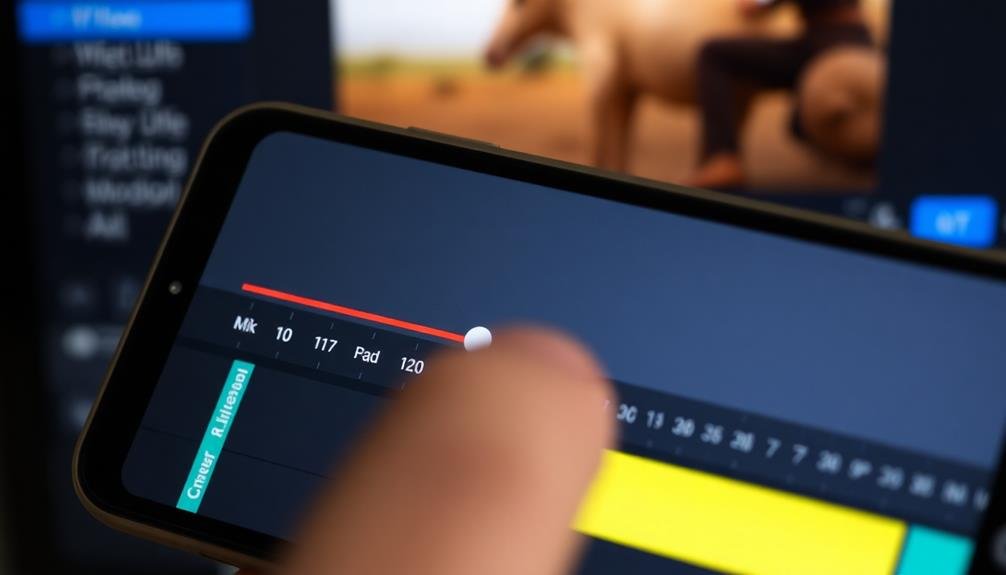
Imagine a video as a series of snapshots, with keyframes serving as the full-quality reference points. Between these keyframes, your video codec only stores the changes from one frame to the next. Optimizing your keyframe interval can greatly influence your video's quality and file size.
For mobile content, you'll want to strike a balance between compression efficiency and playback smoothness. Start by setting your keyframe interval to 2-3 seconds for most content. This provides a good compromise between file size and quality.
However, for fast-moving scenes or content with frequent scene changes, you might need to decrease this interval to 1-2 seconds to maintain clarity.
Don't forget to take into account your audience's viewing habits. If viewers are likely to scrub through your video, more frequent keyframes can improve the seeking experience.
On the other hand, if your content is mostly static, you can extend the interval to 4-5 seconds to reduce file size without sacrificing quality.
Experiment with different keyframe intervals and test your videos on various devices to find the sweet spot for your specific content and audience.
Color Sampling Techniques

While optimizing keyframes impacts overall compression, color sampling techniques focus on reducing file size by strategically limiting color information. You'll often encounter three main color sampling ratios: 4:4:4, 4:2:2, and 4:2:0. Each ratio represents how much color data is preserved for every four pixels in a 2×2 grid.
For mobile content, 4:2:0 sampling is typically the most efficient choice. It retains full luminance (brightness) information while markedly reducing color data. This approach works well because human eyes are more sensitive to changes in brightness than color.
To effectively use color sampling in your mobile video compression:
- Choose 4:2:0 sampling for most mobile content
- Use 4:2:2 for high-quality footage that requires color precision
- Reserve 4:4:4 for professional-grade content or when extensive color grading is needed
- Consider your platform's requirements and viewer devices when selecting a sampling ratio
Audio Compression Considerations

Along with video compression, audio compression plays an essential role in optimizing your content for mobile devices. When compressing audio for mobile content, focus on balancing file size reduction with audio quality preservation.
Start by choosing an appropriate audio codec, such as AAC or MP3, which offer good compression ratios while maintaining decent sound quality.
Consider the target bitrate for your audio. For spoken content, aim for 64-128 kbps, while music may require 128-192 kbps to maintain fidelity.
Don't forget to match your audio sample rate to your video frame rate; for example, use 48 kHz for 24 fps video. Mono audio can greatly reduce file size for speech-heavy content, but stick to stereo for music or immersive experiences.
Implement dynamic range compression to even out volume levels, making your audio more consistent across various mobile devices and listening environments.
Use noise reduction techniques to remove background hiss or unwanted sounds, which can improve compression efficiency.
File Format Selection

Choosing the right file format is essential for best video compression and playback on mobile devices. When selecting a format, consider compatibility, file size, and quality retention. MP4 with H.264 codec remains the most widely supported option for mobile platforms, offering a good balance between compression and quality.
However, newer formats like HEVC (H.265) can provide better compression ratios, albeit with limited device support.
For mobile-optimized content, consider these key factors:
- Compatibility: Verify your chosen format is supported by major mobile operating systems and popular video players.
- Compression efficiency: Opt for formats that offer high compression ratios without significant quality loss.
- Encoding speed: Consider how quickly you can encode your videos, especially if you're producing content frequently.
- Adaptive bitrate support: Choose formats that allow for seamless streaming across various network conditions.
WebM and AV1 are emerging formats worth exploring for future-proofing your content. They offer excellent compression and are gaining traction in the mobile space.
Ultimately, your choice should align with your target audience's devices and your distribution platform's requirements. Regularly test your compressed videos on various mobile devices to guarantee best playback and visual quality.
Reducing File Size Post-Production
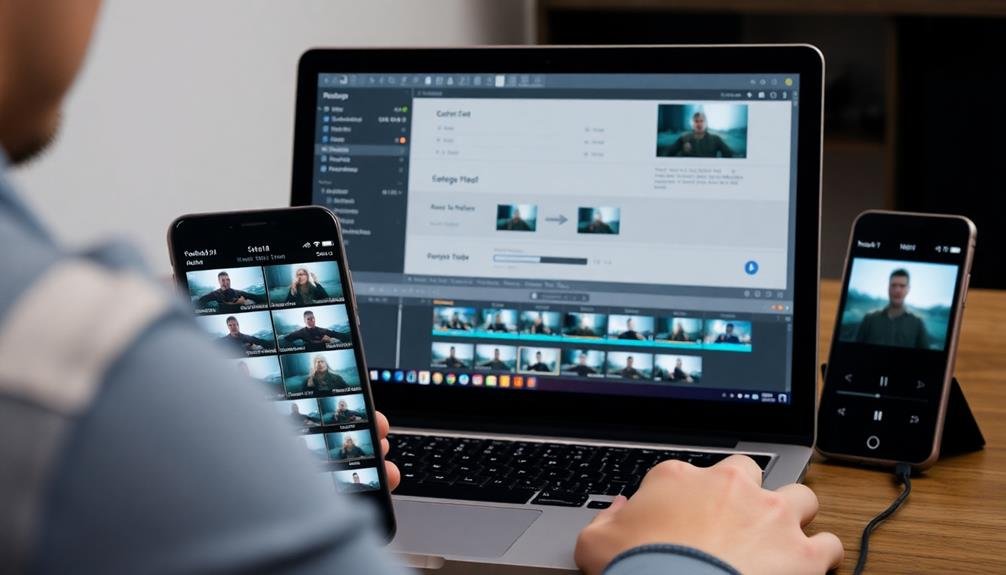
Once you've wrapped up production, it's time to tackle file size reduction. Start by trimming any unnecessary footage from your video. Even a few seconds removed can greatly impact file size.
Next, consider downscaling your resolution if it's higher than needed for your target platform. For instance, if you're creating content for Instagram, 1080p is sufficient.
Adjust your bitrate settings to find the sweet spot between quality and file size. Experiment with different rates to determine the lowest acceptable quality for your content.
Don't forget about audio compression; reducing audio quality slightly can yield considerable file size savings without noticeable differences to viewers.
Explore video encoding options like H.264 or H.265 (HEVC) for efficient compression. H.265 offers better compression but may not be compatible with all devices.
Use two-pass encoding for best results, allowing the encoder to analyze the video before applying compression.
Cloud Compression Services

For those seeking hassle-free compression solutions, cloud-based services offer a convenient alternative to local processing. These platforms allow you to upload your videos and have them compressed remotely, saving time and computational resources on your device.
Cloud compression services often provide advanced algorithms and machine learning techniques to optimize your videos for various platforms and devices.
When choosing a cloud compression service, consider the following features:
- Multiple output formats and resolutions
- Adaptive bitrate streaming support
- Automated content-aware compression
- Integration with popular content management systems
You'll find that many cloud compression services offer free trials or tiered pricing plans, allowing you to test their capabilities before committing. Some popular options include Vimeo's cloud encoding, Bitmovin, and Coconut.
These services can handle large volumes of video content and provide fast turnaround times, making them ideal for content creators with tight deadlines.
Remember that while cloud compression services offer convenience, they may come with additional costs and potential privacy concerns. Always review the service's terms and conditions, and guarantee your content is protected during the upload and processing stages.
Hardware Acceleration Benefits
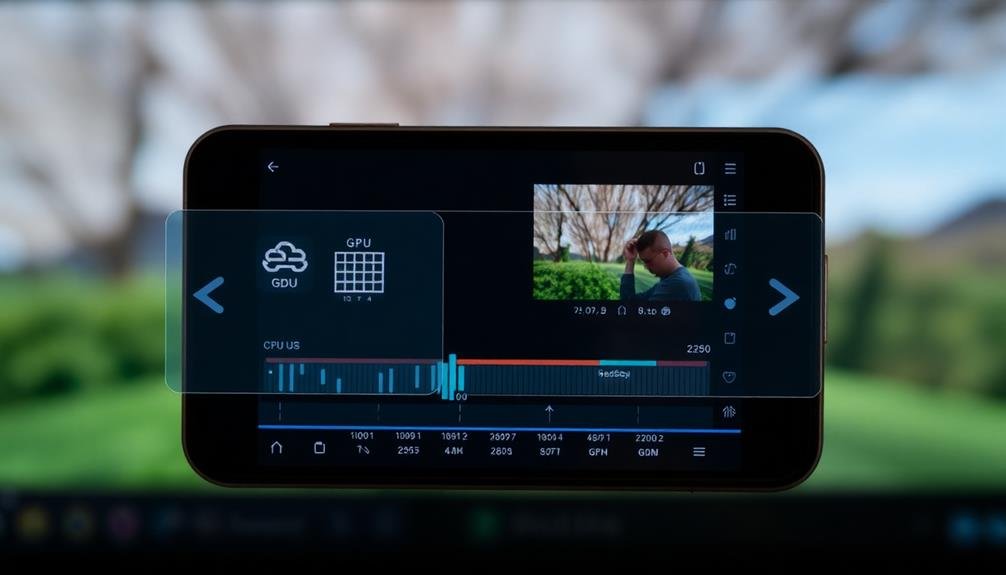
Hardware acceleration can markedly boost your video compression workflow.
You'll experience faster encoding times, allowing you to process more videos in less time.
Additionally, hardware acceleration reduces CPU usage, freeing up your computer's resources for other tasks while compressing videos.
Faster Encoding Times
Leveraging hardware acceleration can remarkably speed up your video encoding process.
When you're working with mobile content creation, time is often of the essence, and faster encoding means you can produce and publish content more quickly.
Hardware acceleration utilizes your device's GPU or dedicated video processing chips to offload some of the encoding tasks from the CPU, resulting in considerably reduced encoding times.
To take advantage of hardware acceleration for faster encoding, consider the following steps:
- Choose encoding software that supports hardware acceleration for your specific device.
- Enable hardware encoding options in your software settings.
- Select codecs that are compatible with your device's hardware acceleration capabilities.
- Experiment with different presets to find the ideal balance between speed and quality.
Lower CPU Usage
While faster encoding times are a significant advantage, hardware acceleration also offers the benefit of lower CPU usage during video compression. By offloading encoding tasks to dedicated hardware like GPUs or specialized chips, you'll free up your computer's main processor for other tasks. This means you can continue working on other projects or running background applications without experiencing significant slowdowns.
Lower CPU usage is particularly beneficial for mobile content creators who often work on laptops or tablets with limited processing power. It helps prevent overheating and extends battery life, allowing you to work longer without being tethered to a power source. Additionally, reduced CPU strain can prolong the lifespan of your device.
To take advantage of hardware acceleration, verify your video editing software supports it and that you've enabled the feature in your settings. Many popular editing programs now offer this option, including Adobe Premiere Pro, DaVinci Resolve, and Final Cut Pro.
When choosing a new device for video editing, consider models with dedicated GPUs or specialized video encoding chips to maximize these benefits.
Testing Across Multiple Devices
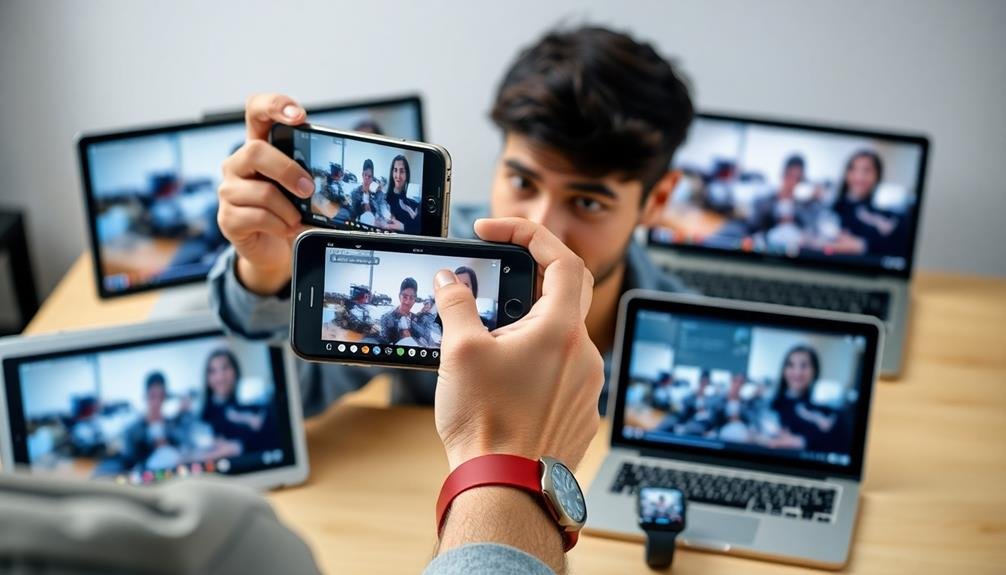
In light of the diverse range of devices used to consume video content, it's crucial to test your compressed videos across multiple platforms. This guarantees your content looks great and performs well for all viewers, regardless of their device.
Start by creating a testing plan that covers a variety of devices and operating systems. Include smartphones, tablets, laptops, and smart TVs in your tests. Pay attention to how your video appears on different screen sizes and resolutions.
When testing, focus on these key aspects:
- Playback smoothness: Check for any stuttering or buffering issues.
- Visual quality: Look for artifacts, pixelation, or color distortions.
- Audio sync: Verify the audio matches the video perfectly.
- Load times: Monitor how quickly the video starts playing on each device.
Don't forget to test on different internet connections, including Wi-Fi and cellular networks. This will help you understand how your compressed video performs under various bandwidth conditions.
If you notice issues on specific devices or platforms, adjust your compression settings accordingly. It's better to find and fix problems during testing than to receive negative feedback from viewers after publishing.
Frequently Asked Questions
How Does Video Compression Affect Battery Life on Mobile Devices?
Video compression affects your device's battery life greatly. It's a power-intensive process that drains energy quickly. When you're compressing videos, your phone's processor works harder, consuming more power and reducing overall battery life.
Can Compressed Videos Be Effectively Edited After Initial Compression?
You can edit compressed videos, but quality may suffer. It's better to edit uncompressed footage first. If you must edit compressed videos, use high-quality codecs and avoid multiple compressions. Consider re-importing at a higher bitrate when editing.
What's the Impact of Compression on Video Metadata and Geolocation Information?
You'll find compression typically doesn't affect metadata or geolocation info. They're stored separately from video data. However, if you're not careful, some compression tools might strip this information. Always check your settings before compressing.
How Does Video Compression Interact With Social Media Platform Algorithms?
When you compress videos, you'll impact how social media algorithms process them. Higher compression can lead to lower quality, potentially affecting engagement. However, optimized compression can improve load times, boosting your content's visibility and reach.
Are There Legal Considerations When Compressing Copyrighted or Licensed Video Content?
You should be cautious when compressing copyrighted or licensed video content. It is crucial to respect licensing agreements and fair use laws. If you're unsure, consult the content owner or a legal professional before making any alterations.
In Summary
You've now got the tools to compress your mobile videos like a pro. Remember to choose the right codec, optimize resolution, and balance frame rate with quality. Don't forget to manage bitrate, reduce file size post-production, and consider cloud services. Take advantage of hardware acceleration and always test across devices. With these tips, you'll create stunning, efficient mobile content that'll wow your audience without eating up their data.





Leave a Reply