To capture perfect HDR photos on your mobile, focus on balancing shadows and highlights in high-contrast scenes. Start by identifying suitable situations like sunsets or backlit subjects. Use your phone's built-in HDR mode for quick results, or tap on dark areas to adjust exposure manually. For more control, try bracketing or third-party HDR apps. After shooting, fine-tune your images through post-processing to enhance details and overall balance. Experiment with both automatic HDR and manual techniques to find what works best for each situation. By mastering these techniques, you'll reveal the full potential of your smartphone's camera.
Understanding HDR on Smartphones

HDR technology has revolutionized smartphone photography, allowing users to capture stunning images with enhanced dynamic range. When you enable HDR on your smartphone, it takes multiple exposures of the same scene and combines them into a single image. This process helps balance the bright and dark areas, resulting in a photo with more detail and better overall exposure.
Most modern smartphones have built-in HDR capabilities, which you can usually find in your camera app settings. Some devices offer automatic HDR, which detects high-contrast scenes and applies the feature as needed. Others may require you to manually activate HDR mode.
It's important to understand that HDR isn't always necessary. It works best in high-contrast situations, such as landscapes with bright skies and dark foregrounds, or backlit subjects. In low-light conditions or scenes with moving subjects, HDR might produce blurry or ghosting effects.
To get the most out of HDR, hold your phone steady or use a tripod, as the multiple exposures require a still camera.
Experiment with different scenes to learn when HDR enhances your photos and when it's best to leave it off.
Identifying High-Contrast Scenes

Now that you understand how HDR works on smartphones, let's focus on spotting scenes where it's most effective. High-contrast scenes are ideal candidates for HDR photography, as they often present challenges in capturing both bright and dark areas simultaneously.
You'll want to look for situations where there's a significant difference between the lightest and darkest parts of your composition.
To identify high-contrast scenes, keep an eye out for:
- Bright skies with shadowy foregrounds
- Sunsets or sunrises with dark landscapes
- Backlit subjects against bright backgrounds
- Interior shots with bright windows
When you encounter these scenarios, your smartphone's HDR mode can help balance the exposure, revealing details in both highlights and shadows.
It's particularly useful for landscape photography, where you'll often face bright skies and darker land features.
Adjusting Exposure for Shadows

When shooting high-contrast scenes, you'll often need to adjust your exposure to capture details in shadowy areas. Start by tapping on the darkest part of your image in your camera app. This will prompt your phone to increase exposure for that area, revealing hidden details.
If your phone has a manual mode, try increasing the ISO or lowering the shutter speed. Be cautious, though, as these adjustments can introduce noise or motion blur.
Alternatively, use exposure compensation to brighten the entire image. Most camera apps allow you to adjust this by swiping up or down on the screen.
For more precise control, use bracketing. Take multiple shots at different exposures, then combine them later.
Many phones offer an HDR mode that does this automatically. If yours doesn't, try a third-party HDR app.
HDR Mode Vs Manual Techniques
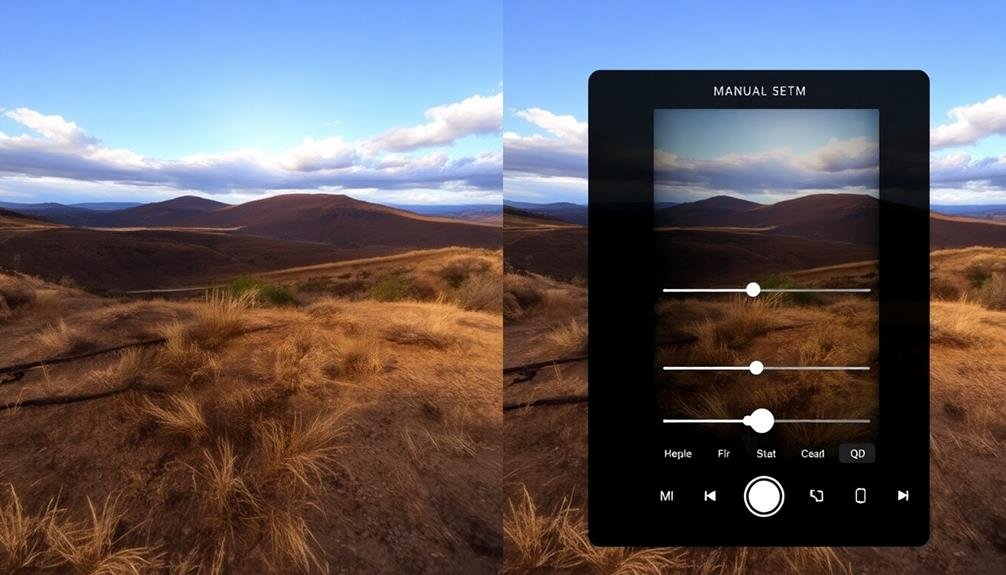
Diving into the debate between HDR mode and manual techniques, it's crucial to understand their distinct advantages. HDR mode automates the process, capturing multiple exposures and blending them instantly. This can save you time and effort, especially when you're shooting in challenging lighting conditions.
However, manual techniques give you more control over the final image, allowing you to fine-tune each aspect of your HDR photo.
When deciding between HDR mode and manual techniques, consider these factors:
- Time constraints: HDR mode is quicker, while manual techniques require more time and patience.
- Lighting conditions: HDR mode excels in high-contrast scenes, but manual techniques offer better results in complex lighting situations.
- Subject movement: HDR mode may struggle with moving subjects, whereas manual techniques allow you to compensate for motion.
- Creative control: Manual techniques provide greater artistic freedom, while HDR mode offers convenience at the cost of customization.
Ultimately, your choice depends on your skill level, available time, and desired outcome.
Experiment with both methods to determine which suits your photography style best. As you gain experience, you'll develop a sense of when to rely on HDR mode and when to take control manually.
Post-Processing HDR Mobile Photos

Many mobile photographers overlook the importance of post-processing HDR photos, but it's an essential step in achieving stunning results. After capturing your HDR images, you'll need to fine-tune them to bring out their full potential. Start by adjusting the overall exposure and contrast to guarantee a balanced look. Then, focus on recovering highlights and shadows to reveal hidden details.
Use your phone's built-in editing tools or download a dedicated HDR editing app for more advanced options. Pay attention to color saturation and vibrance, but be careful not to overdo it. Aim for a natural look that enhances the scene without appearing artificial.
Here's a quick guide to common HDR post-processing adjustments:
| Adjustment | Purpose | Tip | Common Mistake | Ideal Range |
|---|---|---|---|---|
| Exposure | Overall brightness | Adjust in small increments | Overexposing | -0.5 to +0.5 |
| Contrast | Tonal range | Increase for more drama | Too much contrast | +10 to +30 |
| Highlights | Recover bright areas | Reduce to reveal details | Clipping highlights | -20 to -50 |
| Shadows | Brighten dark areas | Lift to show shadow details | Losing depth | +10 to +30 |
| Clarity | Midtone contrast | Enhance texture and definition | Over-sharpening | +10 to +20 |
Remember to save your edited HDR photo in a high-quality format to preserve all the details you've worked hard to capture and enhance.
Frequently Asked Questions
Can HDR Photos Be Taken Underwater With Waterproof Smartphones?
Yes, you can take HDR photos underwater with waterproof smartphones. You'll need to guarantee your device is rated for underwater use and adjust settings for best results. Be cautious of water depth and time limits for your phone's protection.
How Does HDR Affect Battery Life When Used Frequently?
HDR can drain your battery faster when used frequently. It's because your phone's taking multiple shots and processing them. If you're worried about battery life, you might want to use HDR selectively or carry a portable charger.
Are There Any Risks of Image Artifacts When Using HDR?
Yes, you might encounter image artifacts when using HDR. You'll sometimes see ghosting, halos, or color fringing, especially with moving subjects or handheld shots. These issues can occur when the multiple exposures don't align perfectly.
Can HDR Be Used Effectively for Night Sky or Astrophotography?
Yes, you can effectively use HDR for night sky and astrophotography. It'll help capture a wider range of light, revealing more stars and details. However, you'll need to be careful with exposure times and camera stability.
Do HDR Photos Take up More Storage Space Than Regular Photos?
Yes, HDR photos typically take up more storage space than regular photos. You'll find they're larger because they combine multiple exposures into one image, resulting in more data and detail. Consider this when managing your device's storage.
In Summary
You've now got the tools to capture stunning HDR photos on your mobile device. Remember to identify high-contrast scenes, adjust exposure for shadows, and choose between HDR mode and manual techniques. Don't forget to experiment with post-processing to fine-tune your images. With practice, you'll master the art of balancing shadows and highlights, creating perfectly exposed photos that showcase the full dynamic range of your scenes. Keep shooting and refining your skills!





Leave a Reply