RAW photo secrets for mobile beginners reveal a world of enhanced image quality and creative control right from your smartphone. You'll capture all sensor data without processing, giving you more color information and wider dynamic range than JPEG. Essential apps like Adobe Lightroom Mobile and Snapseed allow you to edit RAW files effectively. When shooting, focus on composition and exposure, using your device's RAW capabilities. In post-processing, adjust exposure, white balance, and fine-tune details. Avoid common mistakes like overexposing shots or over-editing. By mastering these techniques, you'll elevate your mobile photography to new heights. There's much more to explore in the world of mobile RAW photography.
Understanding RAW Format Basics
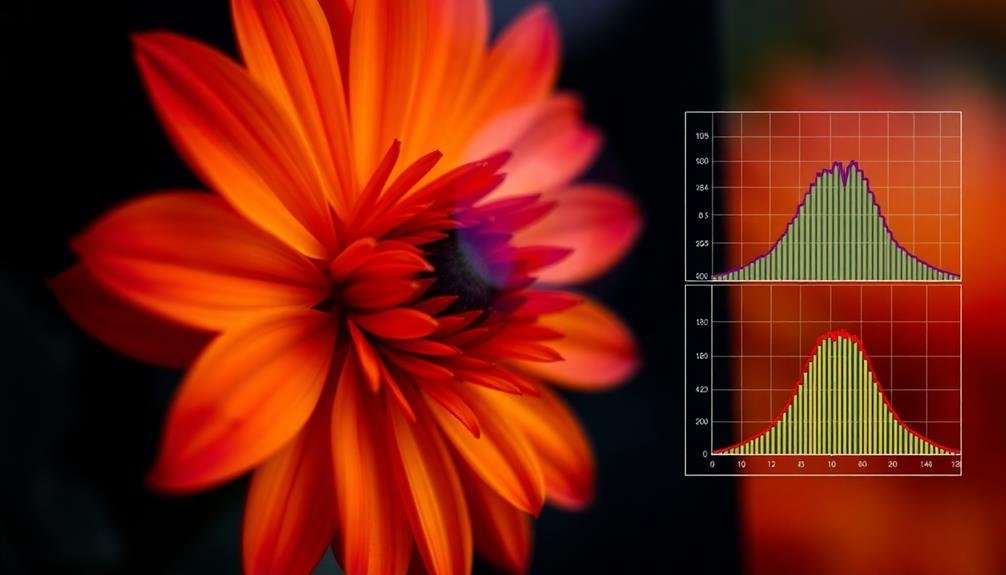
The RAW format is a digital photographer's secret weapon. When you capture an image in RAW, you're recording all the data your camera's sensor detects, without any processing or compression. This gives you much more flexibility in post-processing compared to JPEGs.
RAW files contain more color information and a wider dynamic range, allowing you to recover details in highlights and shadows that might be lost in a JPEG. They also offer greater control over white balance adjustments, as this setting isn't baked into the file.
However, RAW files are larger and require specialized software to view and edit. They're not immediately shareable like JPEGs and need processing before they're ready for display or printing.
On mobile devices, RAW capabilities are becoming more common. Many high-end smartphones now offer RAW shooting options in their native camera apps or through third-party apps.
To get started with RAW on mobile, check if your device supports it and familiarize yourself with RAW-compatible editing apps. Remember, shooting in RAW requires more storage space and processing power, so be prepared for larger file sizes and potentially slower camera performance.
Essential Mobile RAW Apps
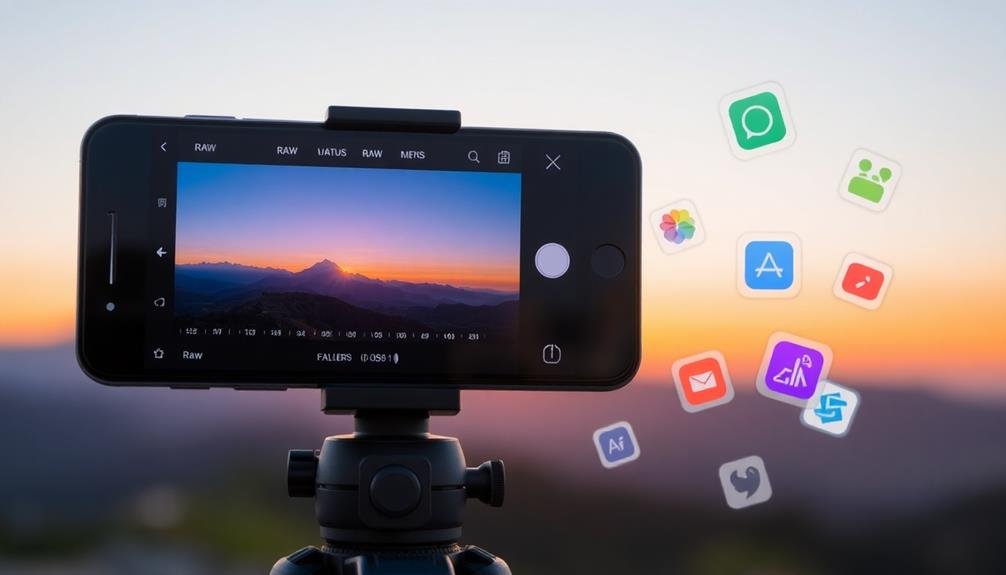
Now that you understand RAW basics, let's explore the apps you'll need to capture and edit RAW photos on your mobile device.
For iOS users, the native Camera app supports RAW capture on newer models. Android users can try Camera FV-5 or Open Camera for RAW shooting capabilities.
When it comes to editing, Adobe Lightroom Mobile is a powerful option available for both iOS and Android. It offers a thorough suite of tools for adjusting exposure, color, and detail in your RAW files.
Snapseed, developed by Google, is another excellent choice with its intuitive interface and robust editing features.
For more advanced editing, consider VSCO or RNI Films. These apps provide professional-grade filters and adjustments tailored for RAW images.
If you're looking for a one-stop solution, ProCam 8 for iOS combines RAW capture and editing in a single app.
Remember to check your device's compatibility with these apps, as some may require specific hardware or operating system versions.
Experiment with different apps to find the one that best suits your workflow and editing style.
Capturing RAW on Smartphones

Capturing RAW images on smartphones requires a bit more finesse than standard JPEG shooting. First, verify your device supports RAW capture. Most high-end smartphones offer this feature, but you may need to enable it in your camera settings. Once activated, look for the RAW or DNG option in your camera app.
When shooting RAW, pay extra attention to your composition and exposure. Unlike JPEGs, RAW files don't apply in-camera processing, so you'll need to nail these aspects during capture. Use your phone's exposure compensation tool to adjust brightness, and tap to focus on your subject.
Be mindful of your storage space, as RAW files are considerably larger than JPEGs. Consider using cloud storage or regularly transferring files to your computer. Remember that RAW photos may appear flat or dull on your phone screen; this is normal and allows for greater editing flexibility later.
Experiment with different lighting conditions and scenes to understand how RAW capture performs. You'll notice enhanced dynamic range and color depth, especially in challenging situations like low light or high contrast scenes.
With practice, you'll master the art of capturing stunning RAW images on your smartphone.
Post-Processing RAW Mobile Images

Once you've captured your RAW images, it's time to release their full potential through post-processing. Start by importing your RAW files into a mobile editing app that supports this format, such as Lightroom Mobile or Snapseed. These apps offer powerful tools specifically designed for RAW editing.
Begin by adjusting the exposure and white balance to correct any issues from the initial capture. Then, fine-tune the highlights and shadows to bring out details in both bright and dark areas. Don't be afraid to push the sliders further than you'd with JPEG files; RAW images can handle more extreme adjustments without quality loss.
Next, focus on color correction and enhancement. Adjust the saturation and vibrancy to make your colors pop, or use HSL sliders for more precise control over individual color channels.
Apply sharpening and noise reduction to refine image details, but be careful not to overdo it.
Experiment with local adjustments using brushes or gradients to target specific areas of your image. Finally, consider applying subtle vignettes or lens corrections to polish your photo.
Remember to save your edited image in a high-quality format to preserve the improvements you've made.
Common RAW Mistakes to Avoid

Despite the advantages of shooting in RAW, beginners often stumble into common pitfalls that can undermine their efforts. One frequent mistake is overexposing your shots, thinking you can fix it later. While RAW files offer more flexibility, severely blown-out highlights can't be recovered. Instead, aim for proper exposure in-camera.
Another error is neglecting white balance. You might assume it's easily adjustable in post-processing, but setting it correctly during shooting can save time and maintain color accuracy.
Don't forget to check your camera's storage capacity, as RAW files are considerably larger than JPEGs. Running out of space mid-shoot can be frustrating.
Many beginners also fall into the trap of over-editing. RAW files provide extensive editing capabilities, but restraint is key. Avoid pushing sliders to extremes, which can result in unnatural-looking images. Instead, make subtle adjustments to enhance your photo's natural qualities.
Lastly, don't ignore your camera's JPEG preview. While it's not the final RAW image, it can give you a good idea of your composition and exposure. Use it as a guide, but remember that your RAW file holds more potential for fine-tuning in post-processing.
Frequently Asked Questions
How Much Storage Space Do RAW Files Typically Occupy on a Smartphone?
You'll find that RAW files on your smartphone typically take up 3-5 times more space than JPEGs. A single RAW image can occupy 20-30MB, so you'll want to make certain you've got ample storage available.
Can RAW Photos Be Directly Shared on Social Media Platforms?
You can't directly share RAW photos on most social media platforms. They'll need to be converted to JPEGs first. Use your phone's built-in editor or third-party apps to process and export RAW files before posting them online.
Do All Smartphone Cameras Support RAW Image Capture?
Not all smartphone cameras support RAW capture. You'll find this feature mainly on mid-range to high-end devices. Check your phone's camera settings or manufacturer's specifications to see if you've got RAW capability on your device.
Is There a Significant Battery Drain When Shooting in RAW Format?
You'll notice some extra battery drain when shooting RAW, but it's usually minimal. The larger file sizes and increased processing power needed can impact battery life, though not greatly. It's worth the trade-off for better image quality.
Are There Any Limitations to Editing RAW Files on Mobile Devices?
You'll find some limitations when editing RAW files on mobile devices. Storage space, processing power, and app capabilities can restrict your editing options. However, many mobile apps now offer robust RAW editing features, so you're not completely limited.
In Summary
You've now activated the power of RAW photography on your mobile device. Remember, it's all about preserving detail and maximizing editing flexibility. Don't be afraid to experiment with different apps and techniques. As you practice, you'll develop an eye for scenes that benefit most from RAW capture. Keep refining your post-processing skills, and soon you'll be creating stunning images that stand out from the typical smartphone shots. Embrace the learning curve and enjoy your RAW journey!



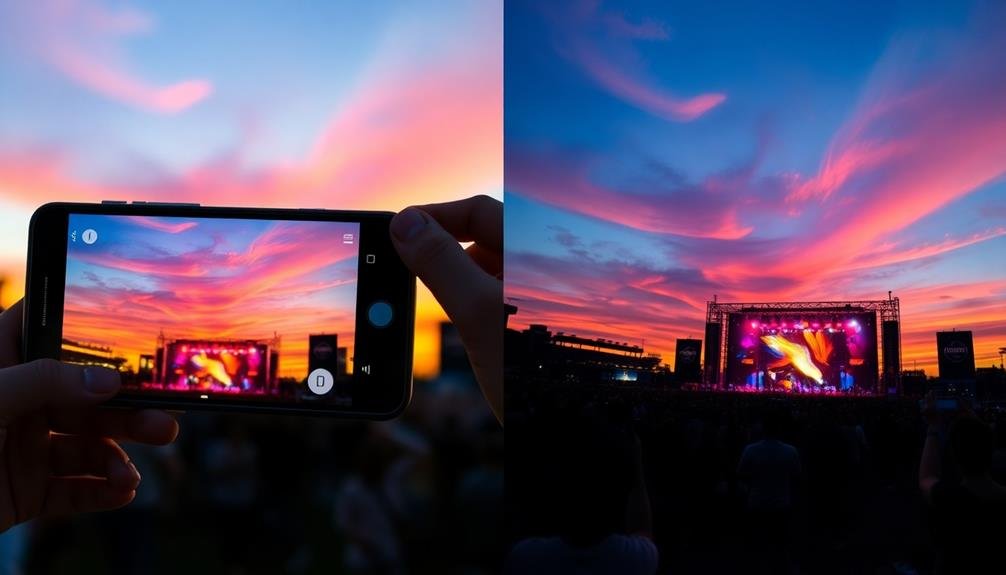

Leave a Reply